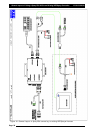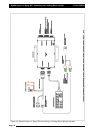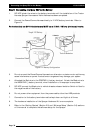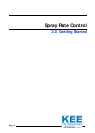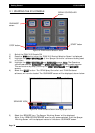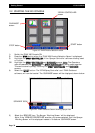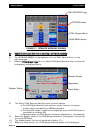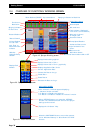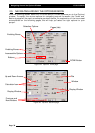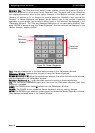Major Topic Heading
Getting Started
22..33 RREEGGIISSTTRRAATTIIOONN AANNDD SSPPRRAAYY RRAATTEE CCOONNTTRROOLL SSOOFFTTWWAARREE VVEERRSSIIOONN
6) The ‘WORKING SCREEN’ will be displayed, with the ZYNX ‘Sprayer Menu’ on the
right-hand side.
7) Press the
ZZYYNNXX
SSpprraayyeerr
LLooggoo
Icon, an ‘About ZYNX Spray Rate Controller’ window will
be displayed, as displayed below.
Page 34
V1.98 21/06/06
FIGURE 17: ‘SPRAYER WORKING SCREEN’
ZYNX SPRAYER Logo
OPTIONS button
ZYNX ‘Sprayer Menu’
8) The ‘About ZYNX Sprayrate Rate Controller’ window displays:
a) The ZYNX Spray Rate Controller software version number, this version
number may be requested by a KEE Service person.
b) The Spray ECU version number will be displayed, when the ZYNX Console is
connected to the Spray ECU.
c) Displays whether the ZYNX Sprayer software is ‘Registered’ or ‘Unregistered’.
9) Select the ‘Register’ button if the ZYNX Sprayer software is ‘Unregistered’, then contact
your local KEE Dealer.
10) The ‘Enable Lockout’ button will explained in Section 17.9.
11) Select the ‘Close’ button, the ‘ZYNX Sprayer Working Screen’ will be displayed.
Software Version
Registration
‘Register’ Button
‘Close’ Button
Figure 18: ‘About ZYNX Spray Rate Controller’ window
MAIN MENU button