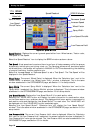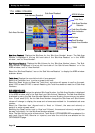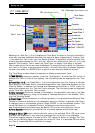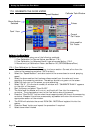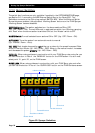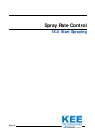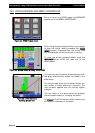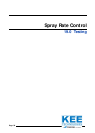Enable Lockout
.
Page 92
V1.98 21/06/06
The Enable Lockout feature when activated will not allow access to the ‘ZYNX Sprayer
OPTIONS menu, therefore settings can not be changed,unless the password is entered.
17.9.1
Disable
Lockout
• Starting from the ZYNX Sprayer Working screen, refer to Figure 17.
• Select the MAIN MENU button. A ZYNX SPRAYER screen will appear on the right hand-side.
• Select the ‘ZYNX SPRAYER’ Logo, refer to Figure 17.
An ‘About ZYNX Spray Rate Controller’
window will appear, refer to Figure 18.
• Select the ‘Enable Lockout’ button. A screen keyboard will appear, allowing an
alpha-numeric password to be entered using the screen keyboard.
• Enter in the password, by selecting the buttons, using a combination of the alphabet
and numeric buttons.
The password is of your choice and can be of any configuration.
Example: JOHN23.
• Select the ‘ENTER’ button.
Another screen keyboard window will be displayed which has
‘Re-Enter Access Password’ at the top of the window.
• Re-Enter the same password combination again.
Example: JOHN23.
DON’T FORGET THE PASSWORD!
• Select the ‘ENTER’ button.
A window will be displayed ‘Lockout Enabled’.
• Select the ‘OK’ button.
• Select the ‘CLOSE’ button.
The ‘Lockout’ has now been enabled and no one will be able
to access the OPTIONS button without entering the correct password. When the
OPTIONS button is selected a window will be displayed ‘Lockout Enabled’.
17.9.2
Disable
Lockout
To access the OPTIONS menu, the ‘Lockout’ has to be disabled.
• Starting from the ZYNX Sprayer Working screen, refer to Figure 17.
• Select the MAIN MENU button. A ZYNX SPRAYER screen will appear on the right hand-side.
• Select the ‘ZYNX SPRAYER’ Logo, refer to Figure 17.
An ‘About ZYNX Spray Rate Controller’
window will appear, refer to Figure 18.
• Select the ‘Disable Lockout’ button.
A screen keyboard will appear, allowing an
alpha-numeric password to be entered using the screen keyboard.
• Re-Enter the password, using the screen keyboard, making sure the same password is
re-entered.
Example: JOHN23. If the correct password was entered a window will be
displayed ‘Lockout Disabled’, this means the lockout has been disabled and the OPTIONS
menu can be accessed.
If the password was incorrect then a window will be displayed saying “Password
Incorrect- Try Again”. Select ‘OK’, then Select ‘Disable Lockout’ button and re-enter the
correct password. Then select the ‘ENTER” button.
17.9 ENABLE LOCKOUT FEATURE