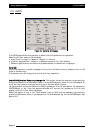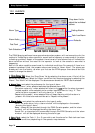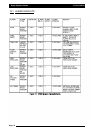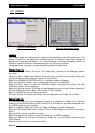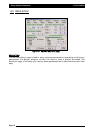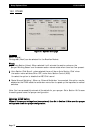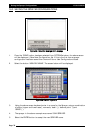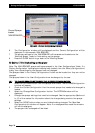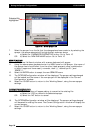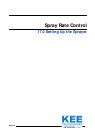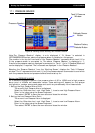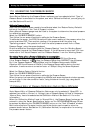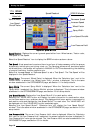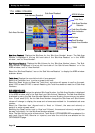Saving the Sprayer Configurations
6. The ‘Configuration’ window will be displayed and the ‘Current Configuration’ will be
displayed, in this example ‘30M SPRAYER’.
7. The sprayer settings for the ‘30M SPRAYER’ will be saved and loaded onto the
‘Working Screen’ ready to finish setting up the sprayer.
8. Press the ‘CLOSE’ button to go back to the ‘Working Screen’.
GGoo
SSeeccttiioonn
1177..00
ttoo
ffiinniisshh
sseettttiinngg
uupp
tthhee
sspprraayyeerr
Note: The ‘30M SPRAYER’ sprayer settings are saved in the ‘User Configurations’ folder. If a
‘Factory Configuration’ listed sprayer was originally loaded, from the ‘Factory Configurations’
folder, then the settings for that sprayer have not changed.
The Sprayers listed in the ‘Factory Configurations’ folder can be loaded, but they can not be
changed.
The sprayers listed in the ‘User Configurations’ can be changed, by the user.
1166..11 TTOO
CCHHAANNGGEE
SSPPRRAAYYEERR
SSEETTTTIINNGGSS
OOFF
TTHHEE
‘‘CCUURRRREENNTT
CCOONNFFIIGGUURRAATTIIOONN’’
1. Select the ‘OPTIONS’ button from the Sprayer Main Menu. The OPTIONS/Configuration
window will appear.
2. Check the ‘Current Configuration’ that the correct sprayer that needs to be changed is
loaded.
3. Select the ‘Change/View Configuration’ button. The OPTIONS window will be
displayed.
4. Change the sprayer settings that need to be changed. See the appropriate (Sections 4
to 15) of the manual for information about the changes being made to the sprayer
settings.
5. Select the ‘DONE’ button when you are finished making changes. The ‘Save New
Configuration As’ window will appear.
Note: If no changes where made the window
will not be displayed.
6. The sprayer that is changed will be listed.
Page 79
V1.98 21/06/06
Current Sprayer
loaded
‘30M SPRAYER’
FFiigguurree
5544::
CCuurrrreenntt
CCoonnffiigguurraattiioonn
ddiissppllaayyeedd