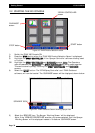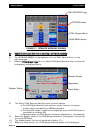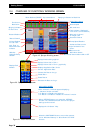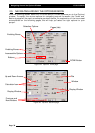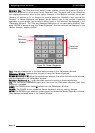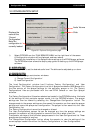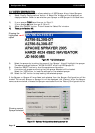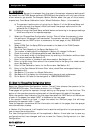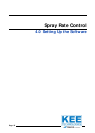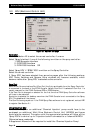Navigating Around the Screen
CCaallccuullaattoorr
IIccoonn-
The ‘Calculator Icon’ button, when selected, allows the operator to enter a
value for the option for which is next to the ‘Calculator Icon’. The value next to the ‘Calculator
Icon’ displays the current value for that option. Example, in the ‘Sections’ window, the current
‘Number’ of sections is ‘8’, to change the number select the ‘Calculator Icon’ next to the
‘Number’. A ‘Screen Keyboard’ will appear (shown below), type in the number of sections
applicable to your sprayer, as the value is being typed in, the value will be displayed in the
‘
Calculator Window’. The ‘Title’ bar displays a description of the value being entered. Then
select ‘ENTER’ to save and close the ‘Screen Keyboard’. The new value will be displayed in the
‘Section Number’ display window.
TTiittllee-
Displays a description of the value being entered in the ‘
Calculator Window’
Calculator
WWiinnddooww
- displays what is typed in using the ‘Screen Keyboard’.
NNuummbbeerr
bbuuttttoonnss
((00
ttoo
99))-
When the numbers are selected, they allow the value to be entered,
they are displayed in the ‘
Calculator Window’.
CCaallccuullaattoorr
FFuunnccttiioonnss
((//,,
xx,,
-,,
++,,
==))-
use when required to perform simple calculations.
DDEELL-
The DEL button deletes one value at a time from the ‘
Calculator Window’, each time
the button is pressed.
CCLLEEAARR-
The CLEAR button clears
aallll
values from the ‘
Calculator Window’.
CCAANNCCEELL-
The CANCEL button closes the ‘Screen Keyboard’ without making changes.
EENNTTEERR-
The ENTER button saves the value entered and closes the ‘Screen Keyboard’ window.
Then displays the saved value in the ‘Display Window’.
Page 41
V1.98 21/06/06
Title
Calculator
Functions
Calculator
Window
Figure 24: Screen Keyboard