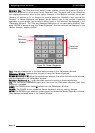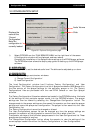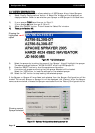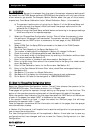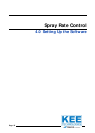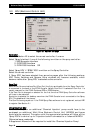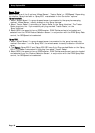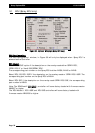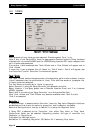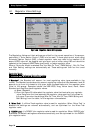VVRRCC//LLoogg
SSyynncchhrroonniizzaattiioonn
Note:This window will appear if ‘Logging Only’ or ‘VRC and Logging’ are selected in the
‘VRC/Logging Mode’ window.
1- ‘OFF’- select this option if you want to be able to switch the ‘Treatment’ button ON and
OFF in the VRC (Maplink) screen, independently of the Sprayer Master switch.
2- ‘Master Switch Only’- select this option for the Logging in the Variable Rate Control (VRC)
to follow the Master Switch. Therefore Master ON- Logging ON. Master OFF- Logging OFF.
3- ‘Master Switch and Flow’-This option would mainly be selected if ASC was ‘Enabled’. If all
the sections are switched OFF under ASC, but the Master is still ON; the logging will stop
because there is no flow present. Therefore logging will stop if all the sections are switched
OFF, the Master is switched OFF or the Actual spray rate is ‘0’.
Note: When using Sprayrate Controller Version 1.98 or later with ZYNX Guidance the ‘On
Time’ and ‘Off Time’ options are inaccessible in the ZYNX Guidance and the values have to
be entered in on the Sprayrate Controller OPTIONS/GPS page.
OOnn
TTiimmee::
The time it looks ahead to switch ON the section valves.
OOffff
TTiimmee
: The time it looks ahead to switch OFF the section valves.
Coverage Map Offset- Allows for the Coverage in the ZYNX Guidance and Treatment
maps in the Maplink software to keep drawing for the set time after the ZYNX Spray
Control turns the section valves OFF and also when the section valves are switched ON.
This feature allows for no gaps to be left on the map.
All of these settings are able to be adjusted, simply by touching the calculator icon, and
entering in the time (seconds) that you require on the calculator screen. The ‘On Time’ and
‘Off Time’ settings if using ASC or Maplink (VRC) software.
AASSCC
MMaasstteerr
bbuuttttoonn-
will appear as green button on the ZYNX Guidance screen and is situated
on the ZYNX Logo bar. This button will be displayed when both ZYNX Guidance and ZYNX
Sprayer Controller are selected from the ZYNX Startup screens. The ASC button will also be
displayed in the VRC screen, on the ZYNX Logo bar, if the VRC software is loaded.
When ASC Master button is ‘green’ means the Auto Section Control (ASC) is switched ON.
When The ASC Master button is ‘red’ the Auto Section Control (ASC) is switched OFF; and the
ZYNX Guidance will not switch section valves ON and OFF by the Coverage map. The operator
can override the sections by using the section switches on the external switch box or On
Screen section switches, of the ZYNX Spray Controller.
To select ASC Master ON or OFF, select the button.
The ASC will only operate with software that is compatible with the ZYNX Guidance. Some
other makes of controllers will interact with the ZYNX software.
See your dealer for further information.
VVRRCC
MMaasstteerr
BBuuttttoonn-
will appear as a ‘green’ button on the ZYNX Guidance and VRC screens
and is located on the ZYNX Logo bar.
The VRC Master button is ‘green’ when ON and ‘red’ when OFF. Select the button to switch
VRC Master ON or OFF.
SShhooww
VViirrttuuaall
RRooaadd
WWhheenn
MMoovviinngg-
when this option is selected, the ZYNX Guidance Virtual
Road will appear in the right-hand screen, where the Spray Controller’s Main Menu is
displayed. This is displayed when the ZYNX Guidance detects the vehicle is moving.
Software Setup Options -GPS
Page 47
V1.98 21/06/06