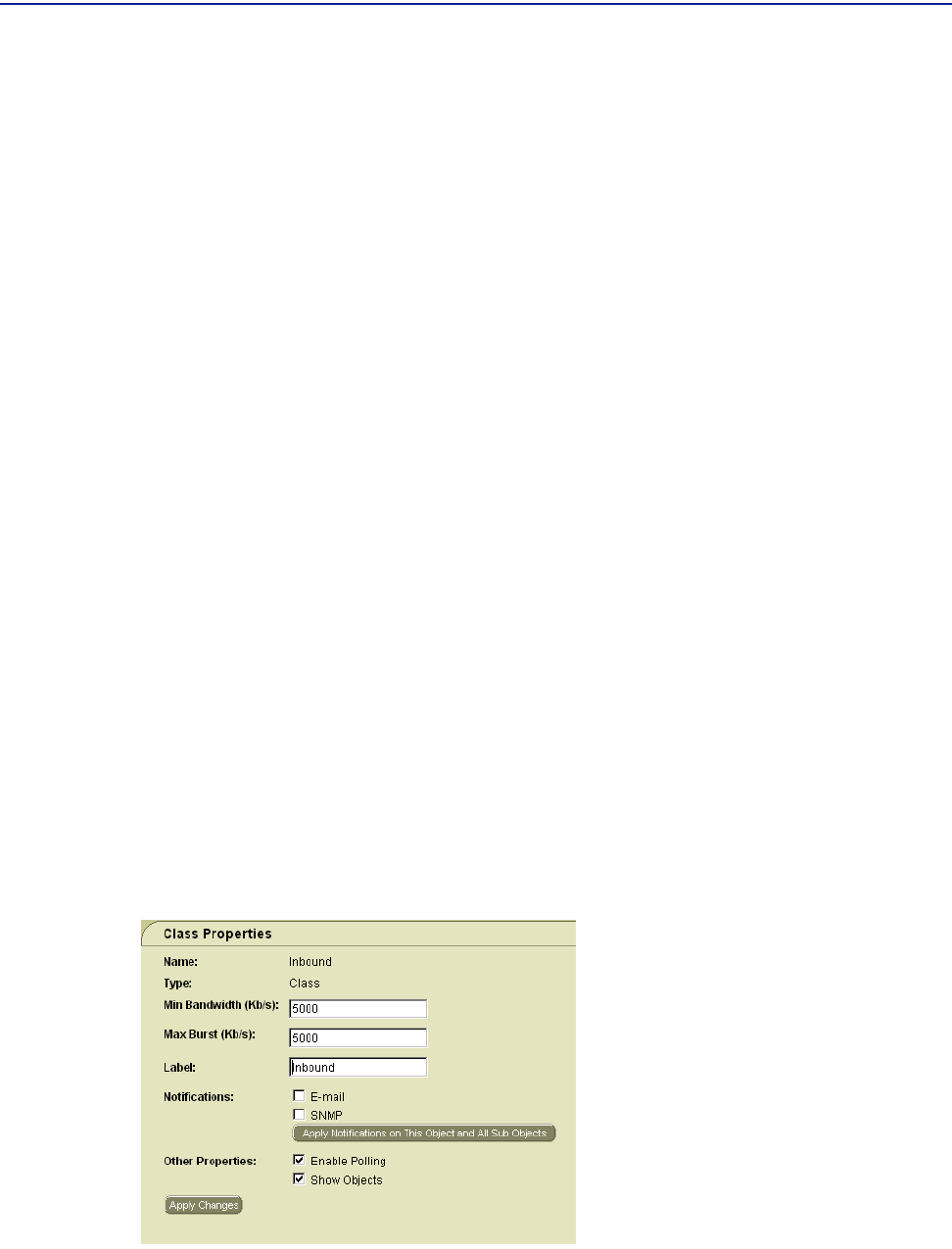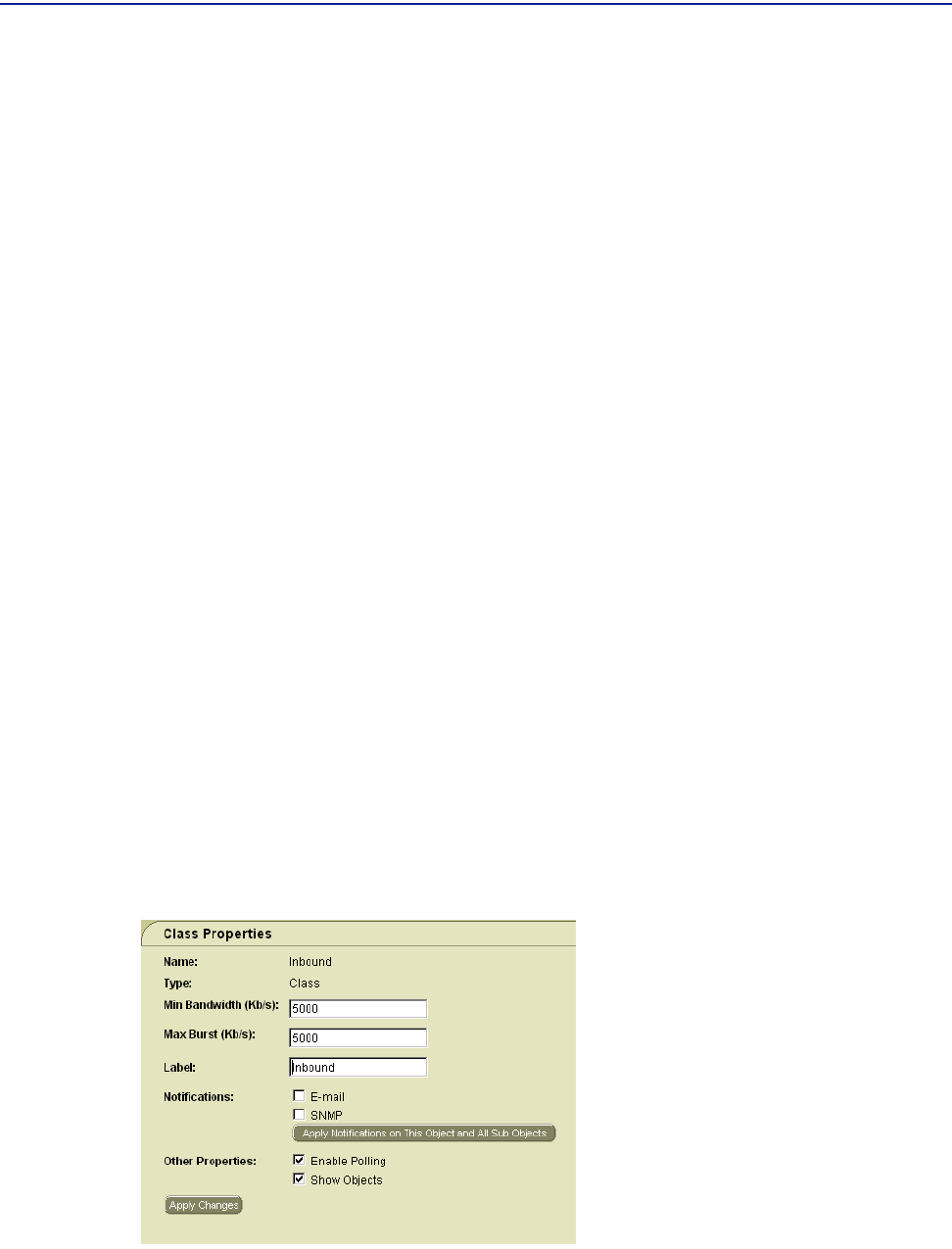
Managing Class Properties
164 PATROL DashBoard User Guide
■ Apply Notifications on This Object and All Sub Objects: Click this button to use
the same type of notifications for subordinate objects in the navigation tree.
4 In Other Properties, modify the properties as appropriate:
■ Enable Polling: Select this check box to activate the collection of counters. Clear
the check box if you do not need reports on this object, do not need statistics on
this object, or if you want to hide this object.
■ Show Objects: Select this check box to display the object’s hidden objects in the
navigation tree.
5 Click Apply Changes.
Managing Class Properties
PATROL DashBoard refers to Classes of Service (CoSs) of traffic shaper devices as
classes. Classes reside in the navigation tree in the same location as CoSs for other
types of devices. You can set or modify the properties of an individual class, as well
as being able to set properties globally.
To Modify Individual Class Properties
1 In the Network portion of the navigation tree, right-click the class and choose
Properties.
The Class Properties screen is displayed, as shown in Figure 87:
Figure 87 Class Properties Screen
2 In Min Bandwidth, specify the minimum guaranteed throughput for this class.