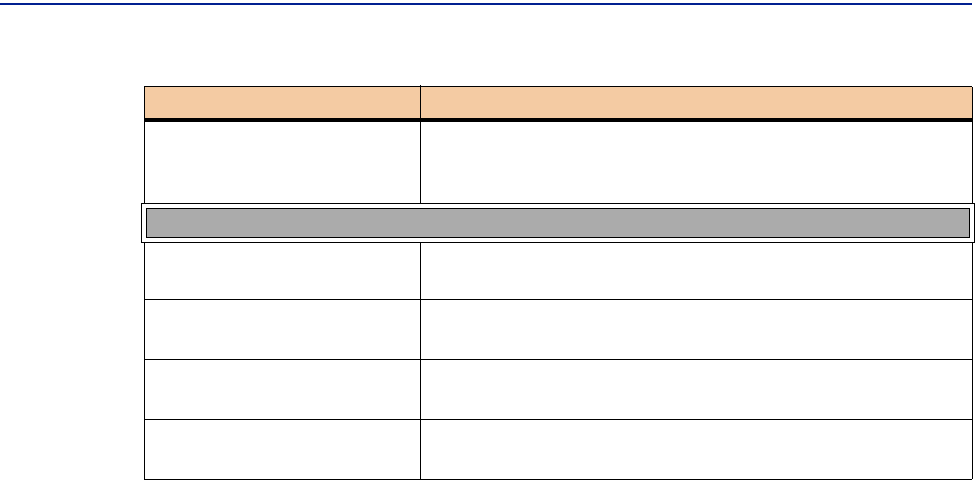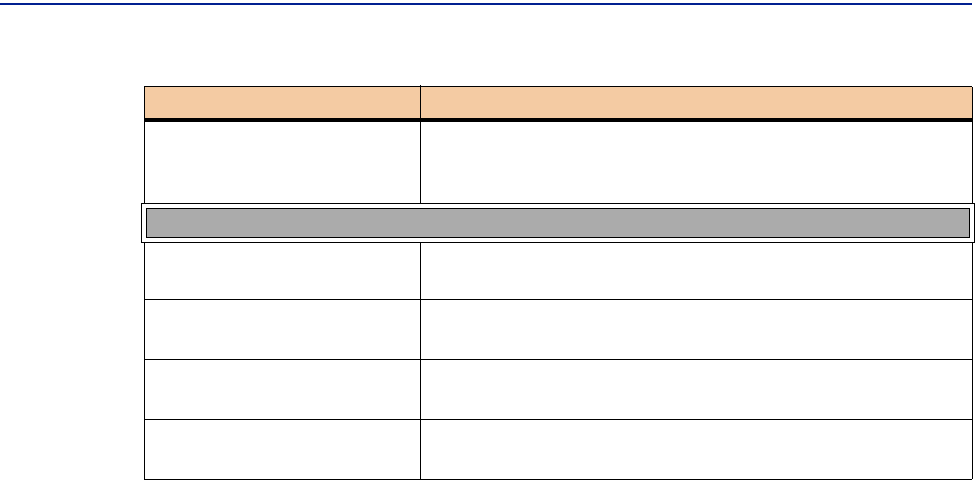
Starting the PATROL DashBoard Server
54 PATROL DashBoard User Guide
Starting the PATROL DashBoard Server
To start using the PATROL DashBoard product, you must start the PATROL
DashBoard server, start the client, and register the product. You can also change the
configuration by stopping one or all of the previously defined server instances.
To Start the PATROL DashBoard Server on Windows
The PATROL DashBoard server is installed as a service on Windows, and it is
automatically launched on startup. However, if you manually stop your PATROL
DashBoard server or if it is stopped by some other occurrence, you can restart it by
using the following procedure. (For more information about stopping your server,
see “Stopping the PATROL DashBoard Server” on page 57.)
Also, you can configure the PATROL DashBoard server so that it is activated
manually. To do so, you must modify the properties of the PATROL DashBoard
server service in the Services window of the Windows Control Panel.
1 From the Windows Start menu, choose Settings => Control Panel.
(On Windows 2000, open
Administrative Tools in Control Panel.)
2 Double-click Services.
3 In the displayed list, select DashBoard Server and then change the startup mode to
Manual.
Direction: Up, Down
Select Up to search from the current location up to the
beginning of the tree; select
Down to search from the
current location to the bottom of the tree.
Under the More Options button
Object Type Filter
Select the types of objects that you want to include in
the search.
Object Label
Select this check box to apply the search to the object
labels in the navigation tree.
Object Path
Select this check box to apply the search to the object’s
path in the
Network root.
IP Address/Host Name
Select this check box to apply the search to the IP
addresses of the objects or its name.
Table 2 Navigation Tree Search Criteria (Part 2 of 2)
Search Options Description