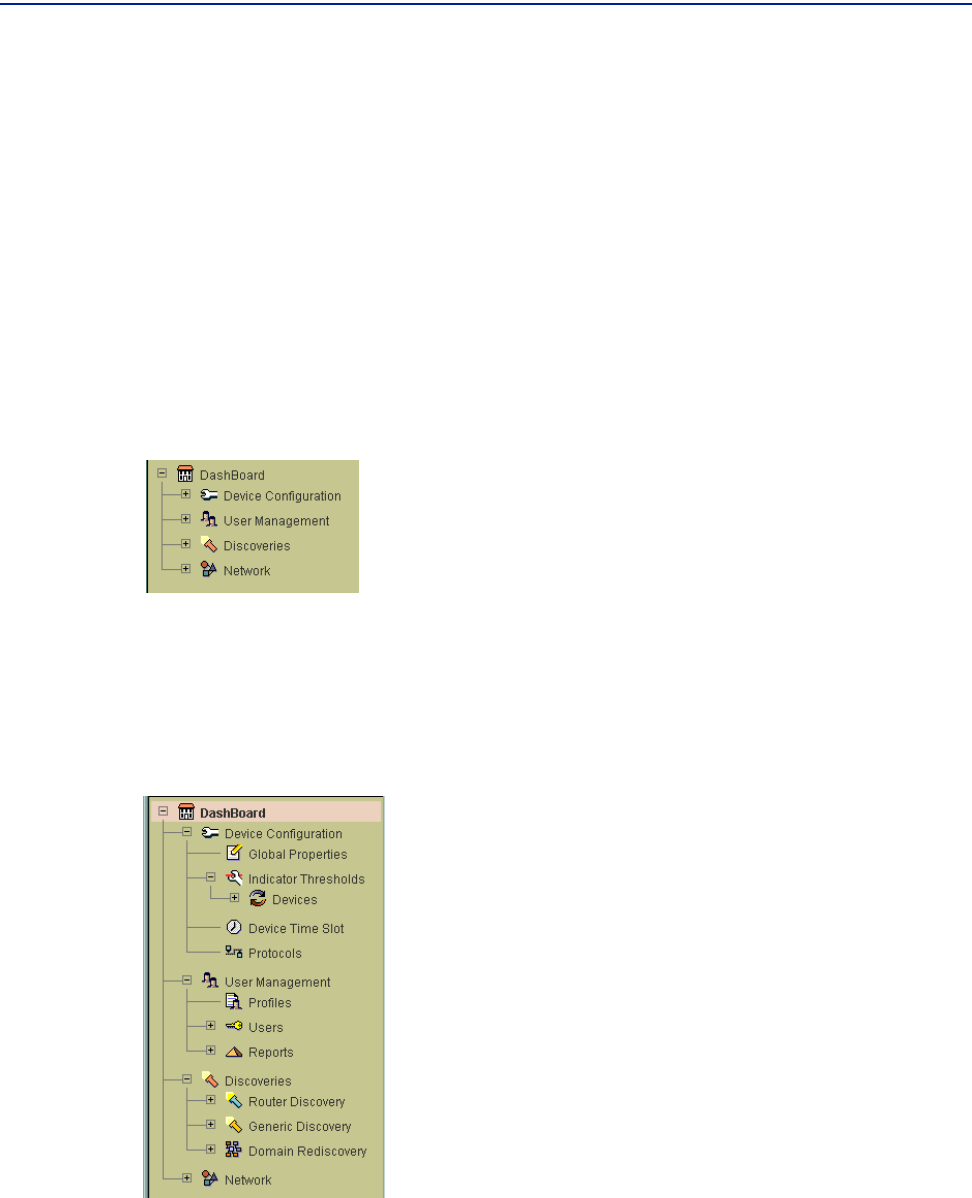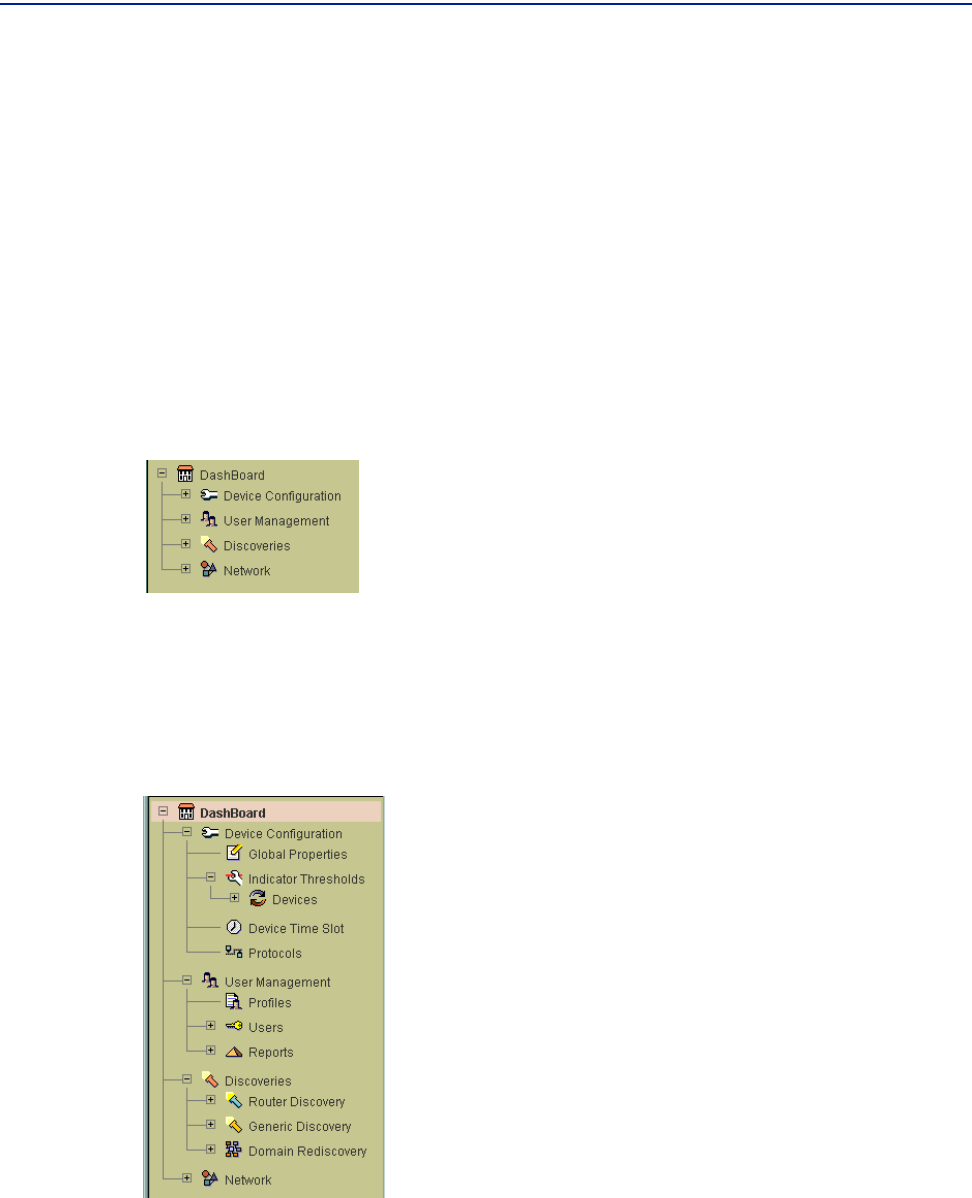
The Navigation Tree
52 PATROL DashBoard User Guide
For more information about the superuser mode, see
■ “About User Profiles” on page 182
■ “Modifying the Characteristics of the Superuser Mode” on page 183
The Navigation Tree
Like the Control Panel, the main navigation tree is displayed in the left pane of the
user interface. The PATROL DashBoard navigation tree initially appears as shown in
Figure 7:
Figure 9 PATROL DashBoard Navigation Tree, Collapsed
To expand a level in the tree, click the + icon at the left of the item. To collapse an
expanded level, click the - icon at the left of the item or use the
Collapse command on
the appropriate object’s context menu. After you expand the main items in the
navigation tree, it appears as shown in Figure 10:
Figure 10 PATROL DashBoard Navigation Tree, Expanded