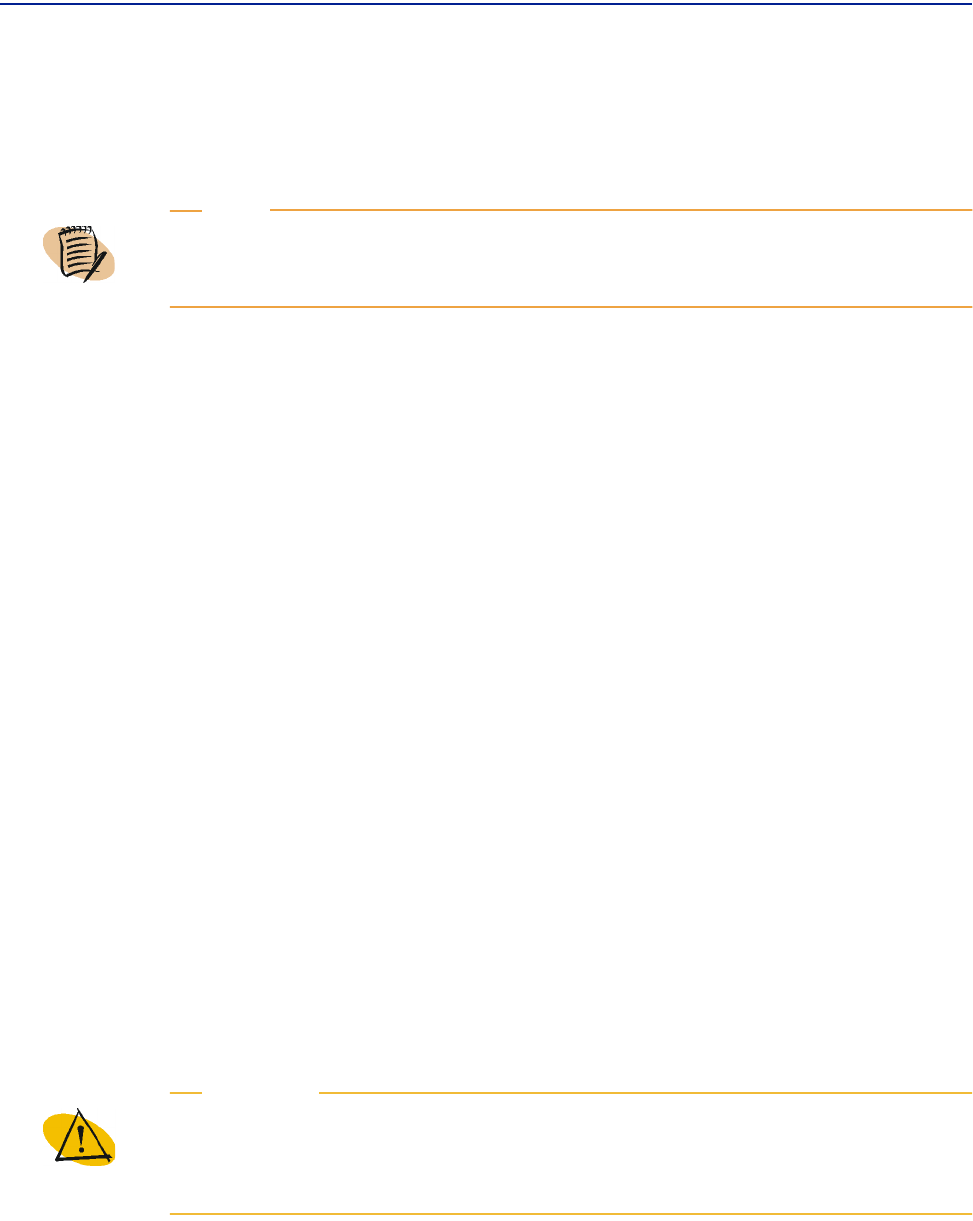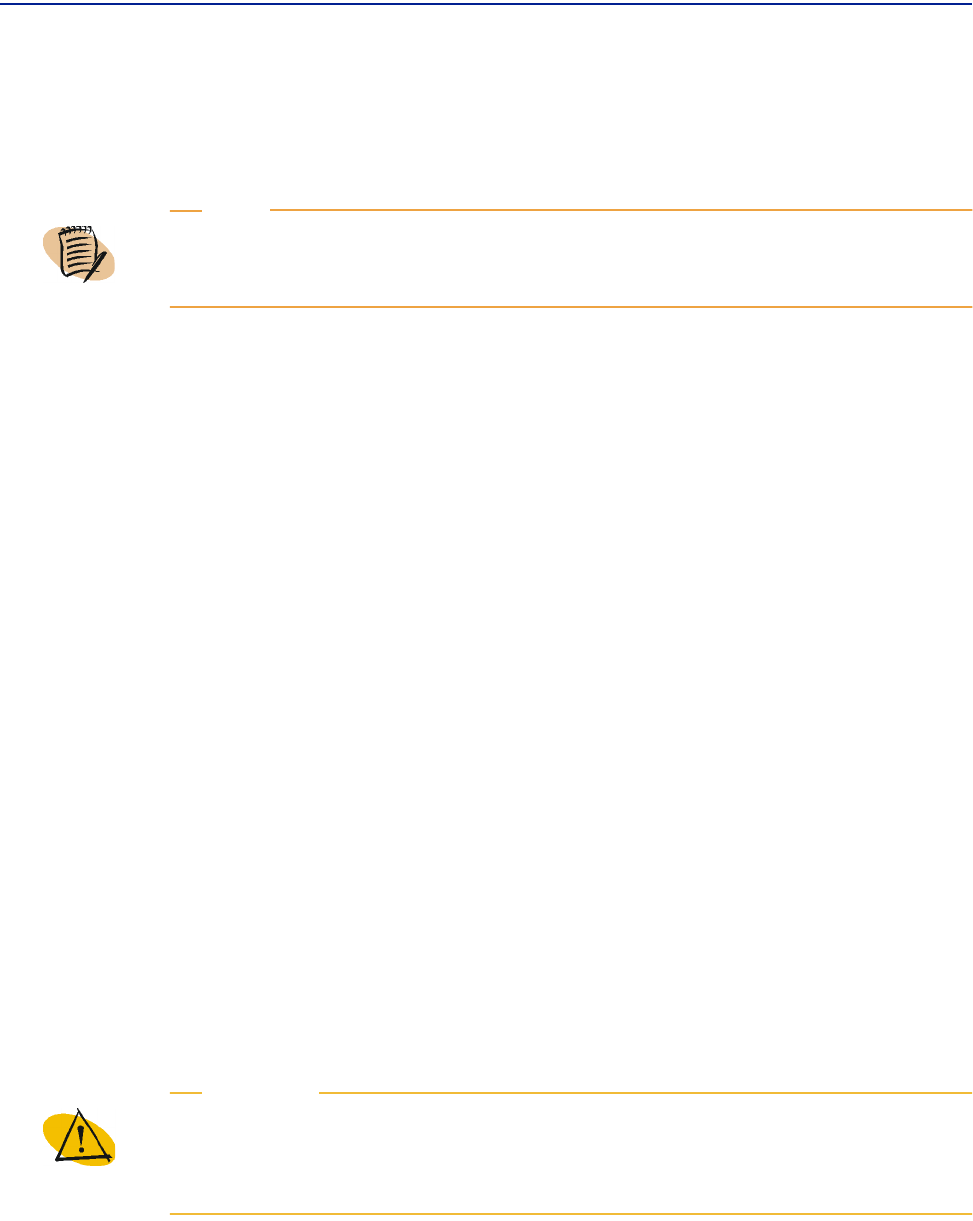
Reinstalling PATROL DashBoard Corporate Edition Module
270 PATROL DashBoard User Guide
C Click Next.
11 In the Other Parameters window, select the local time zone for this PATROL
DashBoard Corporate Edition module and click
Save.
After the setup parameters are saved, you are returned to the installation status
window.
12 After the status window reports that the installation is 100% complete, click Next to
view the results window. (
Next does not appear until the installation is 100%
complete.)
13 In the results window, click View Log to review the details of the installation or Exit
to close the installation utility.
Reinstalling PATROL DashBoard Corporate
Edition Module
If you determine that your PATROL DashBoard Corporate Edition module is
corrupted, you can reinstall it. You need not uninstall the existing copy.
Before You Begin
■ Ensure that the PATROL DashBoard Corporate Edition module server is stopped.
The instructions are the same as those in “Stopping the PATROL DashBoard
Server” on page 57, except that you select the
PATROL DashBoard Corporate
service.
■ Close all applications and disable any antivirus programs as well as any screen
savers that may be running. This is necessary to free memory to facilitate the
installation, and to avoid conflicts between the installation and other programs.
NOTE
If you are interested in using PATROL DashBoard Corporate Edition module in an
internationalized environment in which different charset encodings are used,
contact BMC Software Customer Support.
WARNING
On Windows, you must close the Services window after stopping the PATROL
DashBoard Corporate Edition service. If you leave the Services window open, the
reinstallation of PATROL DashBoard Corporate Edition will fail to register the
service.