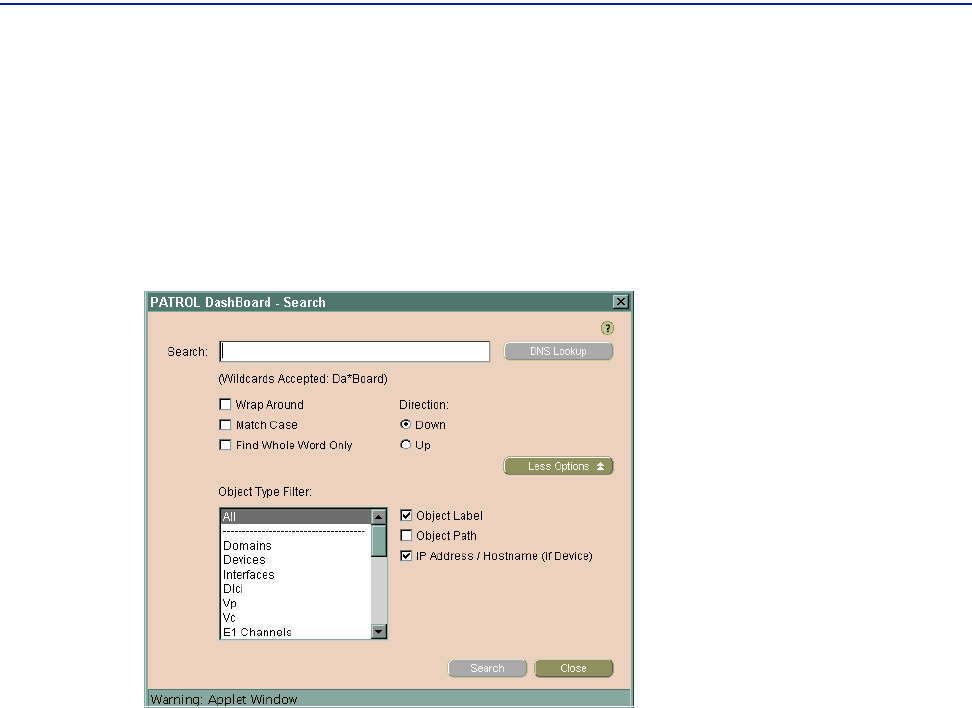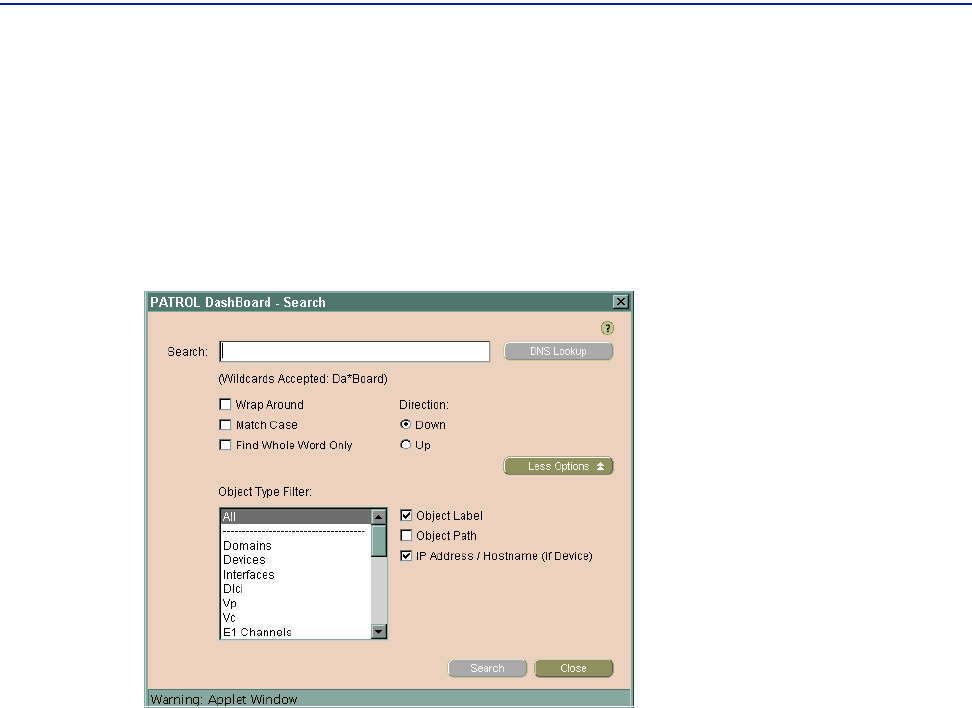
Managing Devices
Chapter 4 Discovering and Managing Objects 87
To Use Search to Find an Object in the Network Tree
1 In the Network portion of the navigation tree, right-click anywhere (except directly
on an item) and choose
Search.
The Search screen is displayed, as shown in Figure 28:
Figure 28 Search Screen
2 In Search, specify a character string (IP address, label, or host name as it appears in
the device properties page—the field is case sensitive).
If you entered a host name instead of an IP address, click DNS Lookup.
3 Select Up or Down to specify the direction for the search.
4 Select or clear the check boxes to specify search options (Wrap Around, Match Case,
Search from Start of the Tree, or Find Whole Word Only).
5 (optional) Click More Options or Less Options to display or hide the following
options:
■ Object Type Filter: Use Ctrl or Shift to select more than one type of object to find.
■ Object Label: Select this check box to apply the search to object labels.
■ Object Path: Select this check box to apply the search to a path, such as like
Domain1.Domain2. ... objectName.
■ IP Address/Host Name: Select this check box if you have selected Devices in the
Object Type Filter list and you want to apply the search to device IP addresses or
host names.
6 Click Next.