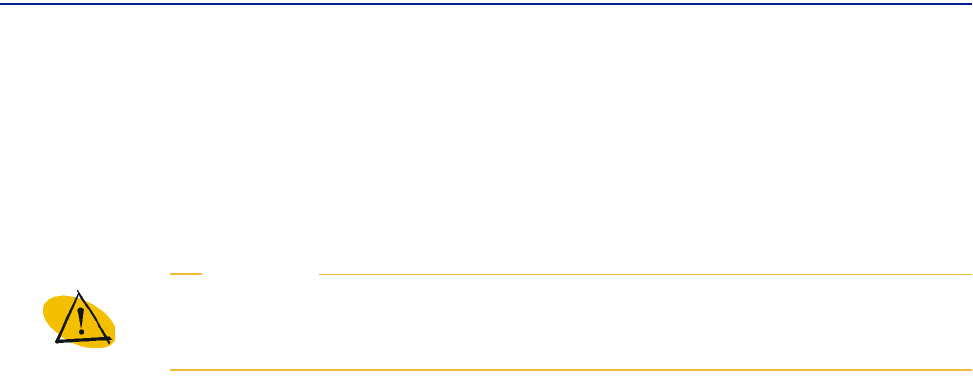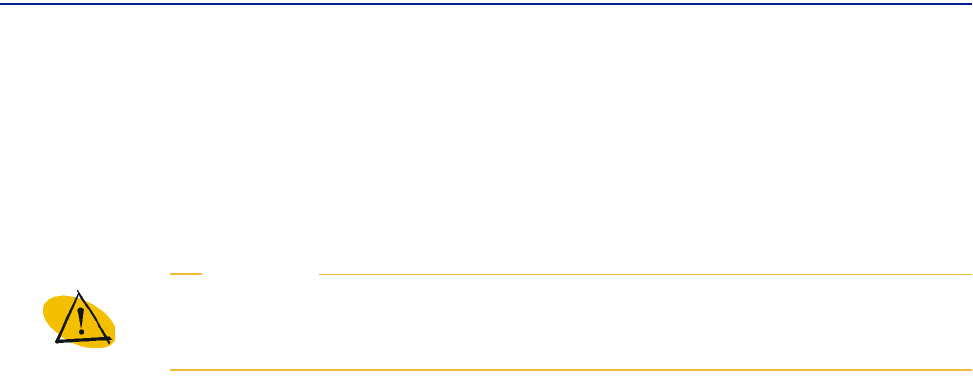
Reinstalling PATROL DashBoard
36 PATROL DashBoard User Guide
Before You Begin
■ If you have PATROL DashBoard data stored on the computer, back up the data.
■ Ensure that the PATROL DashBoard server is stopped. For instructions, see
“Stopping the PATROL DashBoard Server” on page 57.
■ Close all applications and disable any antivirus programs as well as any screen
savers that may be running. This is necessary to free memory to facilitate the
reinstallation, and to avoid conflicts between the installation and other programs.
■ If you are reinstalling in a Unix environment, this installation requires an X11
environment. The X11 environment is available on the PATROL DashBoard server
computer. If you are installing from a remote computer, you must create a display
environment variable by entering the
export DISPLAY=name:0 command from
a Unix console, where name is the name of the remote computer. If you do not do
this, the reinstallation of PATROL DashBoard will fail.
To Reinstall PATROL DashBoard
1 Insert the product CD into the CD-ROM drive.
From the root directory of the CD, enter the appropriate one of the following
commands:
■ setup.exe (Windows)
■ setup.sh (Unix)
2 In the Welcome to the Installation Utility window, click Next.
3 Review the license agreement, select Accept, and click Next.
4 In the Select Installation Option window, select Install products on this computer
now
and click Next.
WARNING
On Windows, you must close the Services window after stopping the PATROL
DashBoard service. If you leave the Services window open, the reinstallation of
PATROL DashBoard may deadlock.