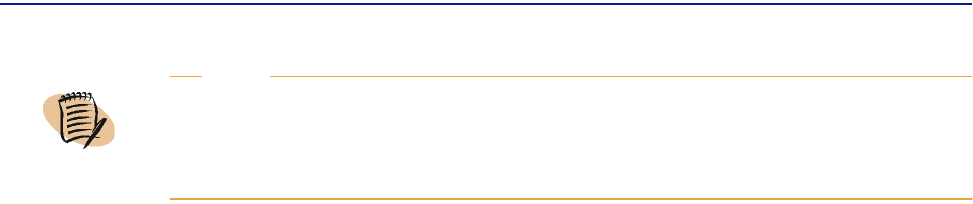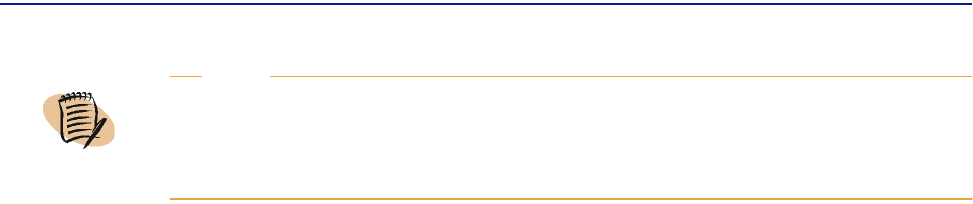
Installing PATROL DashBoard Corporate Edition Module
Chapter 9 Installing and Using PATROL DashBoard Corporate Edition 267
Installing PATROL DashBoard Corporate
Edition Module
While you can select PATROL DashBoard Corporate Edition module at the same time
that you select PATROL DashBoard (on the Select Products and Components to
Install window), they have separate installation and setup scripts and they open
separate windows.
Before You Begin
■ Close all applications and disable any antivirus programs, as well as any screen
savers that are running. This is necessary to free up memory to facilitate the
installation and to avoid conflicts between the installation and other programs.
■ If you are reinstalling in a Unix environment, this installation requires an X11
environment. The X11 environment is available on the PATROL DashBoard server
computer. If you are installing from a remote computer, you must create a display
environment variable by entering the
export DISPLAY=name:0 command from
a Unix console, where name is the name of the remote computer. If you do not do
this, the installation of PATROL DashBoard will fail.
To Install PATROL DashBoard Corporate Edition Module
1
Insert the product CD in the CD-ROM drive.
If the CD-ROM does not start automatically, ensure that you are in the root
directory of the CD and issue the appropriate one of the following commands:
■ setup.exe (Windows)
■ setup.sh (Unix)
2 In the Welcome to the Installation Utility window, click Next.
3 Review the license agreement, select Accept, and click Next.
NOTE
A major part of the PATROL DashBoard Corporate Edition module user interface
is similar to the PATROL DashBoard user interface. This chapter discusses only the
features of the Corporate Edition module that are different from the standard
module.