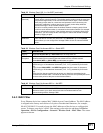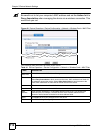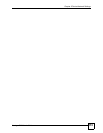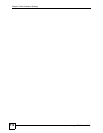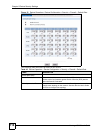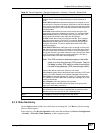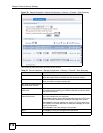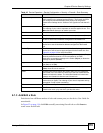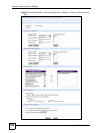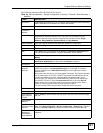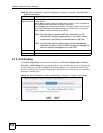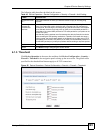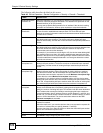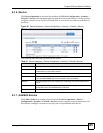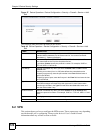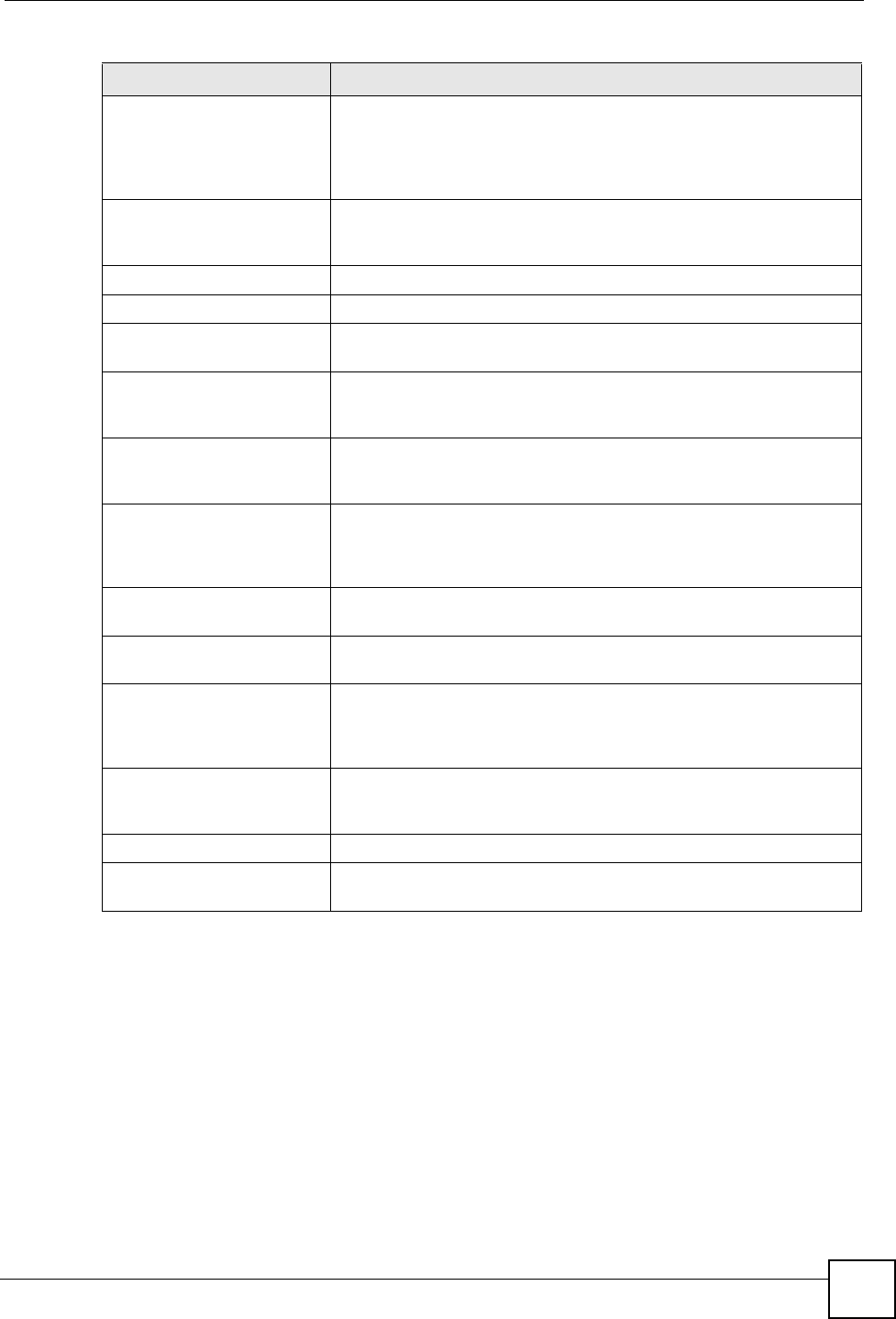
Chapter 6 Device Security Settings
Vantage CNM User’s Guide
119
6.1.3 Add/Edit a Rule
Each device has a different number of rules and custom ports; see the device User Guide for
more details.
In Figure 52 on page 118, click Edit to modify an existing firewall rule or click Insert to
create a new firewall rule.
Rule Summary The following fields summarize the rules you have created that apply to
traffic traveling in the selected packet direction. The firewall rules that
you configure (summarized below) take priority over the general
firewall action settings above. Select an ACL hyperlink to edit that ACL
rule.
# This is your firewall rule number. Select a rule hyperlink to edit that rule.
The ordering of your rules is important as rules are applied in turn. The
Move field below allows you to reorder your rules.
Rule Name This is the name of the firewall rule.
Active This field displays whether a firewall is turned on (true) or not (false).
Source Address This field lists the source IP address of the incoming packet. Click the
list box to see all source address configured for the firewall rule.
Destination Address This field lists the destination IP address of the outgoing packet. Click
the list box to see all destination address configured for the firewall
rule.
Service Type This field displays the services to which this firewall rule applies. Click
the list box to see all service type configured for the firewall rule. See
Figure 53 on page 120 for more information.
Action This field displays whether the firewall silently discards packets (Drop),
discards packets and sends a TCP reset packet or an ICMP
destination-unreachable message to the sender (Reject) or allows the
passage of packets (Permit).
Log This field shows you whether a log is created when packets match this
rule (Yes) or not (No).
Alert This field tells you whether this rule generates an alert (true) or not
(false) when the rule is matched.
Insert Click the insert icon to display the screen where you can configure a
new firewall rule. The insert icon at the top of the row creates the new
firewall rule before the others. The individual firewall rule insert icons
create a new firewall rule after the row’s firewall rule.
Move Click Move to display the screen where you can move the rule to the
number that you typed. The ordering of your rules is important as they
are applied in order of their numbering.
Edit Click Edit to modify a firewall rule.
Remove Click Remove to delete an existing firewall rule. Note that subsequent
firewall rules move up by one when you take this action.
Table 43 Device Operation > Device Configuration > Security > Firewall > Rule Summary
LABEL DESCRIPTION