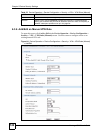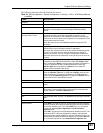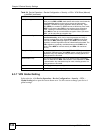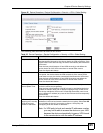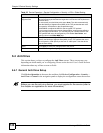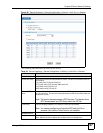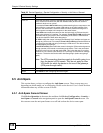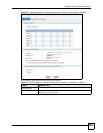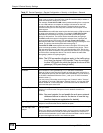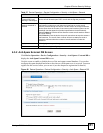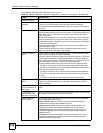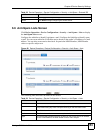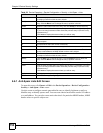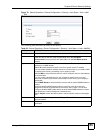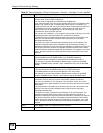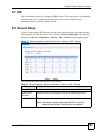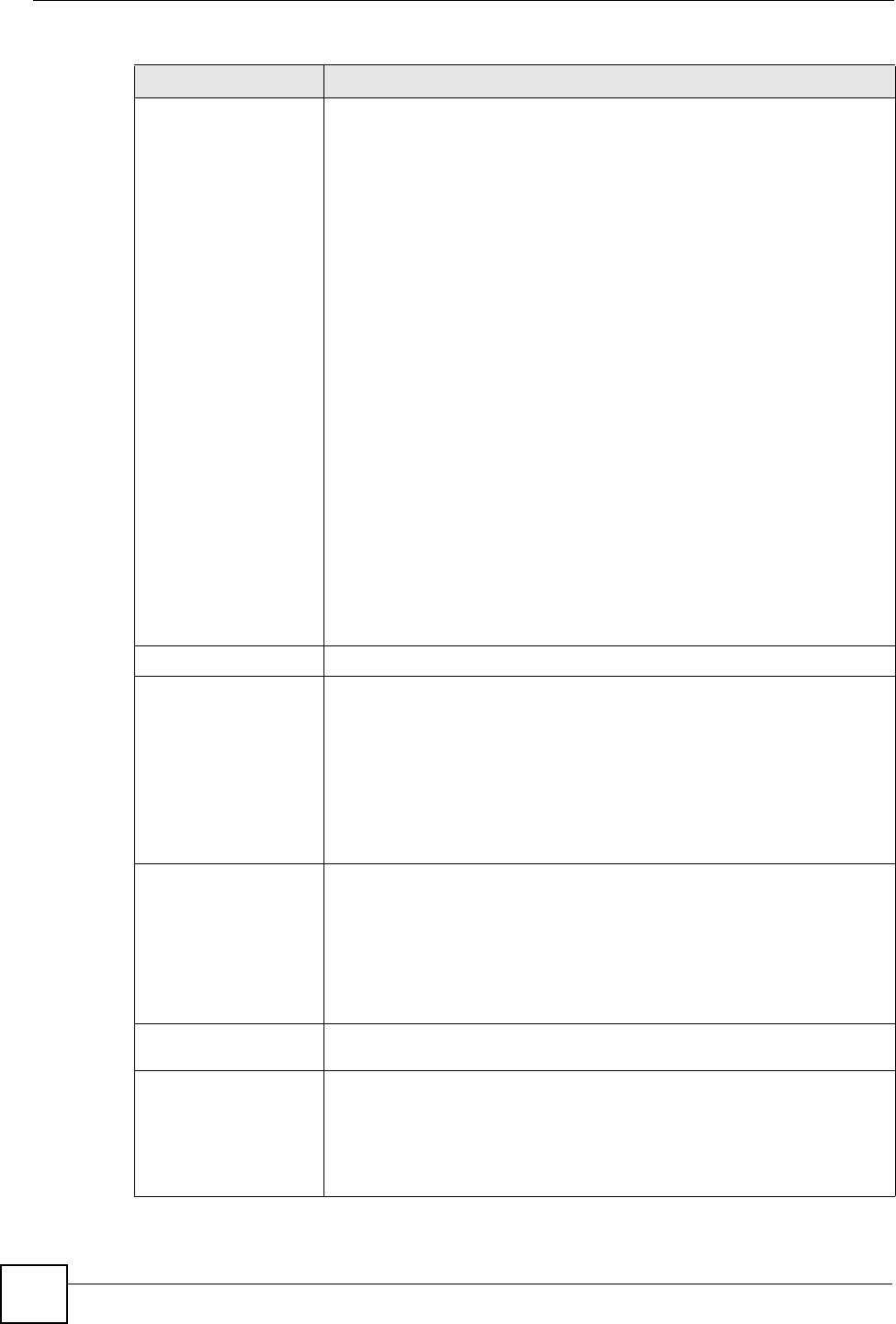
Chapter 6 Device Security Settings
Vantage CNM User’s Guide
150
From, To Select the directions of travel of packets that you want to check. Select or
clear a row or column’s first check box (with the interface label) to select or
clear the interface’s whole row or column.
For example, From LAN To LAN means packets traveling from a computer
on one LAN subnet to a computer on another LAN subnet on the LAN
interface of the device or the device itself. The device does not check
packets traveling from a LAN computer to another LAN computer on the
same subnet.
From VPN means traffic that came into the device through a VPN tunnel and
is going to the selected “to” interface. For example, From VPN To LAN
specifies the VPN traffic that is going to the LAN or terminating at the
device’s LAN interface. The device checks the traffic after decrypting it.
To VPN is traffic that comes in through the selected “from” interface and
goes out through any VPN tunnel. For example, From LAN To VPN
specifies the traffic that is coming from the LAN and going out through a VPN
tunnel. The device checks the traffic before encrypting it.
From VPN To VPN means traffic that comes in through a VPN tunnel and
goes out through (another) VPN tunnel or terminates at the device. This is
the case when the device is the hub in a hub-and-spoke VPN. This is also
the case if you allow someone to use a service (like Telnet or HTTP) through
a VPN tunnel to manage the device. The device checks the traffic after
decrypting it (before encrypting it again).
Note: The VPN connection directions apply to the traffic going
to or from the device’s VPN tunnels. They do not apply
to other VPN traffic for which the device is not one of the
gateways (VPN pass-through traffic).
Action for Spam Mails Use this section to set how the device is to handle spam mail.
X-Header An X-Header is a line (preceded by "X-") in the SMTP mail header.
Enter an X-tag to insert into the X-header of mails that match a black list or
are identified as spam by the anti-spam external database. You can enter up
to 30 ASCII characters before the colon (:) and up to 47 ASCII characters
after the colon (:).
You can put any information as an X-tag or use "%status" and/or "%score".
For example, if you enter "Mail status: %status %score", you may see "Mail
status: SPAM 25" in the mail header. That means the mail is classified as
spam and the spam score is 25.
Phishing Tag Enter a message or label (up to 16 ASCII characters) to add to the mail
subject of e-mails that the anti-spam external database classifies as
phishing.
Note: You must register for and enable the anti-spam external
database feature in order for the device to use this tag
(see the chapter on registration for details).
Spam Tag Enter a message or label (up to 16 ASCII characters) to add to the mail
subject of e-mails that the device classifies as spam.
Forward SMTP & POP3
mail with tag in mail
subject
Select this radio button to have the device forward spam e-mail with the tag
that you define.
Even if you plan to use the discard option, you may want to use this initially
as a test to check how accurate your anti-spam settings are. Check the e-
mail the device forwards to you to make sure that unwanted e-mail is marked
as spam and legitimate e-mail is not marked as spam.
Table 57 Device Operation > Device Configuration > Security > Anti-Spam > General
LABEL DESCRIPTION