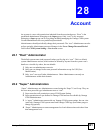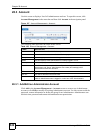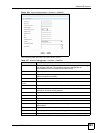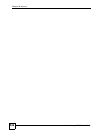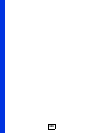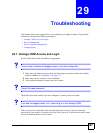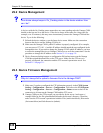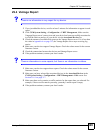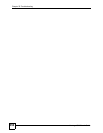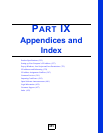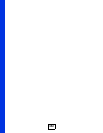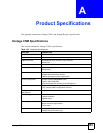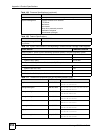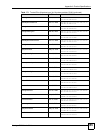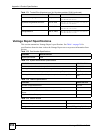Chapter 29 Troubleshooting
Vantage CNM User’s Guide
349
29.4 Vantage Report
V There is no information in any report for my device.
1 If you just added the device, wait for at least 5 minutes for information to appear in each
report.
2 Click CNM System Setting > Configuration > VRPT Management, Make sure the
Vangtage Report server’s status is on and your device has been successfully associated to
it (click the edit icon and see if your device is in the Associated Devices list.
3 Check the amount of available disk space on the Vantage Report server. If it is less than
the value in Appendix A on page 353, the Vantage Report server stops receiving log
entries.
4 Make sure your devices support Vantage Report. Check the release notes for the current
firmware version.
5 Check the connections between the devices and Vantage Report server.
6 If the problem continues, contact your local vendor.
V There is information in some reports, but there is no information in others.
1 Make sure your devices support these reports. Check the release notes for the current
firmware version.
2 Make sure you have selected the associated devices in the Associated Devices in the
CNM System Setting > Configuration > VRPT Management > Edit screen. See
Section 21.6.1 on page 317.
3 Make sure there are log entries or traffic statistics for the report dates you selected. For
example, if there were no attacks yesterday, yesterday’s attack report is empty.
4 If the problem continues, contact your local vendor.