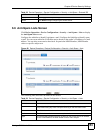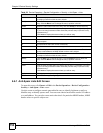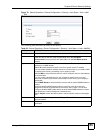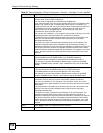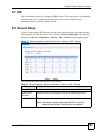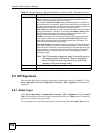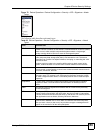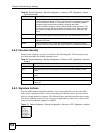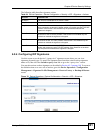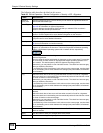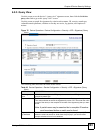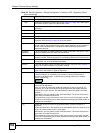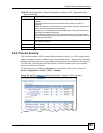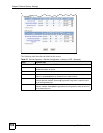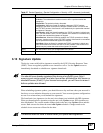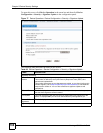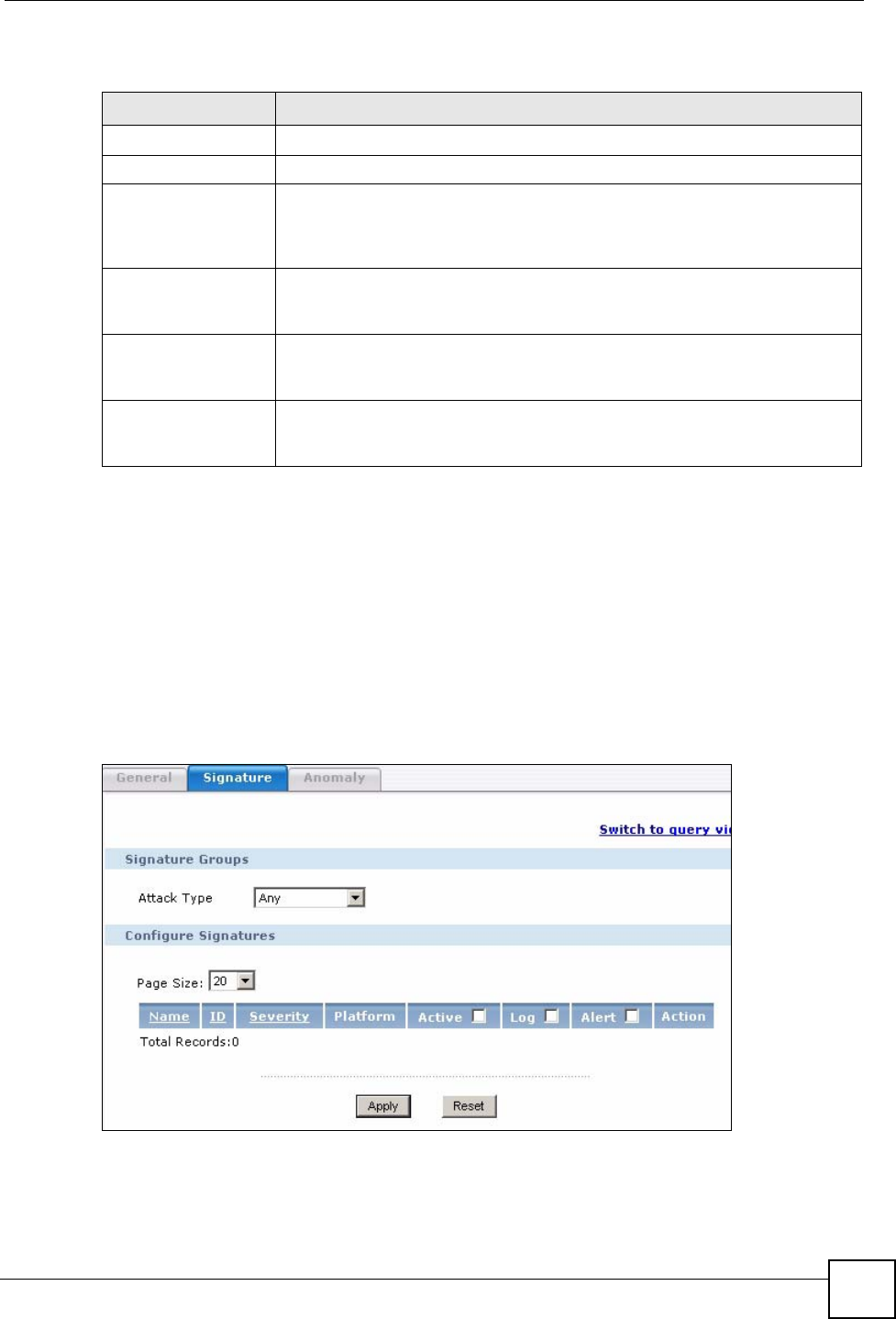
Chapter 6 Device Security Settings
Vantage CNM User’s Guide
161
The following table describes signature actions.
6.9.4 Configuring IDP Signatures
Use this screen to see the device’s “group view” signature screen where you can view
signatures by attack type. To search for signatures based on other criteria such as signature
name or ID, then click the Switch to query view link to go to the “query view” screen.
You can take actions on these signatures as described in Section 6.9.3 on page 160. To revert to
the default actions or to save sets of actions, go to the Device Operation > Configuration
Management > Signature Profile Management > Reset to Factory or Backup & Restore
screen.
Figure 74 Device Operation > Device Configuration > Security > IDP > Signature
Table 64 Device Operation > Device Configuration > Security > IDP > Signature > Actions
ACTION DESCRIPTION
No Action The intrusion is detected but no action is taken.
Drop Packet The packet is silently discarded.
Drop Session When the firewall is enabled, subsequent TCP/IP packets belonging to the
same connection are dropped. Neither sender nor receiver are sent TCP RST
packets. If the firewall is not enabled only the packet that matched the
signature is dropped.
Reset Sender When the firewall is enabled, the TCP/IP connection is silently torn down. Just
the sender is sent TCP RST packets. If the firewall is not enabled only the
packet that matched the signature is dropped.
Reset Receiver When the firewall is enabled, the TCP/IP connection is silently torn down. Just
the receiver is sent TCP RST packets. If the firewall is not enabled only the
packet that matched the signature is dropped.
Reset Both When the firewall is enabled, the TCP/IP connection is silently torn down. Both
sender and receiver are sent TCP RST packets. If the firewall is not enabled
only the packet that matched the signature is dropped.