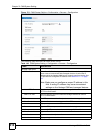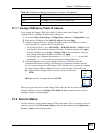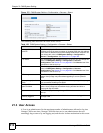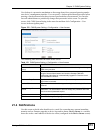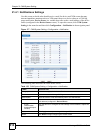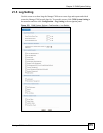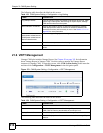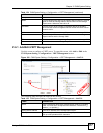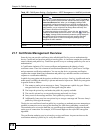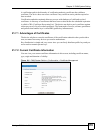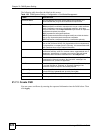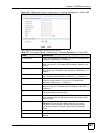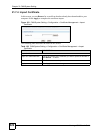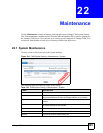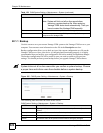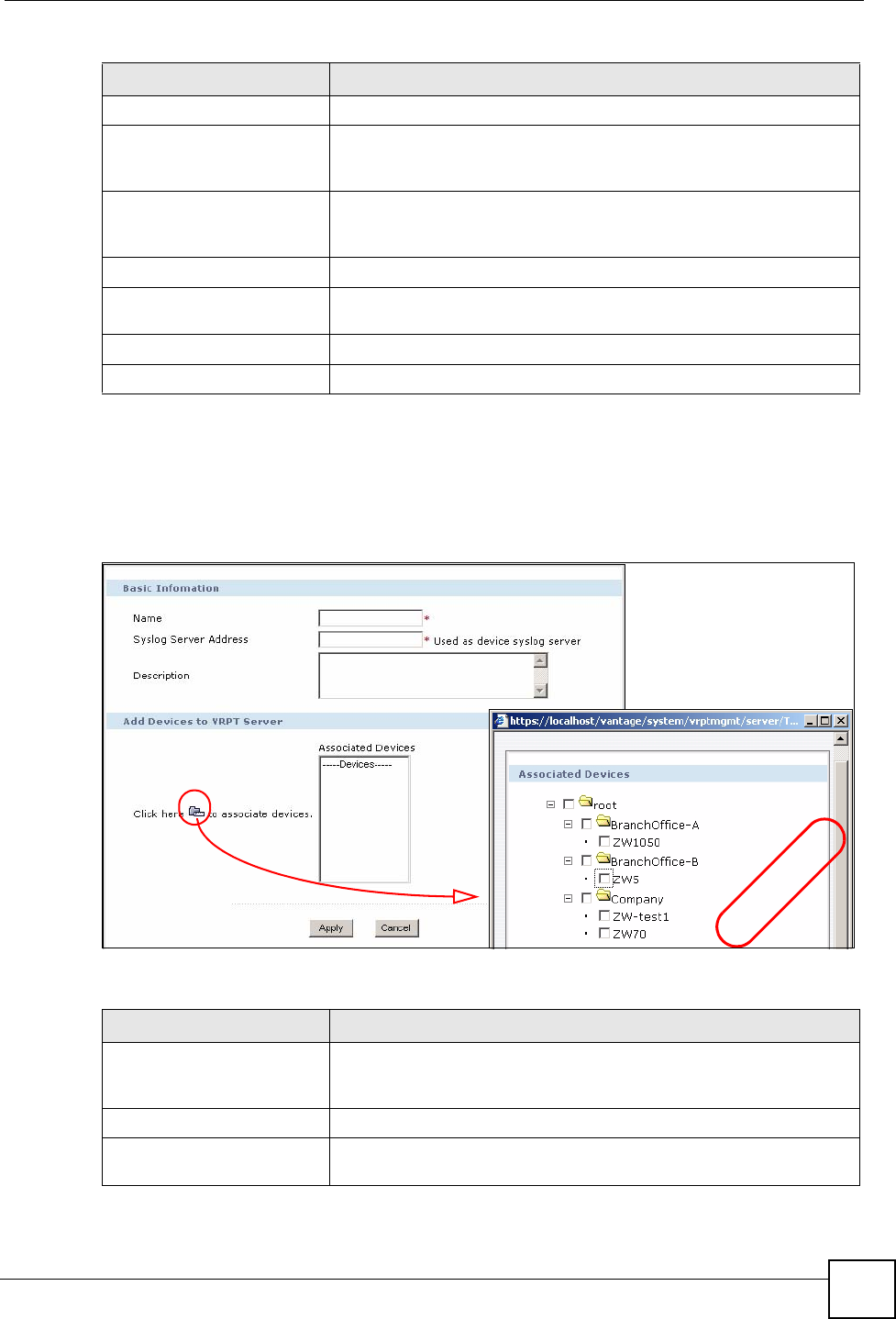
Chapter 21 CNM System Setting
Vantage CNM User’s Guide
317
21.6.1 Add/Edit VRPT Management
Use this screen to configure a VRPT server. To open this screen, click Add or Edit in the
CNM System Setting > Configuration > VRPT Management screen.
Figure 180 CNM System Setting > Configuration > VRPT Management > Add/Edit
The following table describes the labels in this screen.
Compatible
Status This field displays the status of the Vantage Report instance. The bulb
lights on when the Vantage CNM is able to connect to the Vantage
Report server. Otherwise, the bulb is off.
Used/Max Click this to look at the number of registered devices in the VRPT
server and the maximum registered device number this VRPT server
allows to add in.
Add Click this to set up a new Vantage Report instance in Vantage CNM.
Renew Click this to get the latest connection status between the Vantage
Report instance and the Vantage CNM.
Edit Click this to edit an existing Vantage Report instance in Vantage CNM.
Remove Click this to remove one Vantage Report instance.
Table 154 CNM System Setting > Configuration > VRPT Management (continued)
LABEL DESCRIPTION
Table 155 CNM System Setting > Configuration > VRPT Management > Add/Edit
LABEL DESCRIPTION
Name Enter a descriptive name of the Vantage Report instance in Vantage
CNM. You must use 3-28 alphanumeric characters, underscores (_),
dashes (-), or periods (.).
Syslog Server Address Enter the IP address of the Vantage Report server.
Description Type a description, if desired, for the Vantage Report instance. You can
use up to 255 printable ASCII characters.
EX
AMPLE