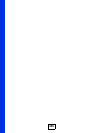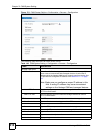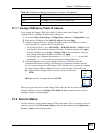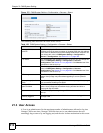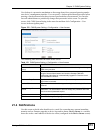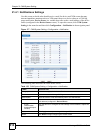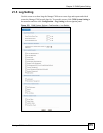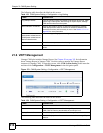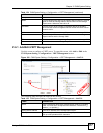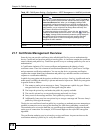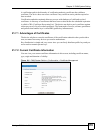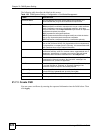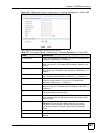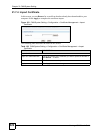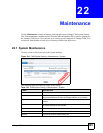Chapter 21 CNM System Setting
Vantage CNM User’s Guide
316
The following table describes the labels in this screen.
21.6 VRPT Management
Vantage CNM also includes Vantage Report. See Chapter 20 on page 303 for information
about Vantage Report in Vantage CNM. Use this screen to manage the Vantage Report
instances in Vantage CNM. To open this screen, click CNM System Setting in the menu bar
and then click Configuration > VRPT Management in the navigation panel.
Figure 179 CNM System Setting > Configuration > VRPT Management
The following table describes the labels in this screen.
Table 153 CNM System Setting > Configuration > Log Setting
LABEL DESCRIPTION
Log & Report Stores Enter the maximum days the Vantage CNM stores device logs, CNM
system logs, CNM reports. After the logs or reports expire, Vantage
CNM removes them from the system.
Alarm Indication Threshold Select a device alarm severity to define the threshold the Vantage
CNM displays alarm status on a device in the device window if the
device has an alarm and its severity is over it. See Section 17.1.1 on
page 283 for more information.
Device related events
Administrator related events
CNM System related events
Monitor related events
Select what type of logs you wish to log as shown in these sections.
Apply Click this to save your customized settings and exist this screen.
Reset Click this to return to the values in this screen to their last-saved
values.
Table 154 CNM System Setting > Configuration > VRPT Management
LABEL DESCRIPTION
# This is the number of an individual entry.
Name This field displays the name of the Vantage Report instance in Vantage
CNM. Click the name to test whether the connection is ok.
Syslog Server Address This field displays the IP address of the Vantage Report instance.
Version This field displays the software version number of the Vantage Report
instance.