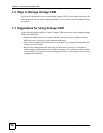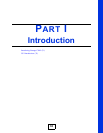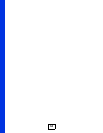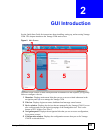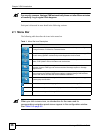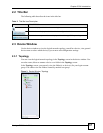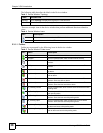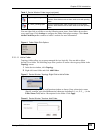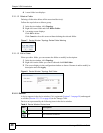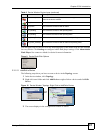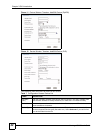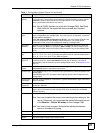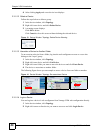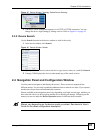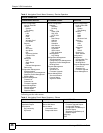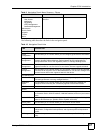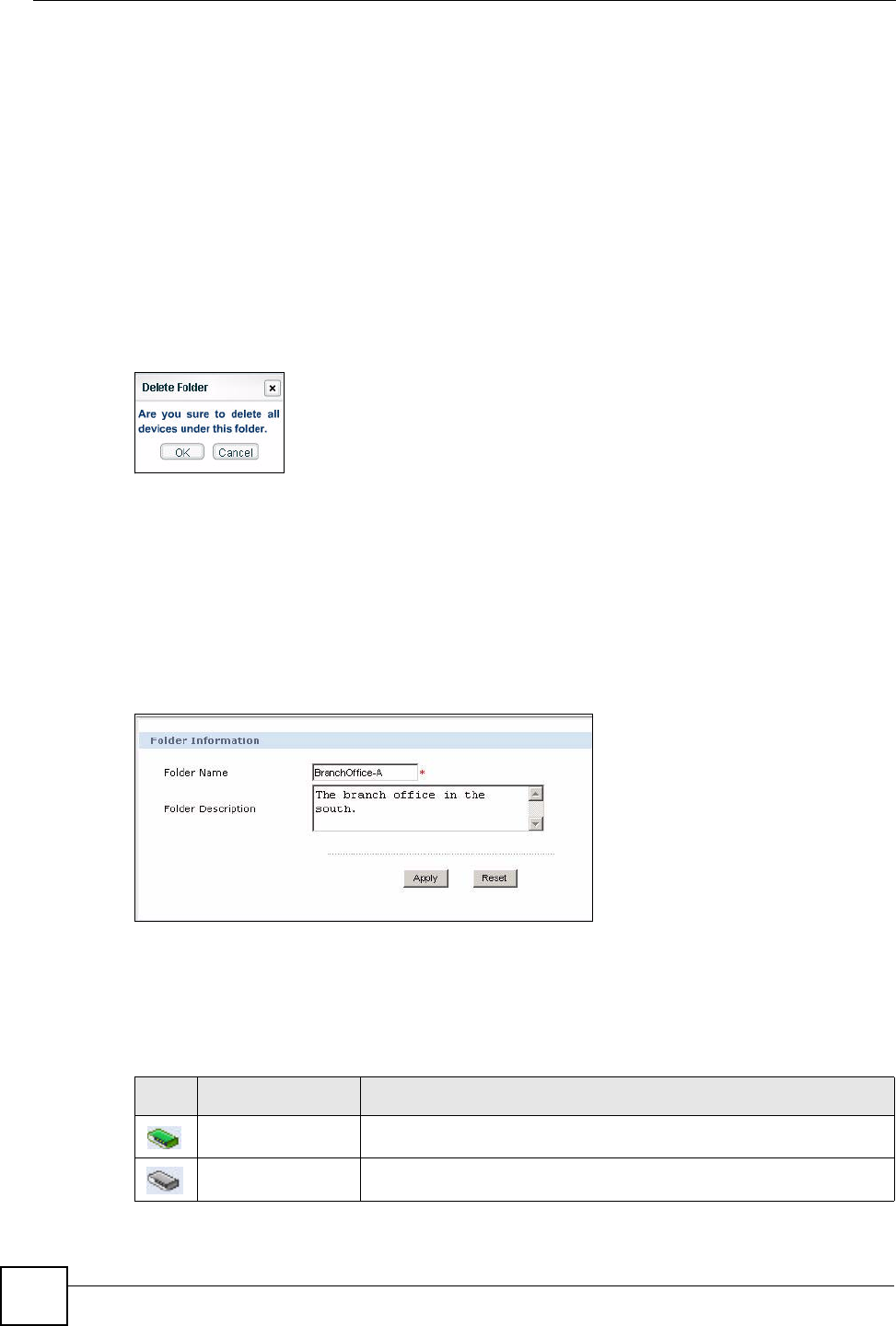
Chapter 2 GUI Introduction
Vantage CNM User’s Guide
40
4 A new folder icon displays.
2.3.1.1.2 Delete a Folder
Deleting a folder also deletes all the associated device(s).
Follow the steps below to delete a group.
1 In the device window, click Topology.
2 Right-click on a folder and click Delete Folder.
3 A warning screen displays.
Click OK to delete.
Click Cancel to close this screen without deleting the selected folder.
Figure 7 Device Window: Topology: Delete Folder Warning
2.3.1.1.3 Edit a Folder
When you edit a folder, you can rename the folder or modify its description..
1 In the device window, click Topology.
2 Right-click on the folder you want to edit and click Edit Folder.
3 The screen displays in the configuration window as shown. Rename it and/or modify its
description and click Apply.
Figure 8 Device Window: Topology: Edit Folder
2.3.1.2 Devices
A device appears in the device window if it is registered (Section 3.3 on page 58) and mapped
to a folder (Section 2.3.1.2.3 on page 44) in the Vantage CNM.
Devices are represented by the following icons in the device window.
Table 6 Device Window: Device Icons
Icon Description
On This is a device turned on.
Off This is a device turned off.