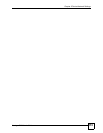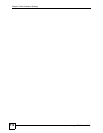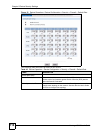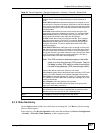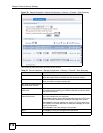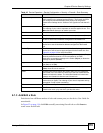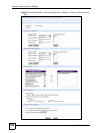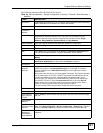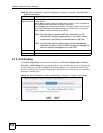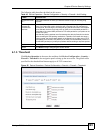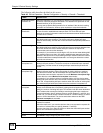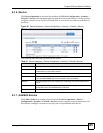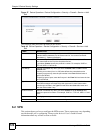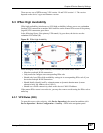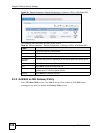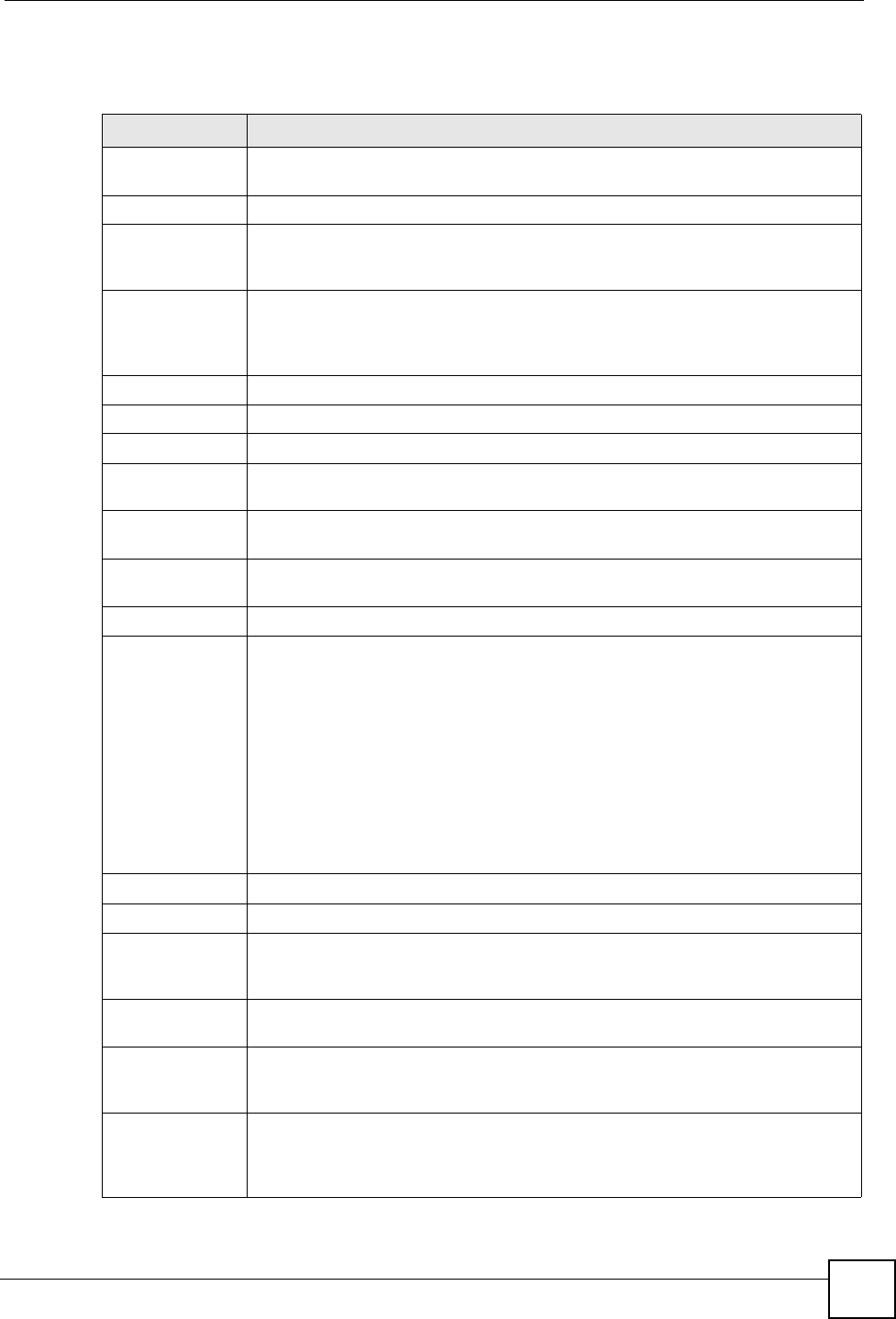
Chapter 6 Device Security Settings
Vantage CNM User’s Guide
121
The following table describes the labels in this screen.
Table 44 Device Operation > Device Configuration > Security > Firewall > Rule Summary >
Add/Edit
LABEL DESCRIPTION
Rule Name Enter a descriptive name of up to 31 printable ASCII characters (except Extended
ASCII characters) for the firewall rule. Spaces are allowed.
Active Select this to turn this rule on. Clear this to turn this rule off.
Edit Source/
Destination
Address
Address Type Do you want your rule to apply to packets with a particular (single) IP, a range of IP
addresses (for example 192.168.1.10 to 192.169.1.50), a subnet or any IP
address? Select an option from the drop-down list box that includes: Single
Address, Range Address, Subnet Address and Any Address.
Start IP Address Enter the single IP address or the starting IP address in a range here.
End IP Address Enter the ending IP address in a range here.
Subnet Mask Enter the subnet mask here, if applicable.
Add Click Add to add a new address to the Source or Destination Address(es) box.
You can add multiple addresses, ranges of addresses, and/or subnets.
Modify To edit an existing source or destination address, select it from the box and click
Modify.
Delete Highlight an existing source or destination address from the Source or
Destination Address(es) box above and click Delete to remove it.
Edit Service
Available/
Selected
Services
Highlight a service from the Available Services box on the left, then click the
select icon to add it to the Selected Service(s) box on the right. To remove a
service, highlight it in the Selected Service(s) box on the right, then click the
deselect icon.
Next to the name of a service, two fields appear in brackets. The first field indicates
the IP protocol type (TCP, UDP, or ICMP). The second field indicates the IP port
number that defines the service. (Note that there may be more than one IP
protocol type). For example, look at the DNS entry, (UDP/TCP:53) means UDP
port 53 and TCP port 53. Click the Custom Service link to go to the Service
screen where you can configure custom service ports. See the device User’s
Guide for a list of commonly used services and port numbers.
You can use the [CTRL] key and select multiple services at one time.
Edit Schedule
Day to Apply Select everyday or the day(s) of the week to apply the rule.
Time of Day to
Apply (24-Hour
Format)
Select All Day or enter the start and end times in the hour-minute format to apply
the rule.
Actions When
Matched
Log Packet
Information When
Matched
This field determines if a log for packets that match the rule is created (Yes) or not
(No). Go to Device Operation > Device Configuration > Device Log > Log and
select the Access Control log category to have the device record these logs.
Send Alert
Message to
Administrator
When Matched
Select the check box to have the device generate an alert when the rule is
matched.