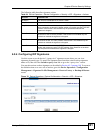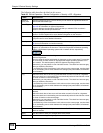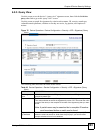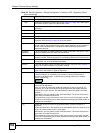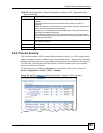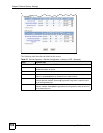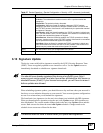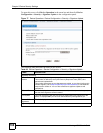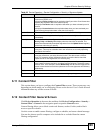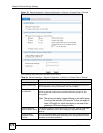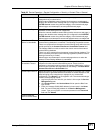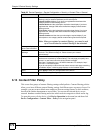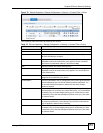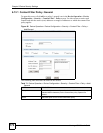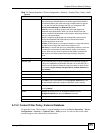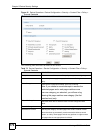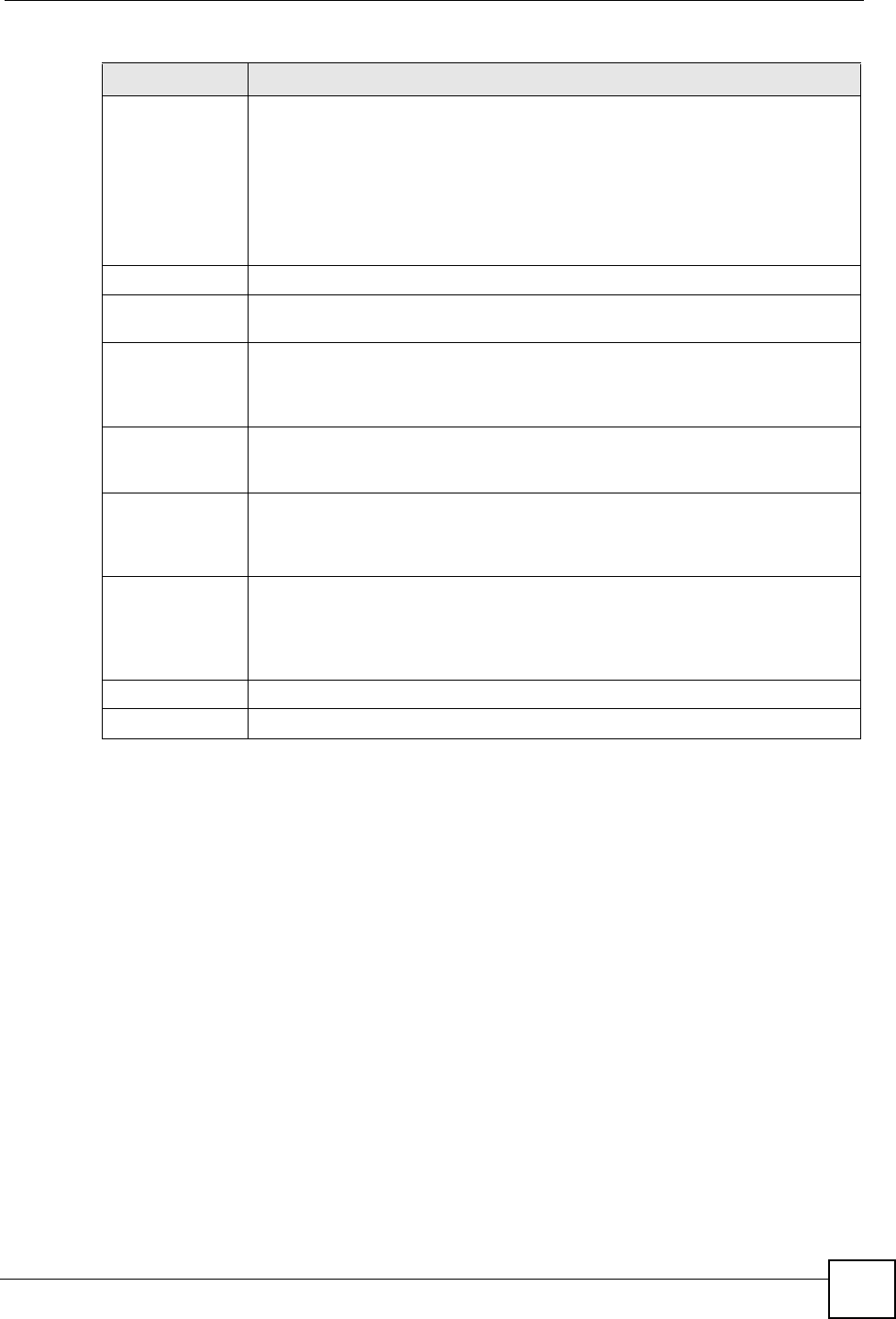
Chapter 6 Device Security Settings
Vantage CNM User’s Guide
169
6.11 Content Filter
This section shows you how to configure the Content Filter screens. These screens may vary
depending on which model you’re configuring. Please see the device’s User’s Guide for more
information about any of these screens or fields.
6.12 Content Filter General Screen
Click Device Operation in the menu bar and then click Device Configuration > Security >
Content Filter > General in the navigation panel to open the General screen.
Content filtering allows you to block certain web features, such as Cookies, and/or block
access to specific websites.
Use this screen to enable content filtering, configure a schedule, and create a denial message.
You can also choose specific computers to be included in or excluded from the content
filtering configuration.
Service Status This field displays License Inactive if you have not yet activated your trial or iCard
license at myZyXEL.com.
It displays License Inactive and an expiration date if your trial or iCard license has
expired (the expiration date is the date it expired).
It displays Trial Active and an expiration date when you have activated your trial
license.
It displays License Active and an expiration date when you have activated your
iCard license (the expiration date is the date it will expire).
Update Server This is the URL of the signature server from which you download signatures.
Update Now Click this button to begin downloading signatures from the Update Server
immediately.
Auto Update Select the check box to configure a schedule for automatic signature updates. The
Hourly, Daily and Weekly fields display when the check box is selected. The
device then automatically downloads signatures from the Update Server regularly
at the time and/or day you specify.
Hourly Select this option to have the device check the update server for new signatures
every hour. This may be advisable when new intrusions are currently spreading
throughout the Internet.
Daily Select this option to have the device check the update server for new signatures
every day at the hour you select from the list box. The device uses a 24-hour
clock. For example, choose 15 from the list box to have the device check the
update server for new signatures at 3 PM every day.
Weekly Select this option to have the device check the update server for new signatures
once a week on the day and hour you select from the list boxes. The device uses a
24-hour clock, so for example, choose Wednesday and 15 from the respective list
boxes to have the device check the update server for new signatures at 3PM every
Wednesday.
Apply Click this button to save your changes back to the device.
Reset Click this button to close this screen without saving any changes.
Table 68 Device Operation > Device Configuration > Security > Signature Update
LABEL DESCRIPTION