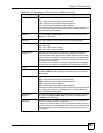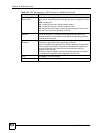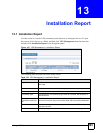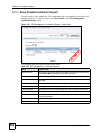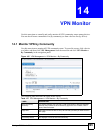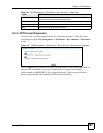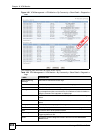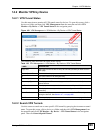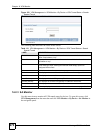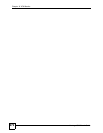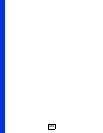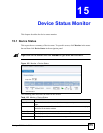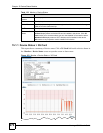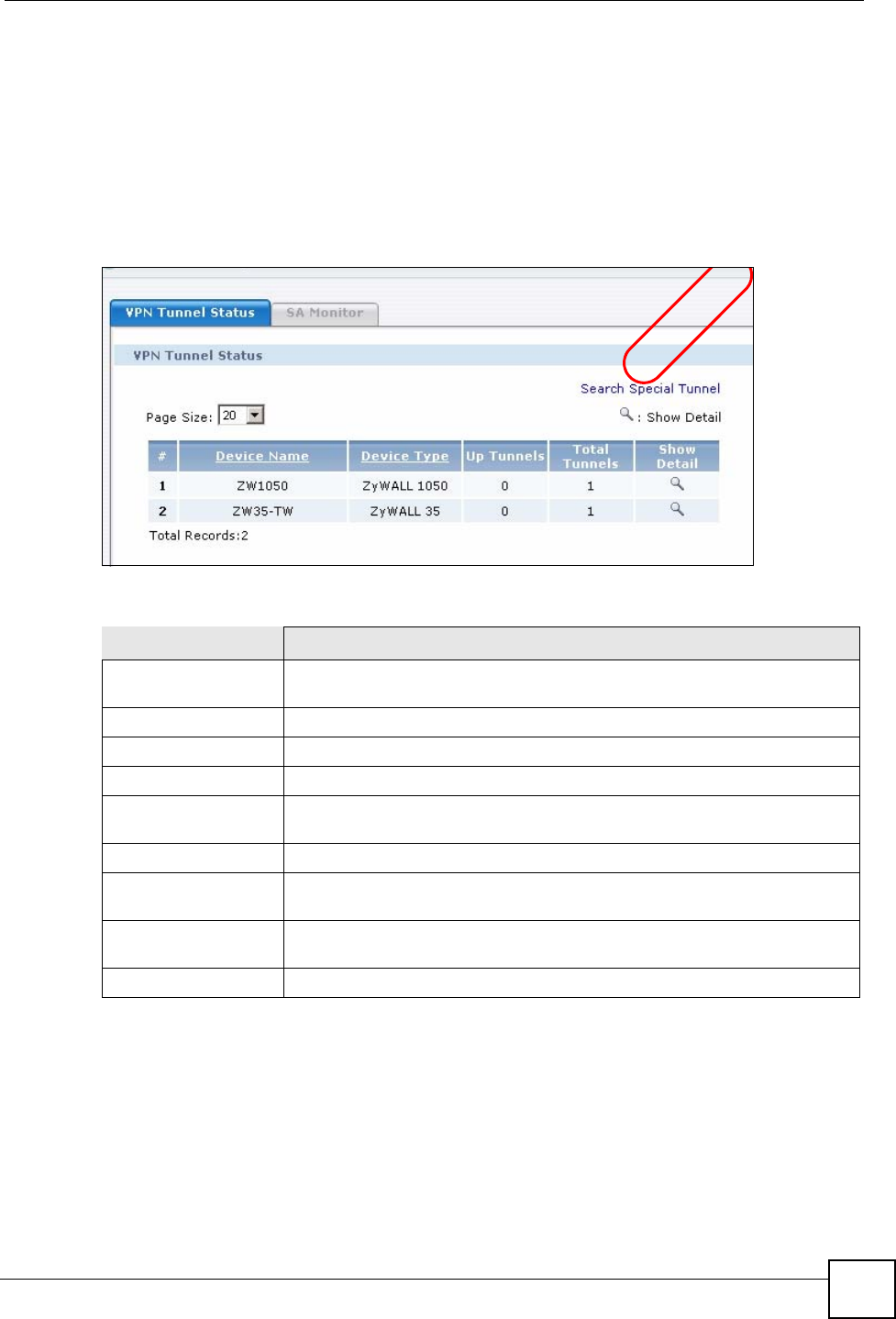
Chapter 14 VPN Monitor
Vantage CNM User’s Guide
269
14.2 Monitor VPN by Device
14.2.1 VPN Tunnel Status
Use this menu item to monitor all VPN tunnel status for devices. To open this screen, click a
device or a folder, and then click VPN Management from the menu bar and click VPN
Monitor > By Device > VPN Tunnel Status in the navigation panel.
Figure 149 VPN Management > VPN Monitor > By Device > VPN Tunnel Status
The following table describes the fields in this screen.
14.2.2 Search VPN Tunnels
Use this screen to search one or some specific VPN tunnels by querying device name or tunnel
name. To open this screen, click a device or a folder, and then click VPN Management from
the menu bar and click VPN Monitor > By Device > VPN Tunnel Status in the navigation
panel. Then click Search Special Tunnel.
Table 130 VPN Management > VPN Monitor > By Device > VPN Tunnel Status
LABEL DESCRIPTION
Page Size Select this from the list box to set up to how many records you want to see in
each page.
Search Special Tunnel Click this link to display a screen where you can query and search
# This is the number of an individual entry.
Community Name This displays a name of the VPN community.
Community Type This displays an VPN community type such as Full Mesh, Hub & Spoke, or
Remote Access.
Up Tunnels This displays how many tunnels has been successfully established.
Total Tunnels This displays how many tunnels in total are configured in this VPN
community.
Show Detail Click this to display a screen where you can view detailed VPN settings
among the devices. See Section 14.1.1 on page 266.
Total Records This entry displays the total number of records on the current page of the list.
EXAMP
L
E