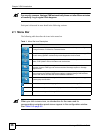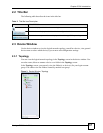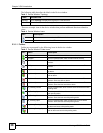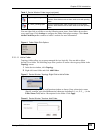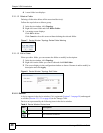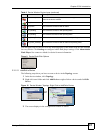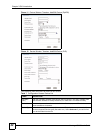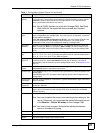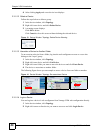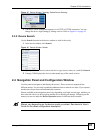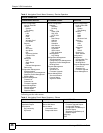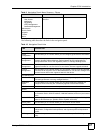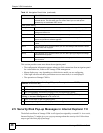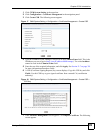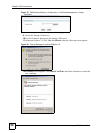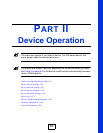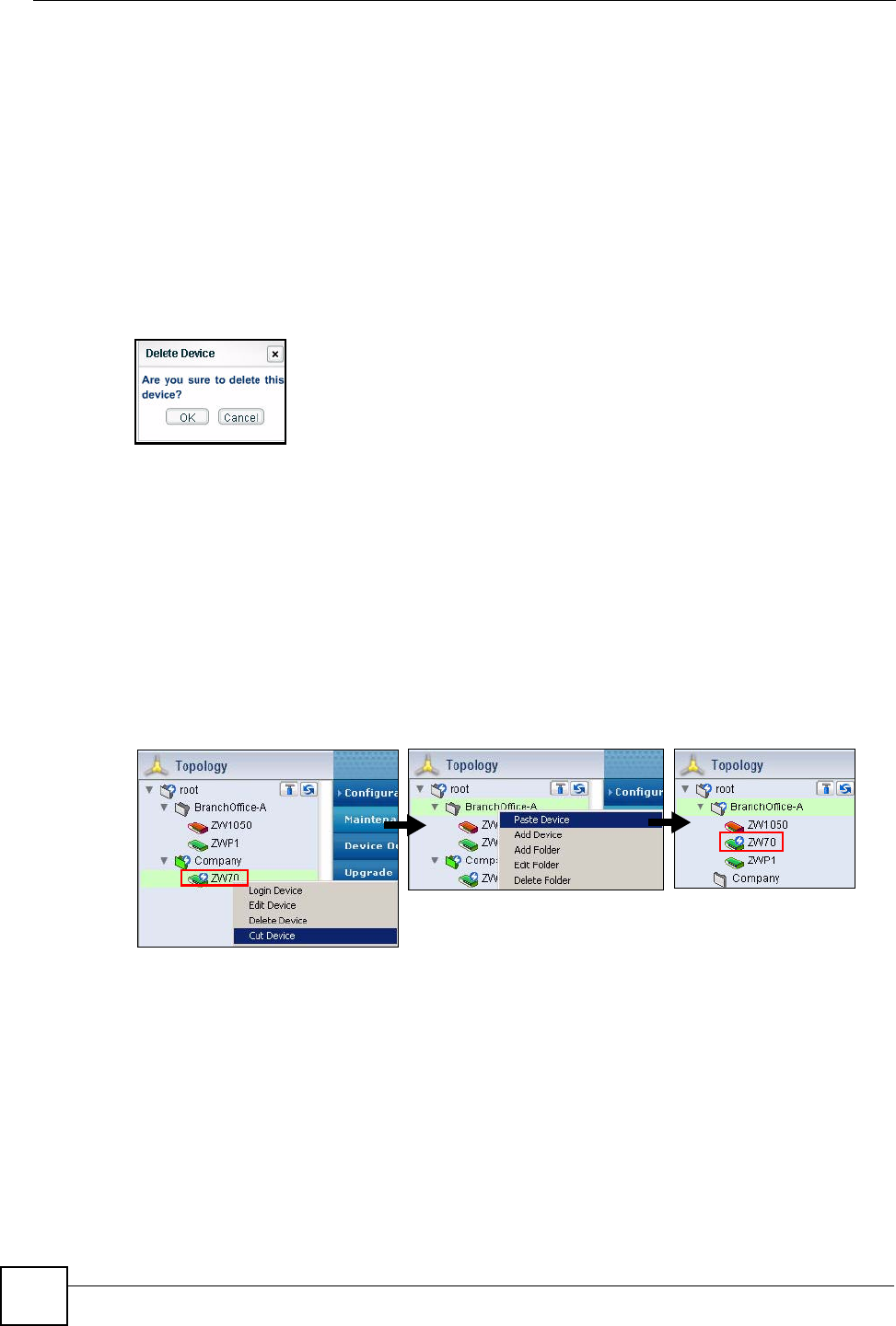
Chapter 2 GUI Introduction
Vantage CNM User’s Guide
44
4 After clicking Apply and a new device icon displays.
2.3.1.2.2 Delete a Device
Follow the steps below to delete a group.
1 In the device window, click Topology.
2 Right-click on a device and click Delete Device.
3 A warning screen displays.
Click OK to delete.
Click Cancel to close this screen without deleting the selected device.
Figure 13 Device Window: Topology: Delete Device Warning
2.3.1.2.3 Associate a Device to Another Folder
To un-associate a device from a folder, log into the web configurator as root or a user who
belongs to the "super" group.
1 In the device window, click Topology.
2 Right-click on a device and click Cut Device.
3 Right-click on a folder you want to move the device to and click Paste Device.
4 The device re-associates to another folder.
The following figure shows you an example to move a device from one folder to another.
Figure 14 Device Window: Topology: Re-associate a Device
2.3.1.2.4 Login a Device
You can log into a device’s web configurator from Vantage CNM web configuration directly.
1 In the device window, click Topology.
2 Right-click on an on-line device you want to access to and click Login Device.