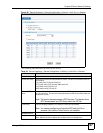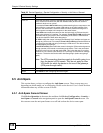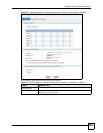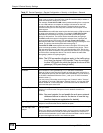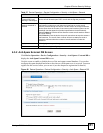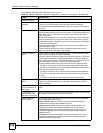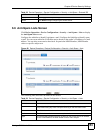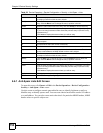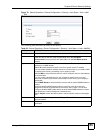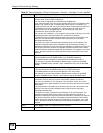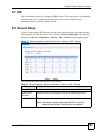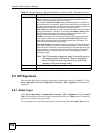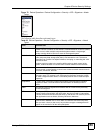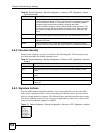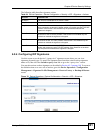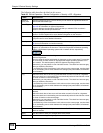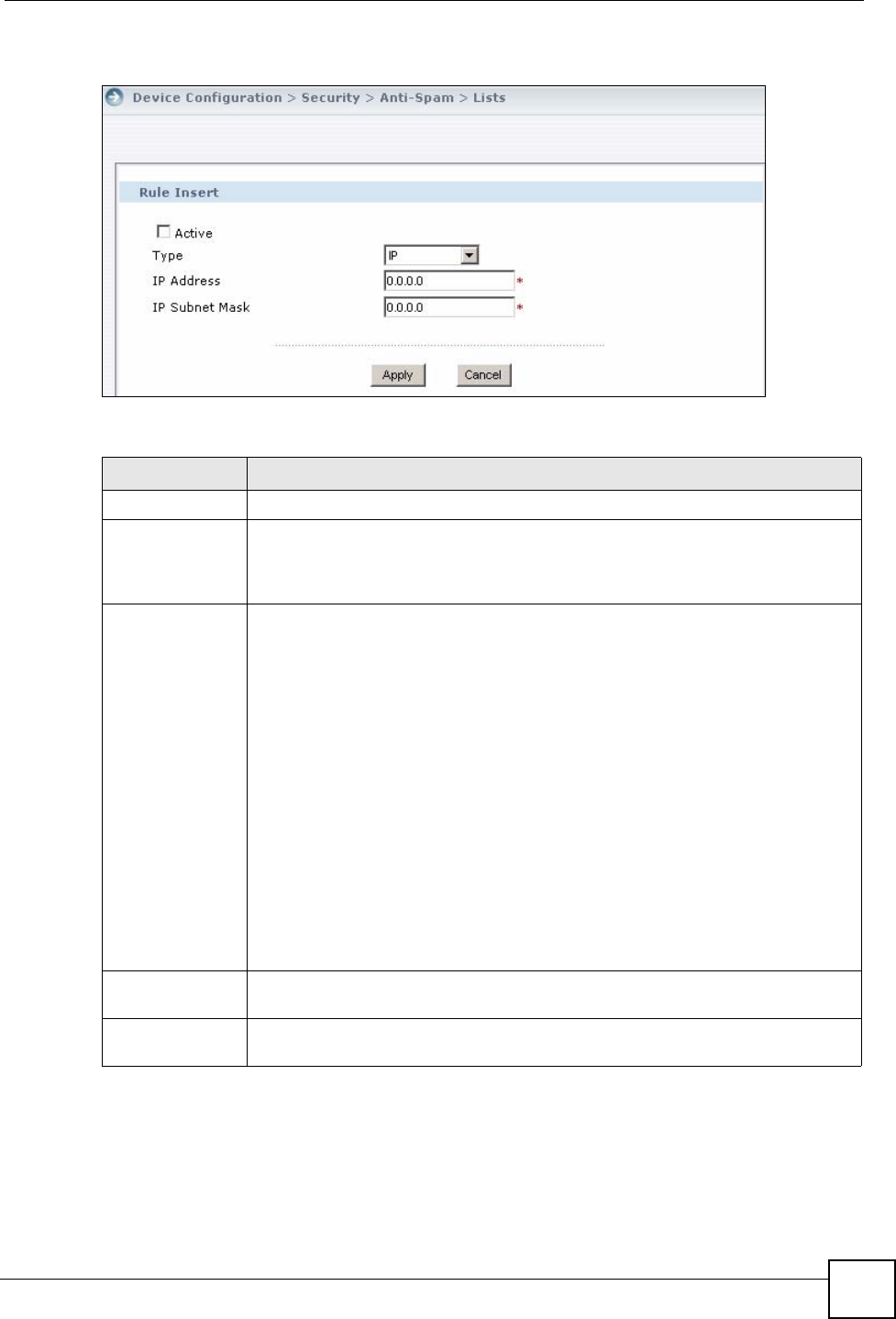
Chapter 6 Device Security Settings
Vantage CNM User’s Guide
155
Figure 70 Device Operation > Device Configuration > Security > Anti-Spam > Lists > Add/
Edit
The following table describes the labels in this screen.
Table 60 Device Operation > Device Configuration > Security > Anti-Spam > Lists > Add/Edit
LABEL DESCRIPTION
Rule Edit
Active Turn this entry on to have the device use it as part of the whitelist or blacklist. You
must also turn on the use of the corresponding list (in the Anti-Spam
Customization screen) and the anti-spam feature (in the Anti-Spam General
screen).
Type Use this field to base the entry on the e-mail’s source IP address, source e-mail
address or an MIME header.
Select IP to have the device check e-mail for a specific source IP address.
You can create whitelist IP address entries for e-mail servers on your LAN or DMZ
to speed up the device’s processing of your outgoing e-mail.
Select E-Mail to have the device check e-mail for a specific source e-mail address
or domain name.
You can create a whitelist entry for your company’s domain name (or e-mail
accounts) to speed up the device’s processing of e-mail sent by your company’s
employees.
Select MIME Header to have the device check e-mail for specific MIME headers or
values.
Configure blacklist MIME header entries to check for e-mail from bulk mail
programs or that have content that are commonly used in spam. You can also
configure whitelist MIME header entries to allow certain MIME headers or values
that identify the e-mail as being from a trusted source.
Select Subject to have the device check e-mail for specific content in the subject
line.
IP Address This field displays when you select the IP type. Enter an IP address in dotted
decimal notation.
IP Subnet Mask This field displays when you select the IP type. Enter the subnet mask here, if
applicable.