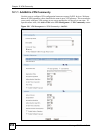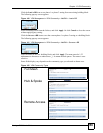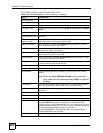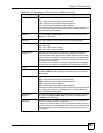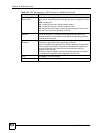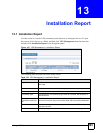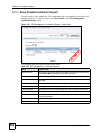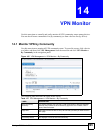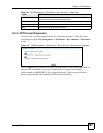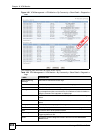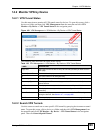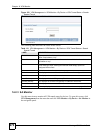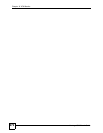Chapter 14 VPN Monitor
Vantage CNM User’s Guide
266
14.1.1 Show Detailed VPN Community
Use this screen to monitor VPN tunnel status. To open this screen, click Show Detail in the
VPN Management > VPN Monitor > By Community screen.
Figure 146 VPN Management > VPN Monitor > By Community > Show Detail
The following table describes the fields in this screen.
Community Type This displays an VPN community type such as Full Mesh, Hub & Spoke, or
Remote Access.
Up Tunnels This displays how many tunnels has been successfully established.
Total Tunnels This displays how many tunnels in total are configured in this VPN
community.
Show Detail Click this to display a screen where you can view detailed VPN settings
among the devices.
Total Records This entry displays the total number of records on the current page of the list.
Table 127 VPN Management > VPN Monitor > By Community (continued)
LABEL DESCRIPTION
Table 128 VPN Management > VPN Monitor > By Community > Show Detail
LABEL DESCRIPTION
Community Name This field displays the name of the VPN community.
Page Size Select this from the list box to set up to how many records you want to see in
each page.
# This is the number of an individual entry.
Local Gateway This field displays the local gateway name and IP address of this tunnel.
Remote Gateway This field displays the remote gateway name and IP address of this tunnel.
Status This field displays the VPN tunnel is on (connected icon) or off (disconnected
icon). * display means it is a dynamic tunnel rule. N/A means the tunnel has
not installed yet.
Down/Up Time This displays the time duration the tunnel has been up or down. * display
means it is a dynamic tunnel rule. N/A means the tunnel has not installed yet.
EXAMP
L
E