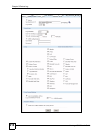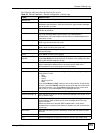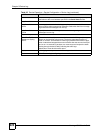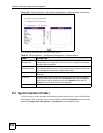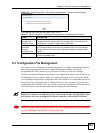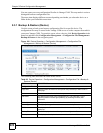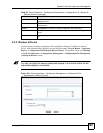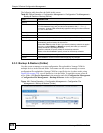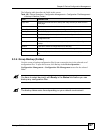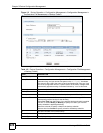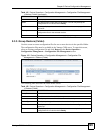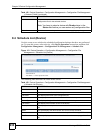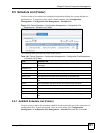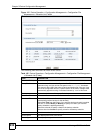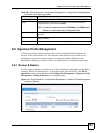Chapter 9 Device Configuration Management
Vantage CNM User’s Guide
226
The following table describes the fields in this screen
9.3.3 Backup & Restore (Folder)
Use this screen to manage or restore configuration files uploaded to Vantage CNM for
multiple devices in the selected folder. You cannot use this screen to manage or restore
configuration files uploaded to Vantage CNM for a specific device (in other words, using
Figure 109 on page 225), even if that device is in the folder. To open this screen, select an
active folder, click Device Operation in the menu bar and click Configuration Management
> Configuration File Management > Backup & Restore in the navigation panel.
Figure 110 Device Operation > Configuration Management > Configuration File
Management > Backup & Restore (Folder)
Table 99 Device Operation > Configuration Management > Configuration File Management >
Backup & Restore > Backup (Device)
TYPE DESCRIPTION
Backup
File Name Type in the name of the configuration file you want to create. The name must
be 1-20 characters long, and you cannot use spaces or the \ / : * ? < > | “
characters. Vantage CNM automatically appends a string of numbers followed
by “.rom” to this name.
Description Enter a descriptive note for the file.
Backup Time
Backup Now Select this radio box to perform the backup after you click Backup.
Scheduled Time Select this radio box to define a time or a periodical time Vantage CNM server
automatically perform backup for this device.
Select One Time from the list box if you want this backup schedule is applied
one time, or select Weekly or Monthly to specify how often you want the
backup schedule is applied periodically.
Select the calendar to specify a date for the backup schedule.
Select a time from O’clock to specify a time for the backup schedule.
Backup Click this to back up the configuration file for the device.
Cancel Click Cancel to close this screen without applying any changes.