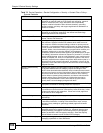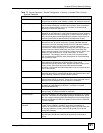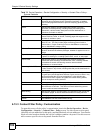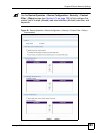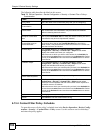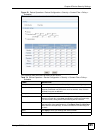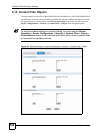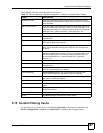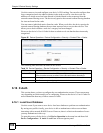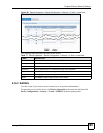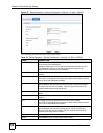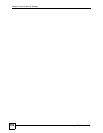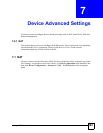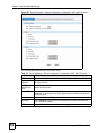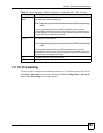Chapter 6 Device Security Settings
Vantage CNM User’s Guide
188
Use this screen to view and configure your device’s URL caching. You can also configure how
long a categorized web site address remains in the cache as well as view those web site
addresses to which access has been allowed or blocked based on the responses from the
external content filtering server. The device only queries the external content filtering database
for sites not found in the cache.
You can remove individual entries from the cache. When you do this, the device queries the
external content filtering database the next time someone tries to access that web site. This
allows you to check whether a web site’s category has been changed.
Please see the device’s User’s Guide for how to submit a web site that has been incorrectly
categorized.
Figure 85 Device Operation > Device Configuration > Security > Content Filter > Cache
The following table describes the labels in this screen.
6.16 X Auth
This section shows you how to configure the user authentication screens. These screens may
vary depending on which model you’re configuring. Please see the device’s User’s Guide for
more information about any of these screens or fields.
6.16.1 Local User Database
Use this screen if you want to use a device local user database to perform user authentication.
By storing user profiles locally, your device is able to authenticate wireless users without
interacting with a network RADIUS server. However, there is a limit on the number of users
you may authenticate in this way.
To open this screen, click a device, click Device Operation in the menu bar and then click
Device Configuration > X Auth > Local User in the navigation panel.
Table 76 Device Operation > Device Configuration > Security > Content Filter > Cache
LABEL DESCRIPTION
Maximum TTL Type the maximum time to live (TTL) (1 to 720 hours). This sets how long the
device is to allow an entry to remain in the URL cache before discarding it.
Apply Click Apply to save your changes back to the device.
Reset Click Reset to begin configuring this screen afresh.