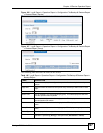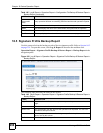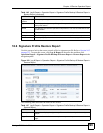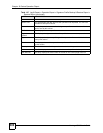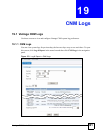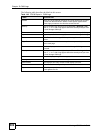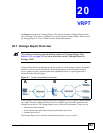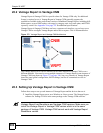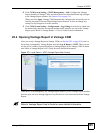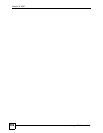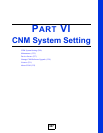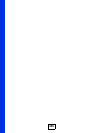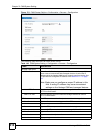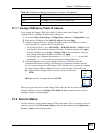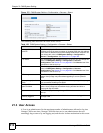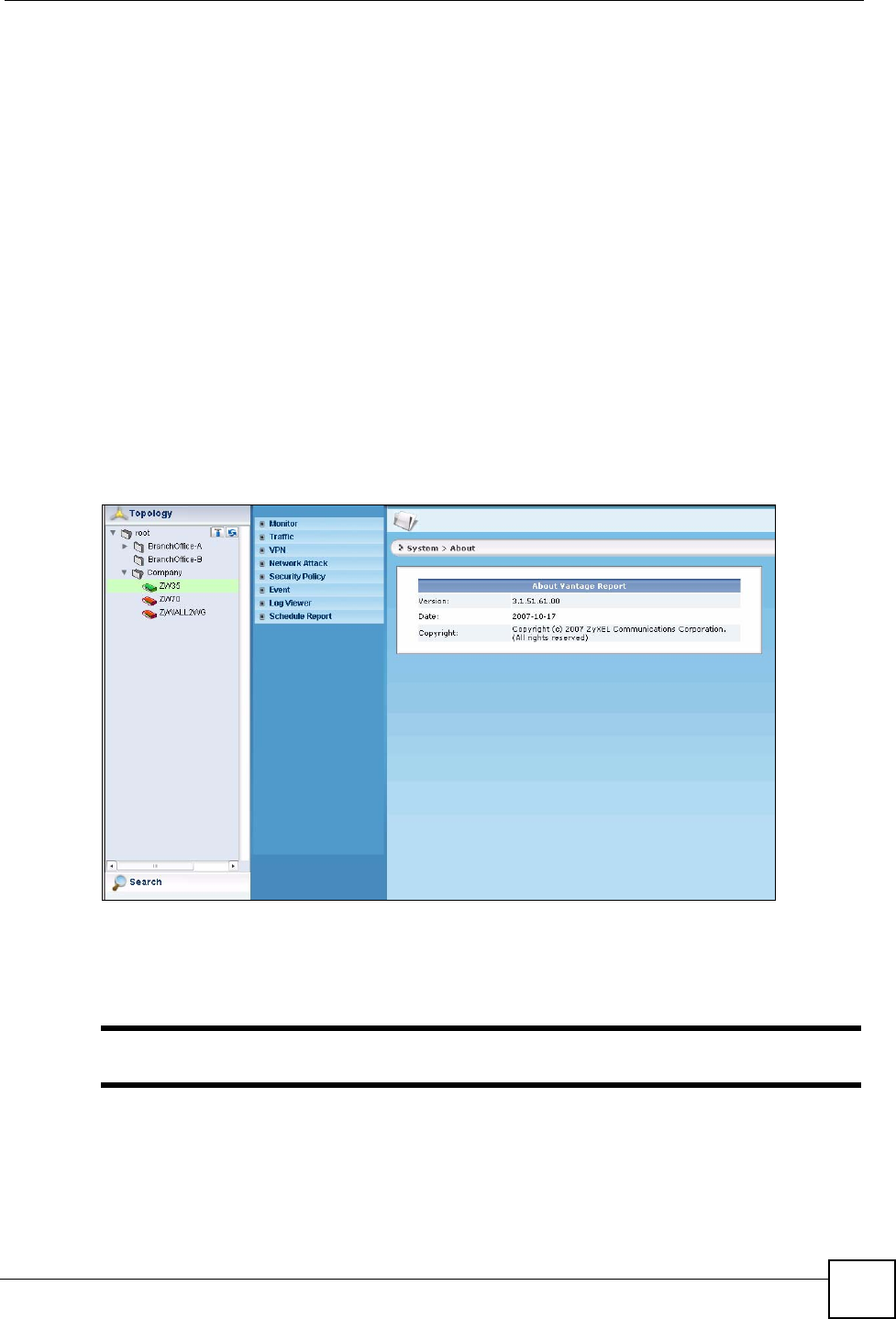
Chapter 20 VRPT
Vantage CNM User’s Guide
305
2 Click CNM System Setting > VRPT Management > Add. Configure the Vantage
Report instance in Vantage CNM, and select the devices that should send log messages
to the Vantage Report instance. See Section 21.6 on page 316.
When you click Apply, Vantage CNM automatically configures the selected devices to
send log messages to the specified Vantage Report instance. It does not change any
settings for log categories or traffic statistics.
3 Click CNM System Setting > Configuration > Log Setting for each device. Make sure
the desired log categories are selected and that traffic statistics are sent to the Vantage
Report server. Refer to Vantage Report 3.1 User’s Guide for more information.
20.4 Opening Vantage Report in Vantage CNM
After you set up a Vantage Report in Vantage CNM (see Section 20.3 on page 304), select a
device that is managed by Vantage Report, and click Log & Report > VRPT. Then you can
see the device’s relative reports displayed via Vantage Report in the Vantage CNM as shown
next. Refer to Vantage Report User’s Guide for more detailed information.
Figure 173 Log & Report > VRPT (Vantage Report Main Screen)
If the device is not managed by any Vantage Report instance yet, the Vantage Report window
does not open, an error message appears to say this device is not associated with the Vantage
Report.
" Refer to Vantage Report User’s Guide for more detailed information.