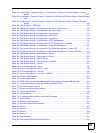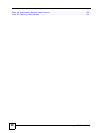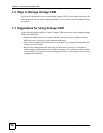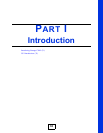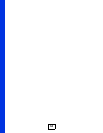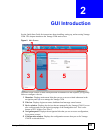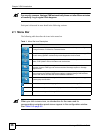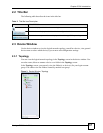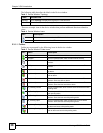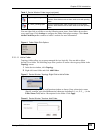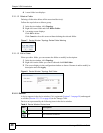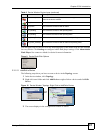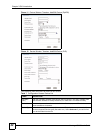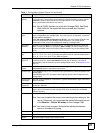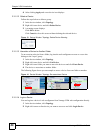Chapter 2 GUI Introduction
Vantage CNM User’s Guide
37
2.2 Title Bar
The following table describes the icons in the title bar.
2.3 Device Window
Use the device window to view the logical network topology, search for a device, view general
device status or select which device(s) you want to edit configuration settings.
2.3.1 Topology
You can view the logical network topology in the Topology screen in the device window. You
can also create, delete or rename a device or a folder in the Topology screen.
In the Topology screen, you can only view the folder(s) or device(s) for your login account
group. You cannot view the folders created by another user group.
Figure 3 Device Window: Topology
Table 2 Title Bar Icon Description
ICON DESCRIPTION
This icon displays with a hi to the current login user.
Click this icon to display the dashboard in the configuration window.
Click this icon to open a window to display real-time Vantage CNM system logs.