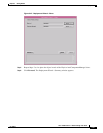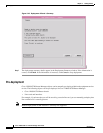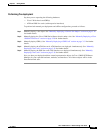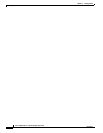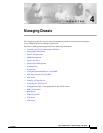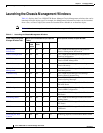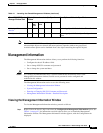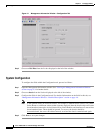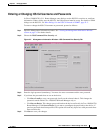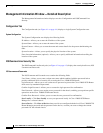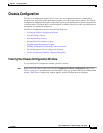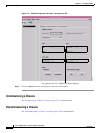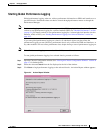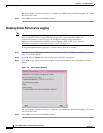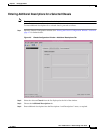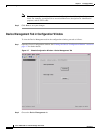4-5
Cisco 12000/10700 v3.1.1 Router Manager User Guide
OL-4455-01
Chapter 4 Managing Chassis
Management Information
Entering or Changing IOS CLI Username and Passwords
In Cisco 12000/10720 v3.1.1 Router Manager some dialogs use the IOS CLI to retrieve or configure
information. When a dialog uses the IOS CLI, the IOS password must be set up. For details of which
dialogs use the IOS CLI, see What Dialogs Use the IOS CLI Instead of SNMP?, page 21-2.
To enter or change the IOS CLI username or passwords, proceed as follows:
Step 1 Open the Management Information window. See “Viewing the Management Information Window”
section on page 4-3 for further details.
Step 2 Choose the IOS/Command Line Security tab.
Figure 4-2 Management Information Window—IOS Command Line Security Tab
Step 3
Enter the login password (mandatory). You must also enter a username and the exec password.
Step 4 If you know the passwords that are set on the device:
• Click Save Locally to save your passwords locally on the selected chassis. This changes the
passwords stored within Cisco 12000/10720 Router Manager only or
• Click Save to Device. This changes passwords both on the device and locally in Cisco 12000/10720
Router Manager. Click Save to Device if you want to reconfigure the passwords on the device, if
previous passwords have been specified. This option will work only if previous valid passwords have
been saved locally.
Step 5 Click Save to save your changes.