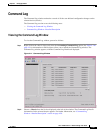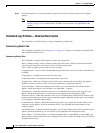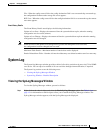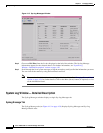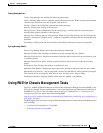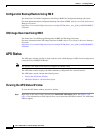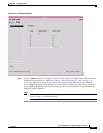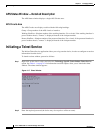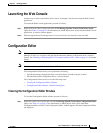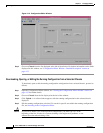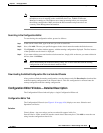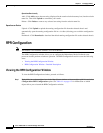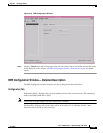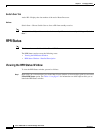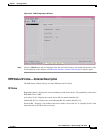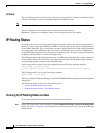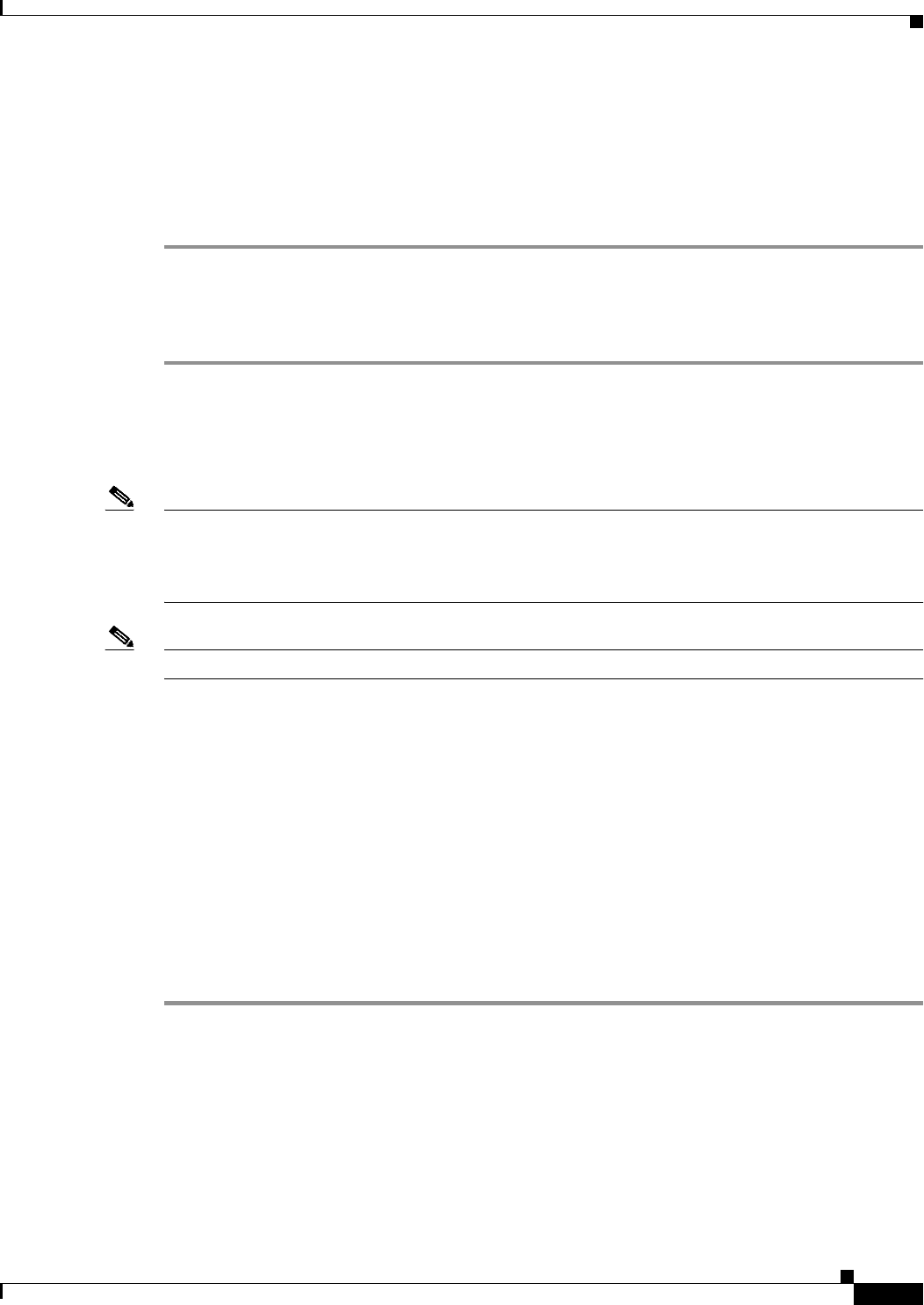
4-35
Cisco 12000/10700 v3.1.1 Router Manager User Guide
OL-4455-01
Chapter 4 Managing Chassis
Launching the Web Console
Launching the Web Console
Another way to retrieve information from a device is through a web browser using the Web Console
application.
To launch the Web Console application, proceed as follows:
Step 1 Right click on the chassis object and select the Technology Specific Tools>Launch Web Console
option. See Table 4-1 on page 4-2 for information on which objects allow you to launch the Web Console
application. A security window appears.
Step 2 Enter the required user ID and password. Access to the Cisco web console is now provided.
Configuration Editor
Note The login password to the Cisco 12000 Series Router must be set on the Cisco 12000/10720 Router
Manager to allow you to upload, edit and then download the running configuration from a selected
chassis. See “Entering or Changing IOS CLI Username and Passwords” section on page 4-5 for further
details.
Note This feature is not available with the Cisco 10720 Routers.
The Configuration Editor allows you to perform the following:
• Upload the running configuration from a selected chassis and edit using the vi editor
• Download the edited configuration file to a selected chassis
The Configuration Editor section covers the following areas:
• Viewing the Configuration Editor Window
• Configuration Editor Window—Detailed Description
Viewing the Configuration Editor Window
To view the Configuration Editor window, proceed as follows:
Step 1 Right click on the chassis object and select the Technology Specific Tools>Open Configuration Editor
option. See Table 4-1 on page 4-2 for information on which objects allow you to launch the
Configuration Editor window. The Configuration Editor window appears with the Configuration Editor
tab displayed.