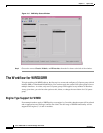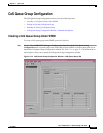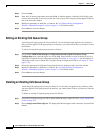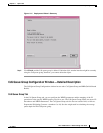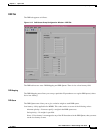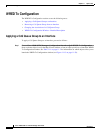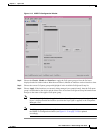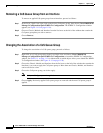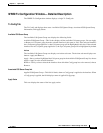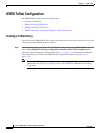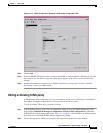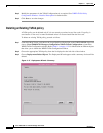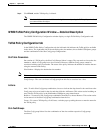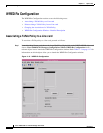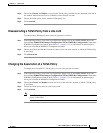11-30
Cisco 12000/10700 v3.1.1 Router Manager User Guide
OL-4455-01
Chapter 11 Layer 3 QoS
WRED Tx Configuration
Removing a CoS Queue Group from an Interface
To remove an applied CoS queue group from an interface, proceed as follows:
Step 1 In the Layer 3 QoS view, right-click on the desired CoS queue group, then choose Cisco 12000/10720
Manager>Configuration>QoS>WRED Tx Configuration. The WRED Tx Configuration window
appears (see Figure 11-13 on page 11-29).
Step 2 Choose a Chassis, Module and Interface from the list boxes at the left of the window that contain the
CoS queue group that you wish to remove.
Step 3 Choose Remove.
Changing the Association of a CoS Queue Group
To change the association of a CoS queue group, proceed as follows:
Step 1 Right click on a CosQ group object in the Layer3QoS view and choose Cisco 12000/10720
Manager>Configuration>QoS>WRED Tx Configuration to launch the WRED Tx Configuration
window. See Table 11-1 on page 11-2 for information on which objects allow you to launch the WRED
Tx Configuration window (see Figure 11-13 on page 11-29).
Step 2 Choose the Chassis, Module and Interface from the list boxes at the left of the window that contain the
interface(s) you want to apply the CoS queue group to. More than one Chassis, Module, and Interface
can be selected at a time.
Step 3 Choose the CoS queue group you wish to apply.
Note Only one CosQ group can be applied.
Step 4 Choose Apply. Previously applied CoS queue groups are removed and the new CoS queue group is
applied.