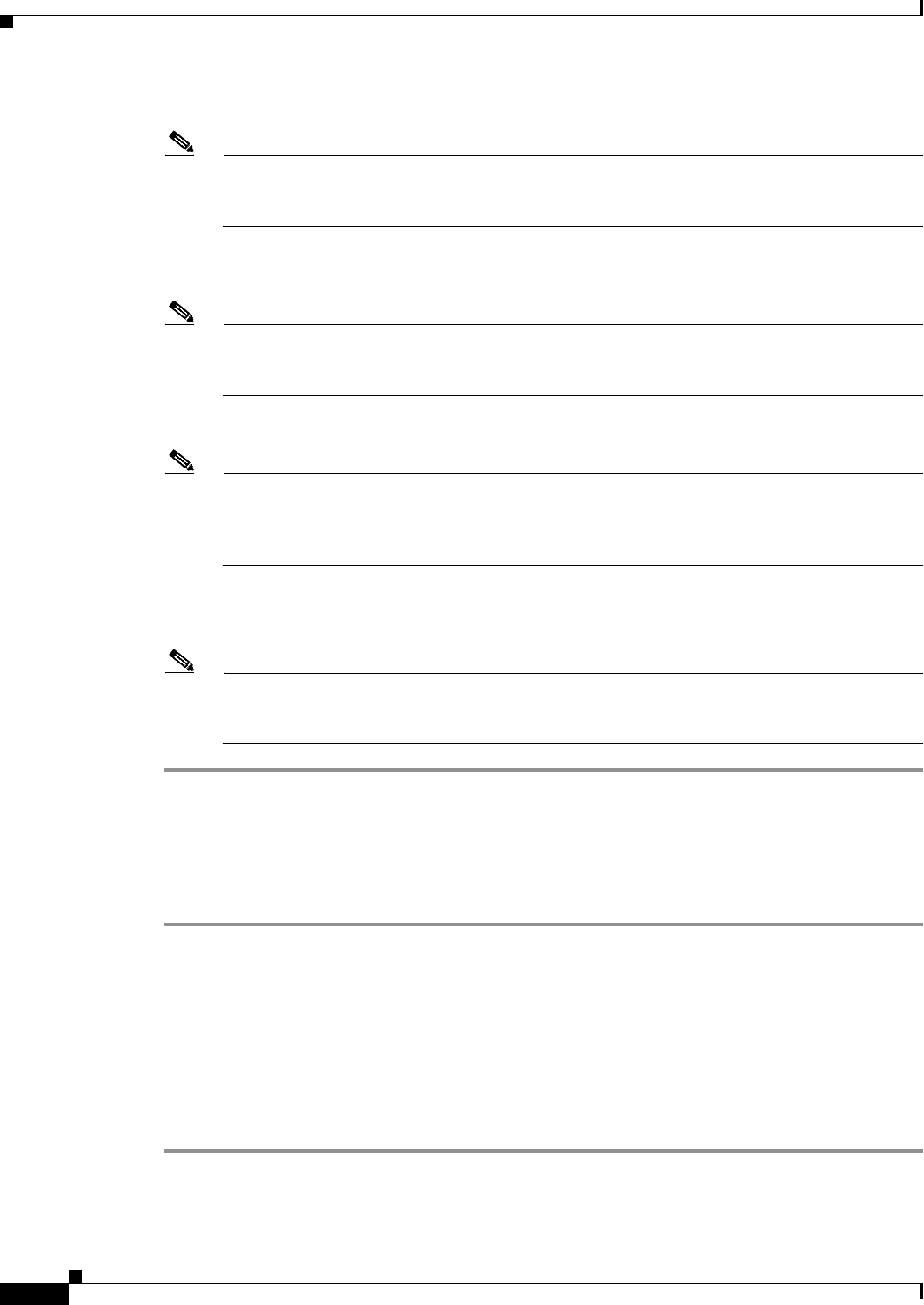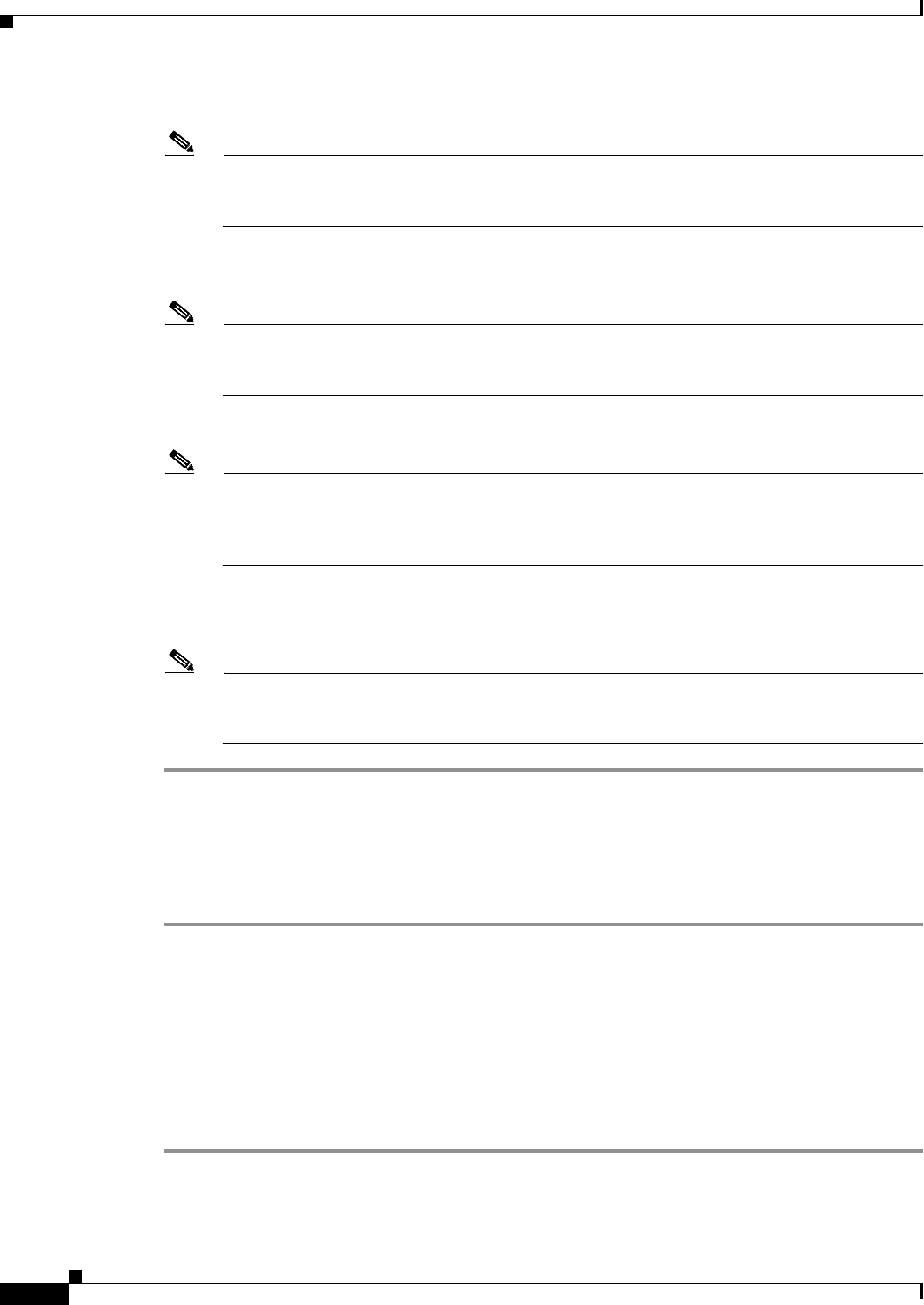
7-10
Cisco 12000/10700 v3.1.1 Router Manager User Guide
OL-4455-01
Chapter 7 Interface Profiles
Creating an HSRP Profile
Step 3 Enter a name for the new profile in the Enter profile name data entry box.
Note Each profile must have a unique name. When you choose a profile name, it is highly
recommended to use a naming convention that describes the profile type. For
example, an HSRP profile could be HSRP1.
Step 4 Click Ok. The HSRP Profile window reappears with the new profile name displayed in the HSRP Profile
list at left of the window.
Note Choose the Edit > Copy and Edit > Copy Page Configuration to cut and paste
between different profiles. This is useful when you wish to copy information from
one profile to the next.
Step 5 Configure the parameters displayed, as required.
Note You can apply an existing profile to a new profile to save time when configuring
new profiles. Choose Edit > Apply Profile and then choose the existing profile you
wish to apply from the profiles listed. The configuration settings are copied from
the existing profile to the new profile. The settings copied appear in blue.
Step 6 Choose File > Save to save the parameters you have selected for your profile.
Step 7 Choose File > Close to close the window.
Note You have now created a profile for the HSRP Interface. Proceed to the “Ethernet
Interface Configuration” section on page 8-9 for details on applying the profile and
configuring the interface.
Editing an Existing HSRP Interface Profile
To edit an existing HSRP Interface profile, proceed as follows:
Step 1 Choose the Cisco 12000/10720 Manager>Configuration>IP>HSRP Configuration Profile option
from an Ethernet interface object. See Table 7-2 on page 7-2 for information on which objects allow you
to launch the HSRP Profile window.
Step 2 Choose the profile you wish to edit from the list of existing profiles displayed in the HSRP Profile list
at the left of the window (see Figure 7-8).
Step 3 Edit the parameters displayed, as required.
Step 4 Choose File > Save to save the changes made to the service profile.
Step 5 Choose File > Close to close the window.