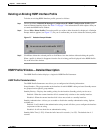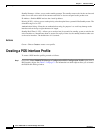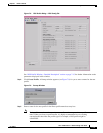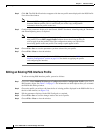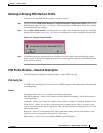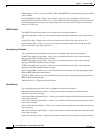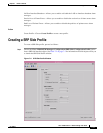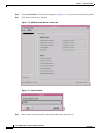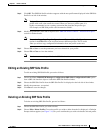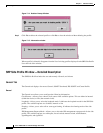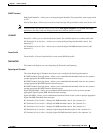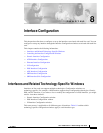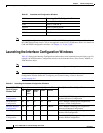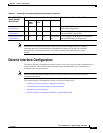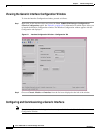7-19
Cisco 12000/10700 v3.1.1 Router Manager User Guide
OL-4455-01
Chapter 7 Interface Profiles
Creating a SRP Side Profile
Step 5 Click OK. The SRP Side Profile window reappears with the new profile name displayed in the SRP Side
Profile list at left of the window.
Note Each profile must have a unique name. Do not insert spaces into a profile name. A
profile with a null value cannot be created. When you choose a profile name, it is
highly recommended to use a naming convention that describes the profile type.
For example, an SRP Side profile could be named as Side01.
Step 6 Modify the parameters in the tab as required. See “SRP Side Profile Window—Detailed Description”
section for further details.
Note Choose the Copy, Copy Page Configuration and Paste and Save Configuration
options in the Edit menu to cut and paste between different profiles. This is useful
when you wish to copy configuration information from one profile to the next.
Step 7 Choose File > Save to save the parameters you have selected for your profile.
Step 8 Choose File > Close to close the window.
Note You have now created a profile for the SRP Side Interface.
Editing an Existing SRP Side Profile
To edit an existing SRP Side Profile, proceed as follows:
Step 1 Choose the Cisco 12000/10720 Manager>Configuration>SRP>Side>Configuration Profile option
from a SRP side interface object to launch the SRP Side Profile window.
Step 2 Choose the SRP Side Profile from the SRP Side Profile list displayed at the left side of the window.
Step 3 Modify the parameters, as required.
Step 4 Click Save to save the changes.
Deleting an Existing SRP Side Profile
To delete an existing SRP Side Profile, proceed as follows:
Step 1 Choose the SRP Side Profile you wish to delete.
Step 2 Choose Edit > Delete Profile. Choose the profile you wish to delete from the list displayed. A Deletion
Prompt window appears (see Figure 7-14) for you to confirm that you wish to delete the selected profile.