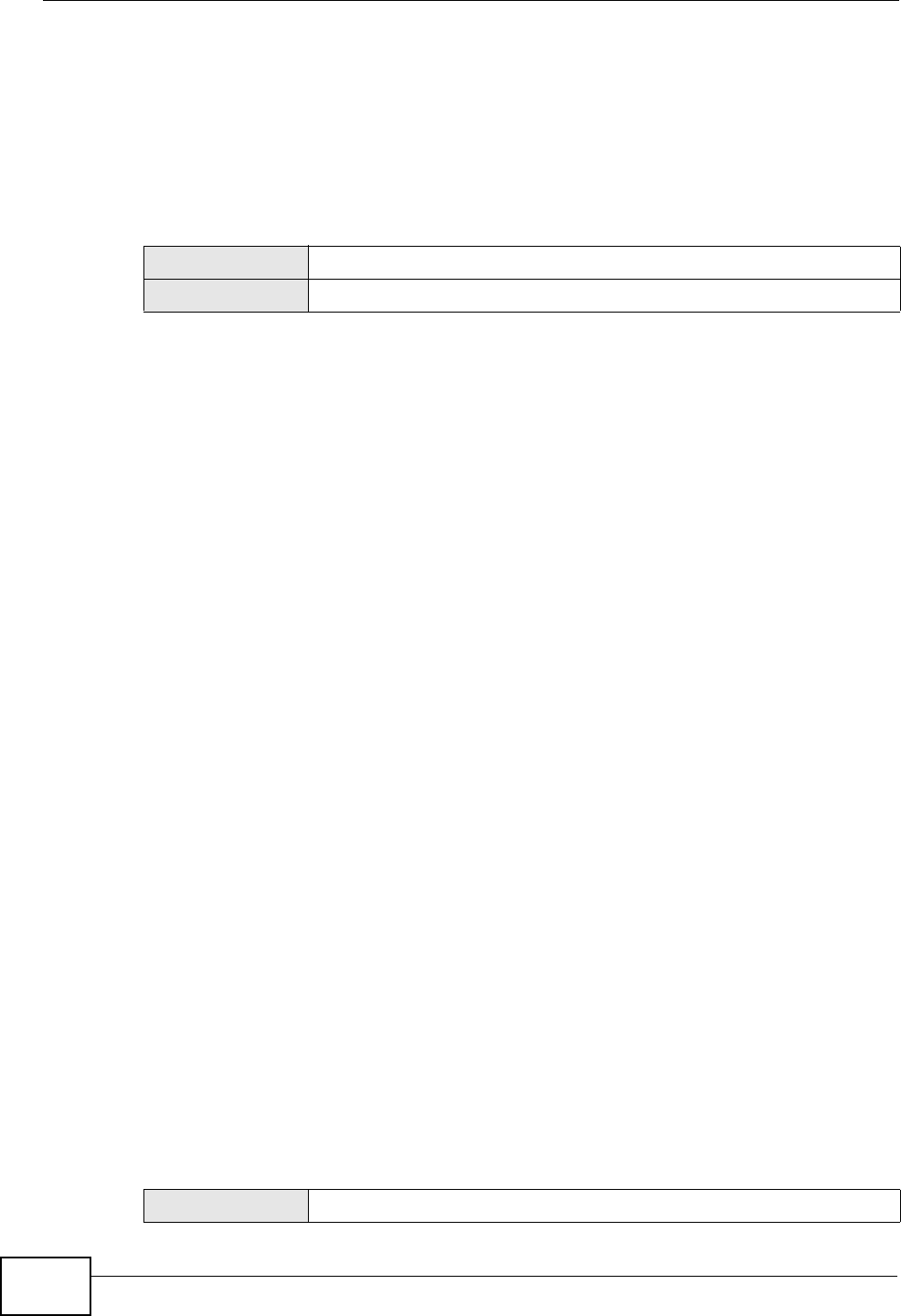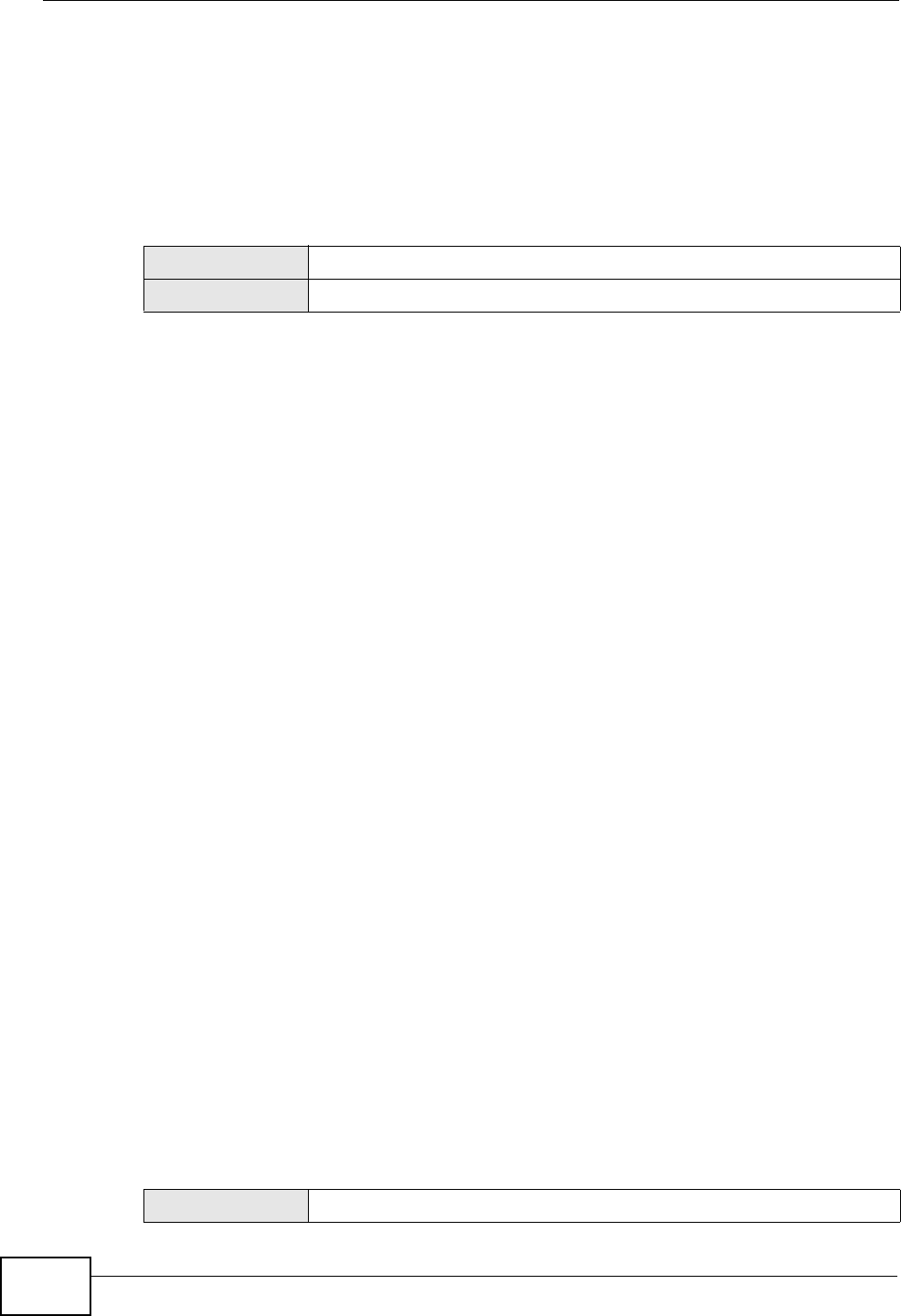
Chapter 6 Configuration Basics
ZyWALL USG 50 User’s Guide
104
6.5.21 Content Filter
Use content filtering to block or allow access to specific categories of web site
content, individual web sites and web features (such as cookies). You can define
which user accounts (or groups) can access what content and at what times. You
must have a subscription in order to use the category-based content filtering. You
can subscribe using the menu item or one of the wizards.
Example: You can configure a policy that blocks Bill’s access to arts and
entertainment web pages during the workday. You must have already subscribed
to the content filter service.
1 Create a user account for Bill if you have not done so already (Configuration >
Object > User/Group).
2 Create a schedule for the work day (Configuration > Object > Schedule).
3 Click Configuration > Anti-X > Content Filter > Filter Profile. Click the Add
icon to go to the screen where you can configure a category-based profile.
4 Name the profile and enable it.
5 Enable the external web filter service.
6 Decide what to do for matched web sites (Block in this example), unrated web
sites and what to do when the category-based content filtering service is not
available.
7 Select the Arts/Entertainment category (you need to click Advanced to display
it) and click OK.
8 Click General to go to the content filter general configuration screen.
9 Enable the content filter.
10 Add a policy that uses the schedule, the filtering profile and the user that you
created.
6.5.22 Anti-Spam
Use anti-spam to detect and take action on spam mail.
MENU ITEM(S)
Configuration > Anti-X > Content Filter
PREREQUISITES
Registration, addresses (source), schedules, users, user groups
MENU ITEM(S)
Configuration > Anti-X > Anti-Spam