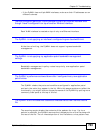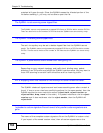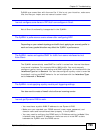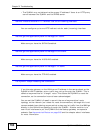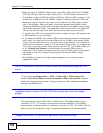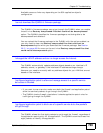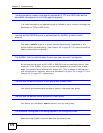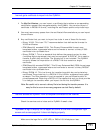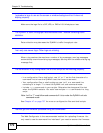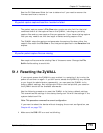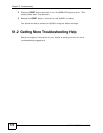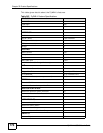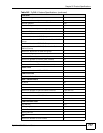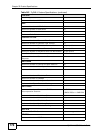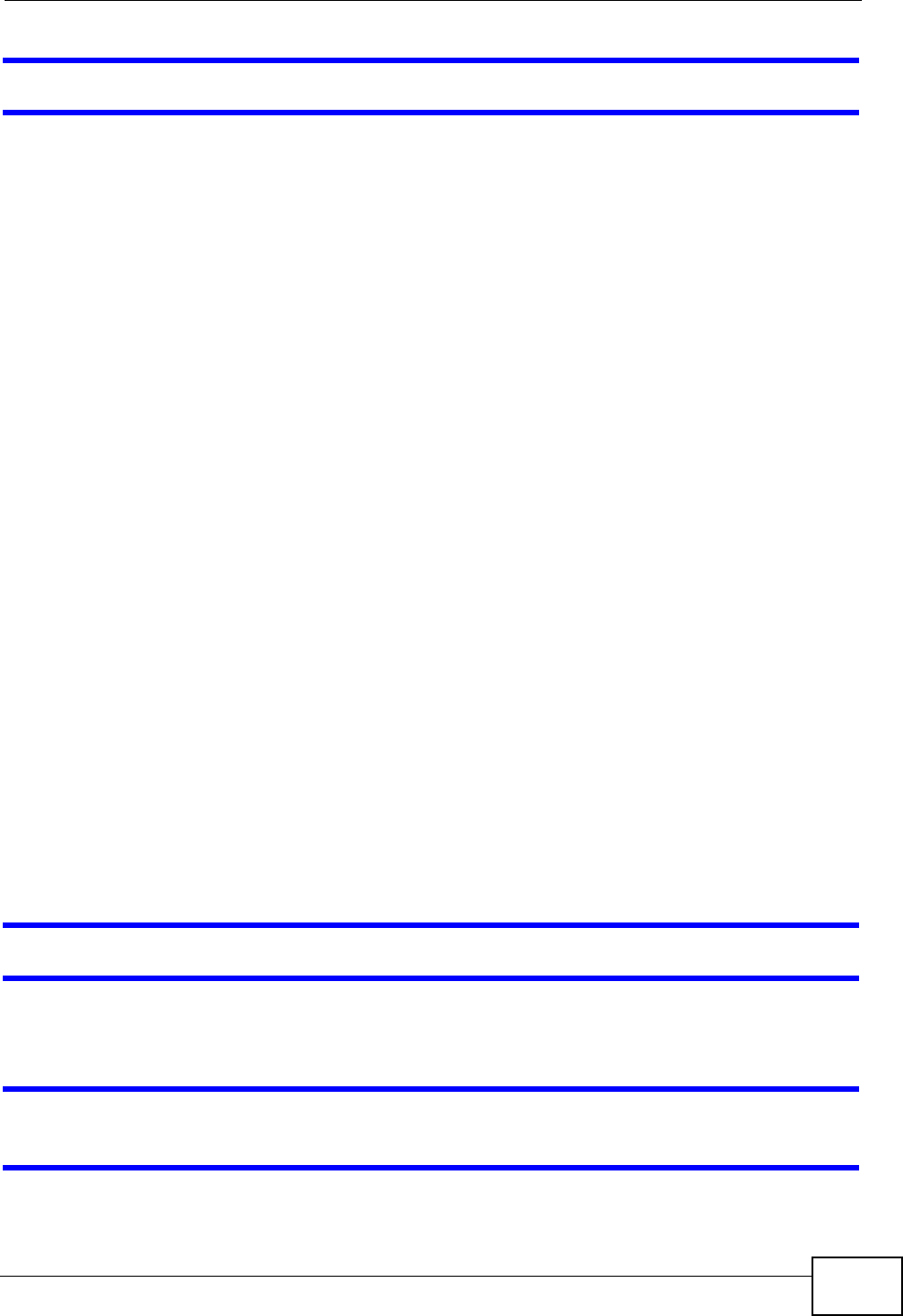
Chapter 51 Troubleshooting
ZyWALL USG 50 User’s Guide
771
I cannot get a certificate to import into the ZyWALL.
1 For My Certificates, you can import a certificate that matches a corresponding
certification request that was generated by the ZyWALL. You can also import a
certificate in PKCS#12 format, including the certificate’s public and private keys.
2 You must remove any spaces from the certificate’s filename before you can import
the certificate.
3 Any certificate that you want to import has to be in one of these file formats:
• Binary X.509: This is an ITU-T recommendation that defines the formats for
X.509 certificates.
• PEM (Base-64) encoded X.509: This Privacy Enhanced Mail format uses
lowercase letters, uppercase letters and numerals to convert a binary X.509
certificate into a printable form.
• Binary PKCS#7: This is a standard that defines the general syntax for data
(including digital signatures) that may be encrypted. A PKCS #7 file is used to
transfer a public key certificate. The private key is not included. The ZyWALL
currently allows the importation of a PKS#7 file that contains a single
certificate.
• PEM (Base-64) encoded PKCS#7: This Privacy Enhanced Mail (PEM) format uses
lowercase letters, uppercase letters and numerals to convert a binary PKCS#7
certificate into a printable form.
• Binary PKCS#12: This is a format for transferring public key and private key
certificates.The private key in a PKCS #12 file is within a password-encrypted
envelope. The file’s password is not connected to your certificate’s public or
private passwords. Exporting a PKCS #12 file creates this and you must provide
it to decrypt the contents when you import the file into the ZyWALL.
Note: Be careful not to convert a binary file to text during the transfer process. It is
easy for this to occur since many programs use text files by default.
I cannot access the ZyWALL from a computer connected to the Internet.
Check the service control rules and to-ZyWALL firewall rules.
I uploaded a logo to display on the upper left corner of the Web Configurator login
screen and access page but it does not display properly.
Make sure the logo file is a GIF, JPG, or PNG of 100 kilobytes or less.