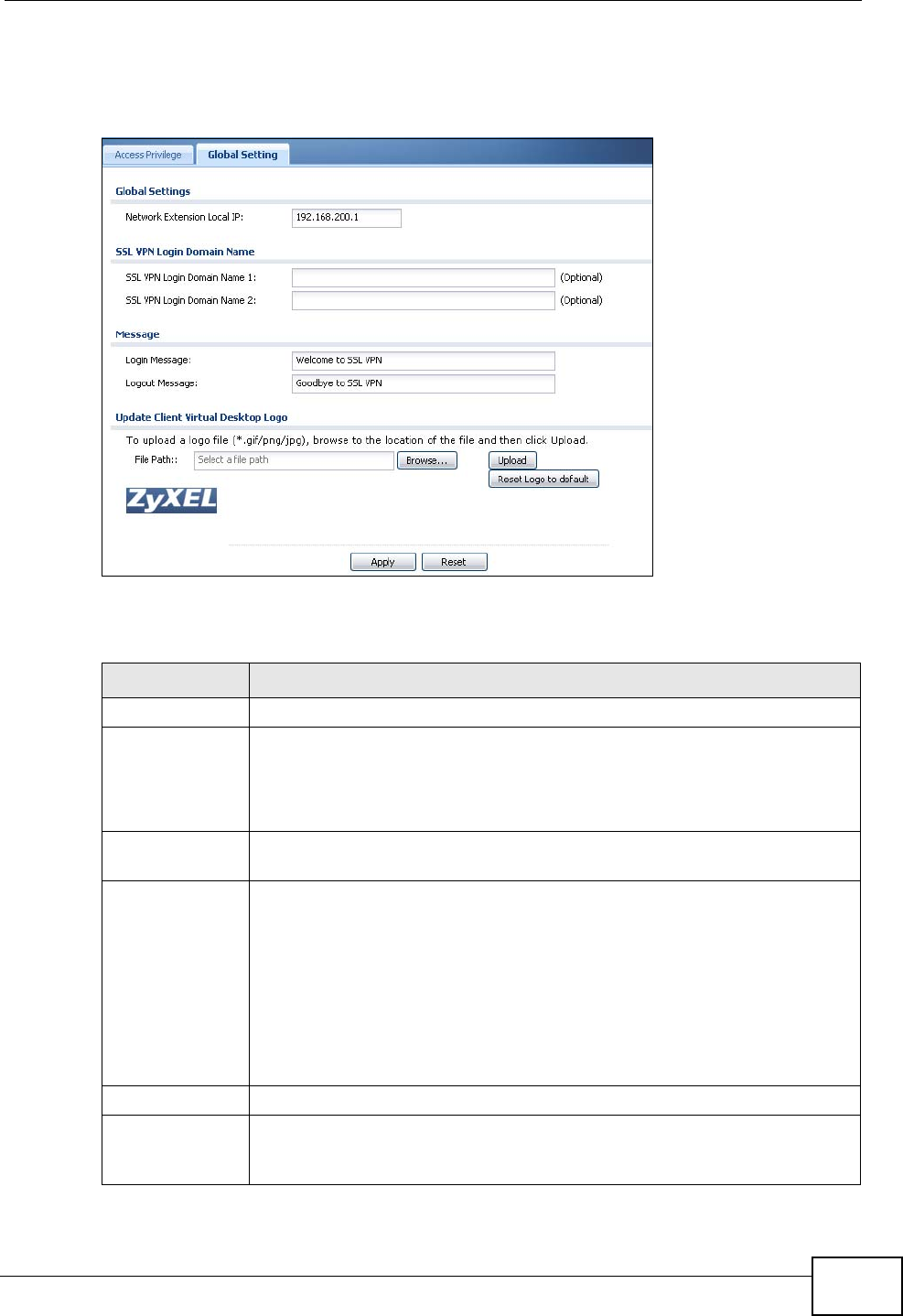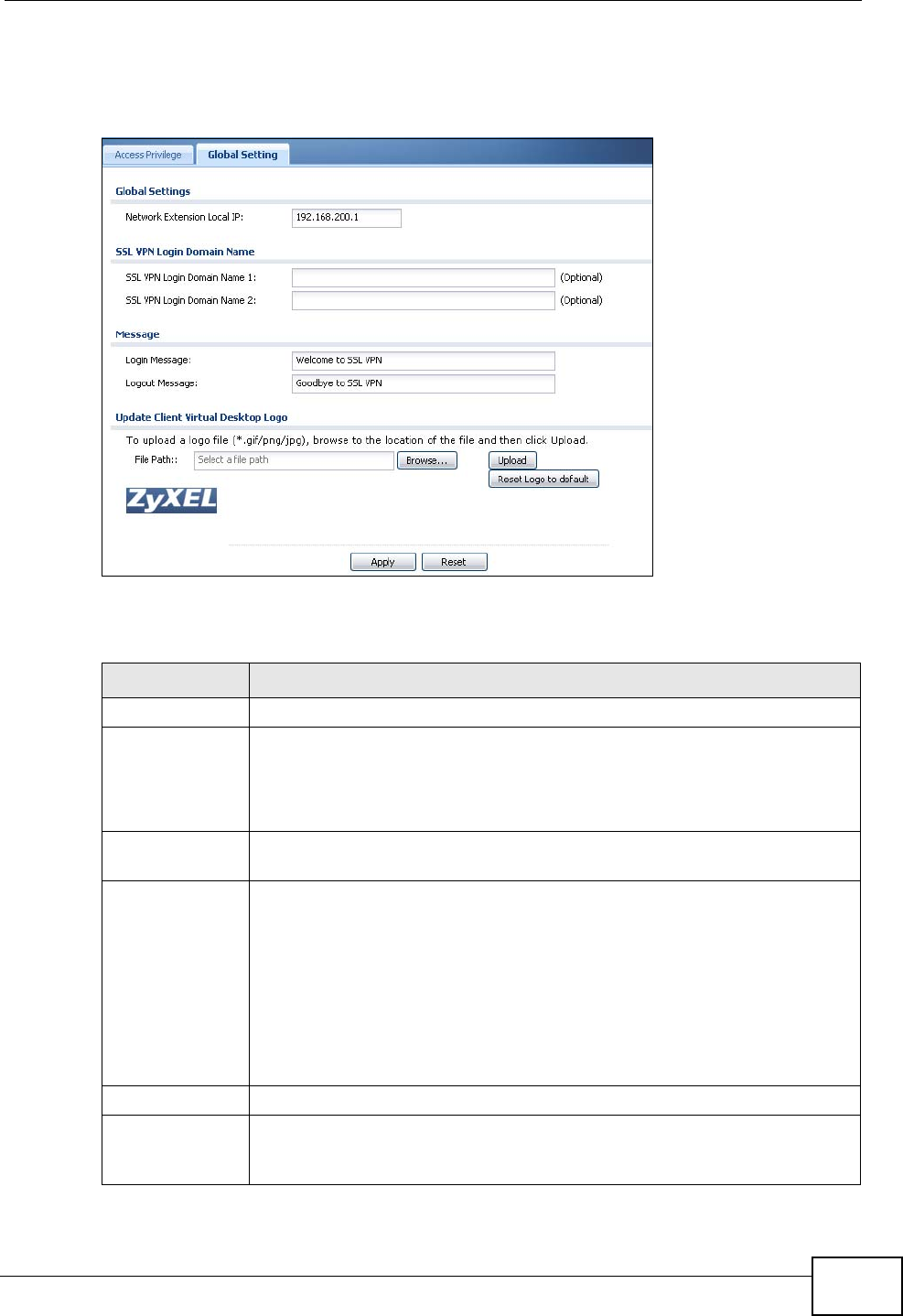
Chapter 24 SSL VPN
ZyWALL USG 50 User’s Guide
417
on your network for full tunnel mode access, enter access messages or upload a
custom logo to be displayed on the remote user screen.
Figure 243 VPN > SSL VPN > Global Setting
The following table describes the labels in this screen.
Table 122 VPN > SSL VPN > Global Setting
LABEL DESCRIPTION
Global Setting
Network
Extension Local
IP
Specify the IP address of the ZyWALL (or a gateway device) for full
tunnel mode SSL VPN access.
Leave this field to the default settings unless it conflicts with another
interface.
SSL VPN Login
Domain Name
SSL VPN Login
Domain Name
1/2
Specify a domain name for users to use for SSL VPN login. The domain
name must be registered to one of the ZyWALL’s IP addresses or be one
of the ZyWALL’s DDNS entries. You can specify up to two domain names
so you could use one domain name for each of two WAN ports. Do not
include the host. For example, www.zyxel.com is a fully qualified
domain name where “www” is the host; so you would just use
“zyxel.com”.
The ZyWALL displays the normal login screen without the button for
logging into the Web Configurator.
Message
Login Message Specify a message to display on the screen when a user logs in and an
SSL VPN connection is established successfully. You can enter up to 60
characters (“a-z”, A-Z”, “0-9”) with spaces allowed.