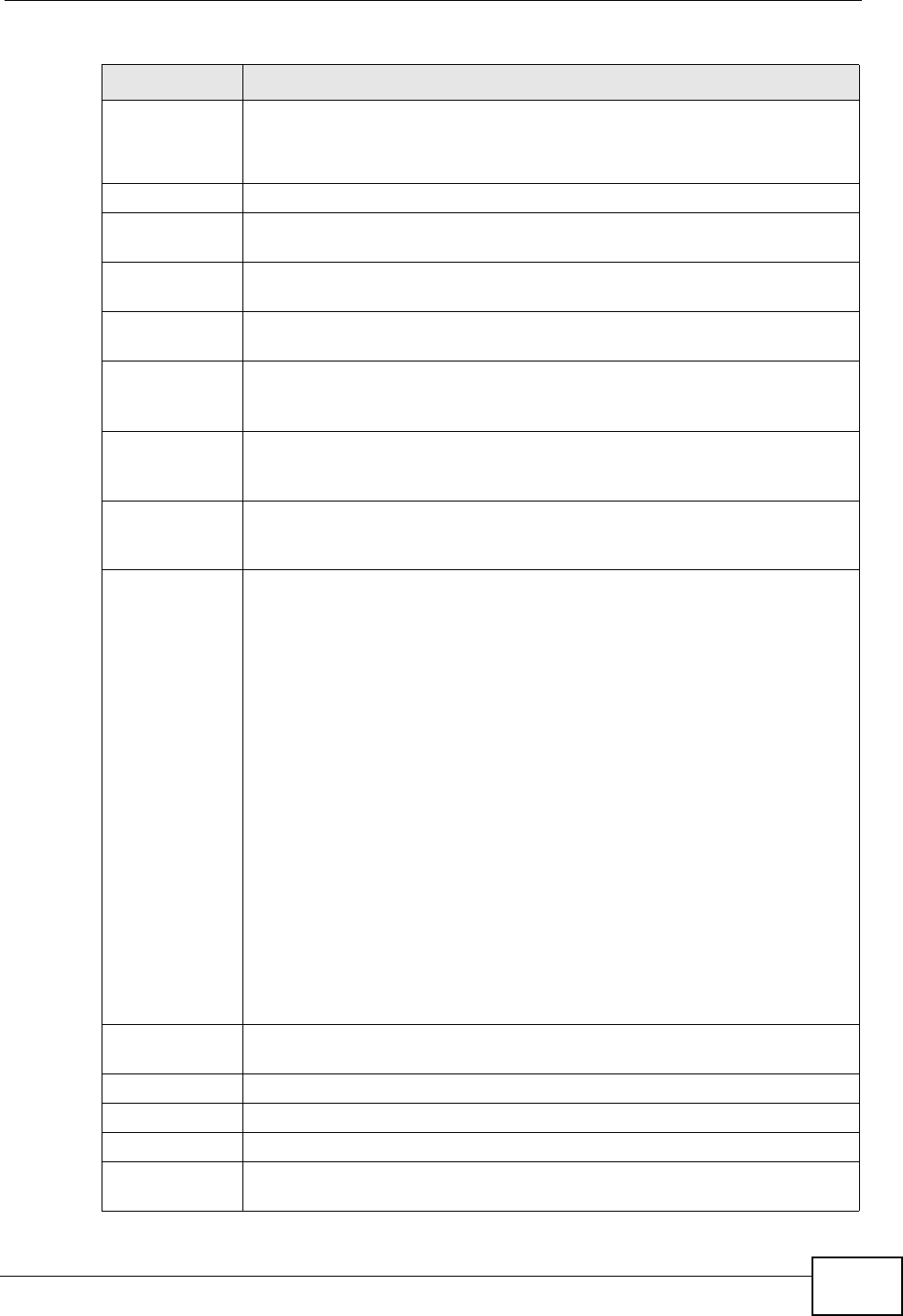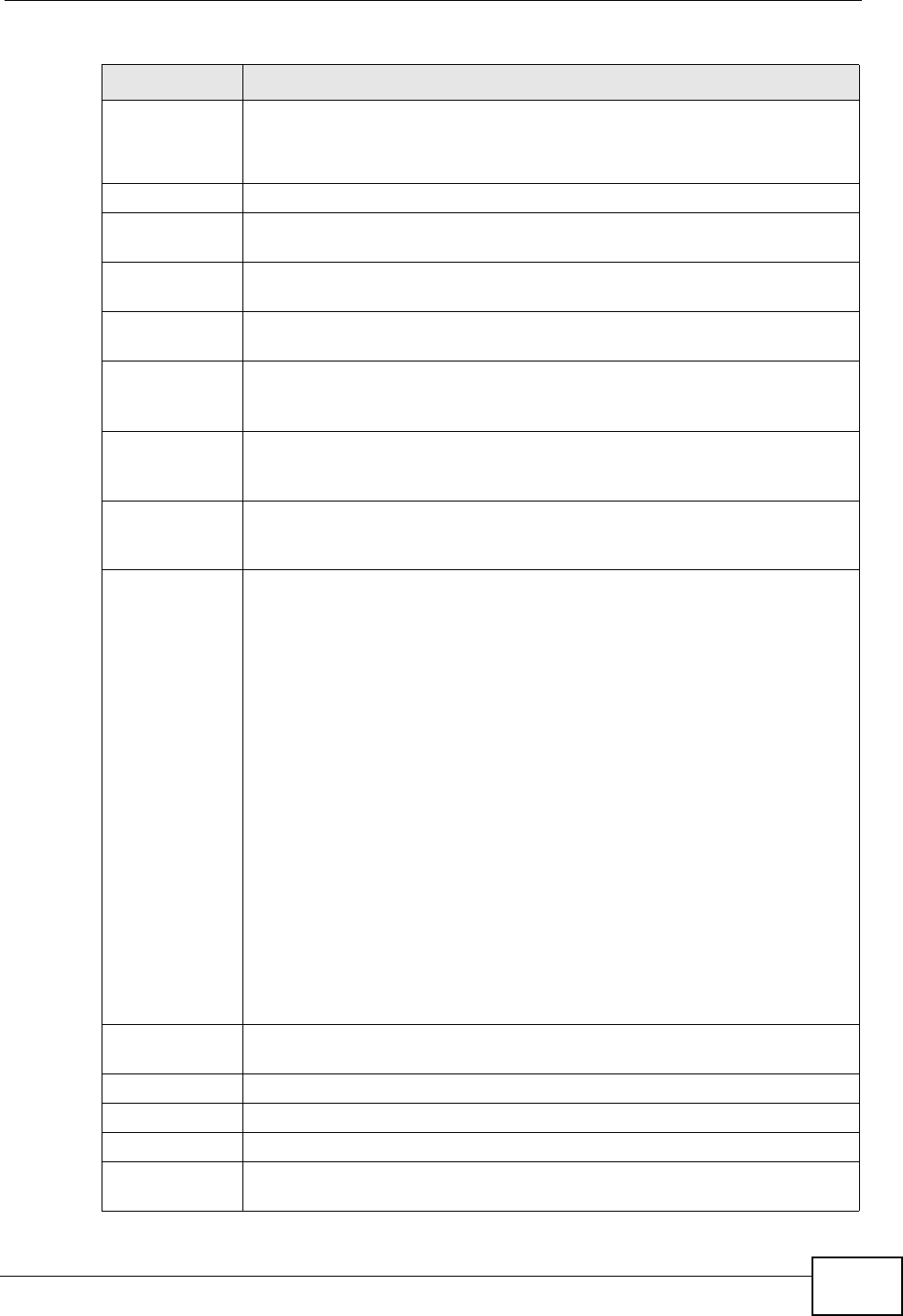
Chapter 8 Dashboard
ZyWALL USG 50 User’s Guide
161
Status For cellular (3G) interfaces, see Section 9.9 on page 183 for the status
that can appear.
System Status
System
Uptime
This field displays how long the ZyWALL has been running since it last
restarted or was turned on.
Current
Date/Time
This field displays the current date and time in the ZyWALL. The format
is yyyy-mm-dd hh:mm:ss.
VPN Status Click this to look at the VPN tunnels that are currently established. See
Section 8.2.1 on page 162.
DHCP Table Click this to look at the IP addresses currently assigned to the ZyWALL’s
DHCP clients and the IP addresses reserved for specific MAC addresses.
See Section 8.2.5 on page 165.
Current
Login User
This field displays the user name used to log in to the current session,
the amount of reauthentication time remaining, and the amount of lease
time remaining. See Chapter 35 on page 583.
Number of
Login Users
This field displays the number of users currently logged in to the
ZyWALL. Click the icon to pop-open a list of the users who are currently
logged in to the ZyWALL. See Section 8.2.6 on page 166.
Boot Status This field displays details about the ZyWALL’s startup state.
OK - The ZyWALL started up successfully.
Firmware update OK - A firmware update was successful.
Problematic configuration after firmware update - The application
of the configuration failed after a firmware upgrade.
System default configuration - The ZyWALL successfully applied the
system default configuration. This occurs when the ZyWALL starts for
the first time or you intentionally reset the ZyWALL to the system default
settings.
Fallback to lastgood configuration - The ZyWALL was unable to apply
the startup-config.conf configuration file and fell back to the
lastgood.conf configuration file.
Fallback to system default configuration - The ZyWALL was unable
to apply the lastgood.conf configuration file and fell back to the system
default configuration file (system-default.conf).
Booting in progress - The ZyWALL is still applying the system
configuration.
Licensed
Service Status
# This shows how many licensed services there are.
Status This is the current status of the license.
Name This identifies the licensed service.
Version This is the version number of the content filtering, anti-virus or IDP
signatures (anti-virus and IDP).
Table 19 Dashboard (continued)
LABEL DESCRIPTION