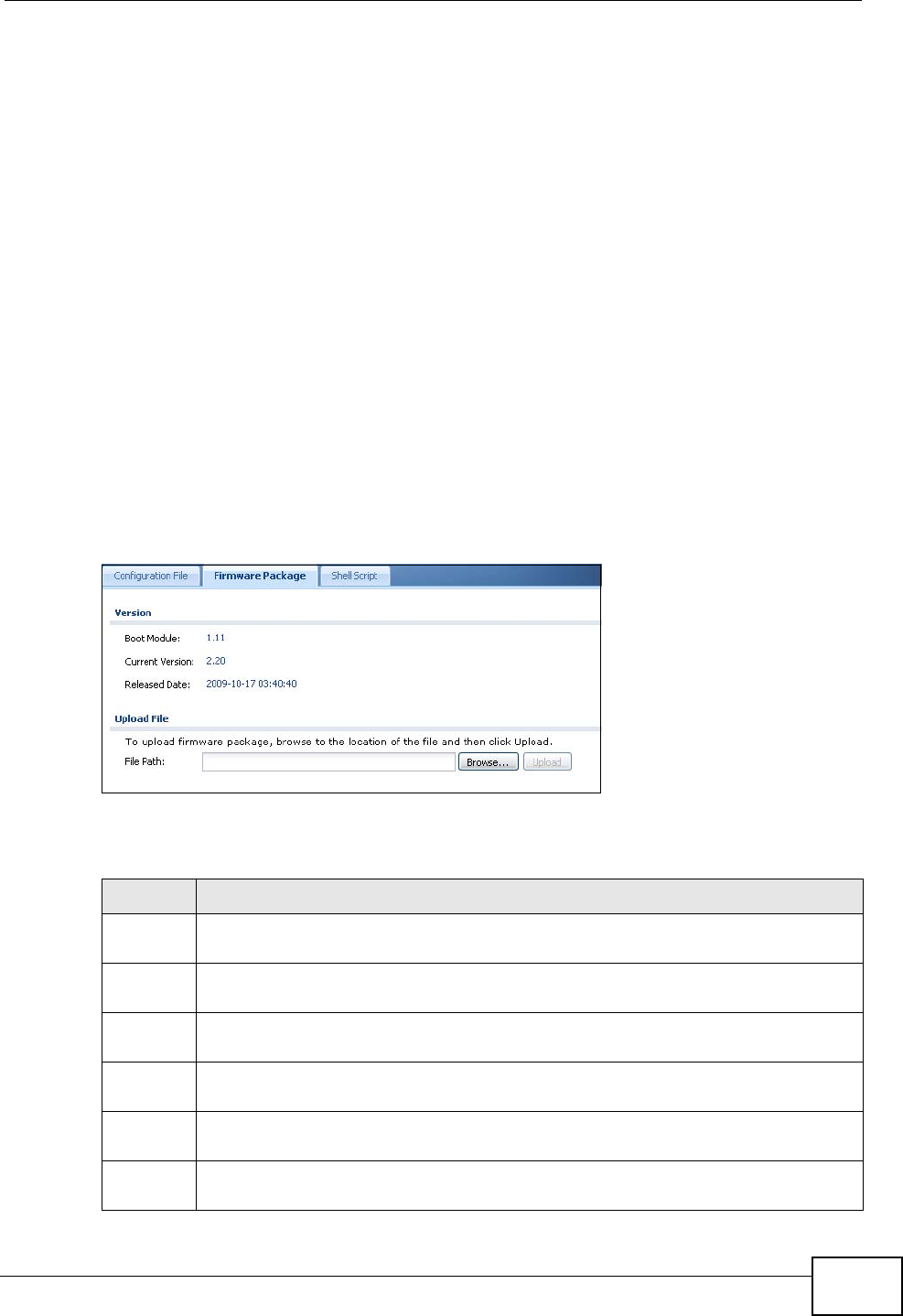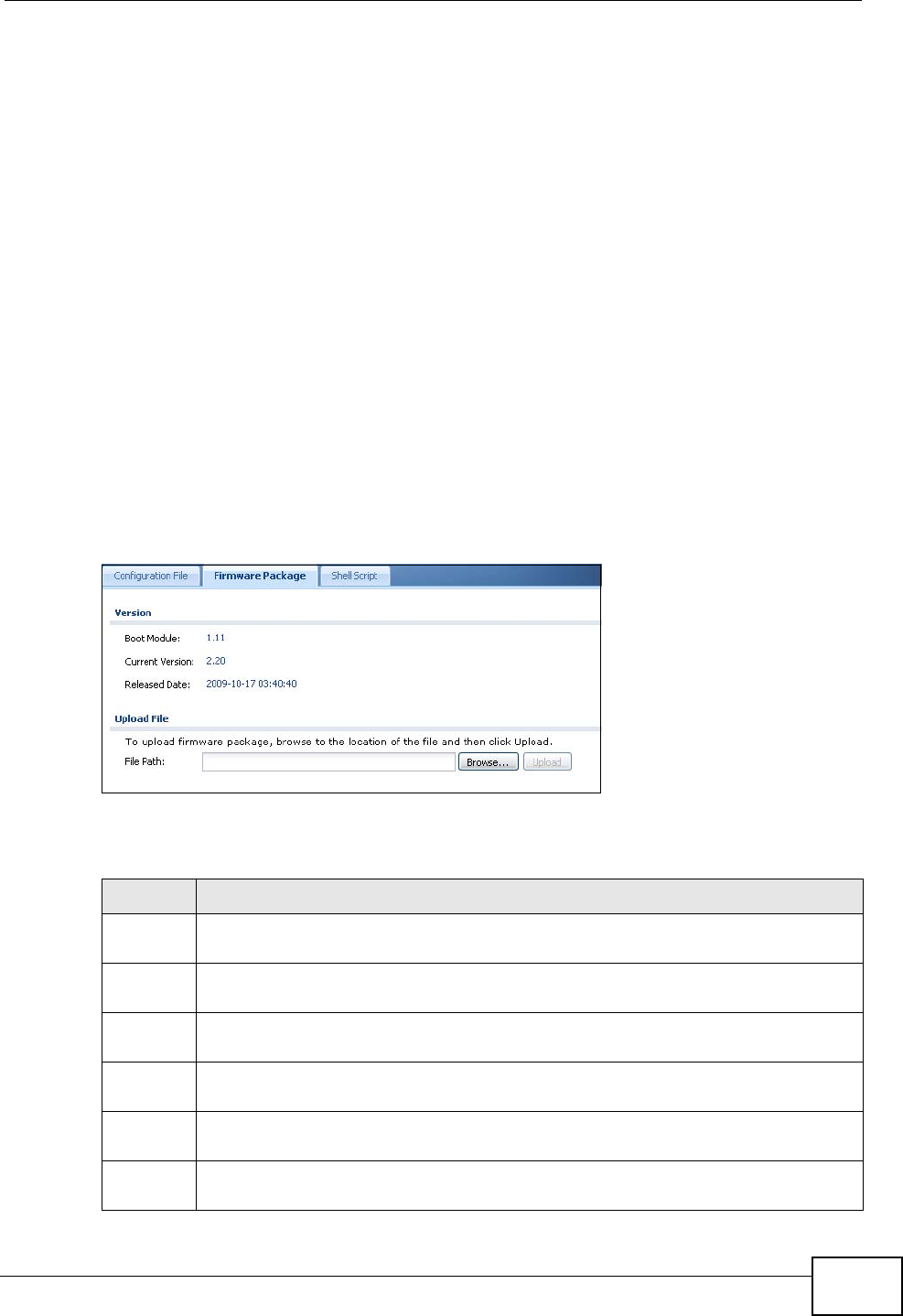
Chapter 47 File Manager
ZyWALL USG 50 User’s Guide
745
Note: The Web Configurator is the recommended method for uploading firmware. You
only need to use the command line interface if you need to recover the
firmware. See the CLI Reference Guide for how to determine if you need to
recover the firmware and how to recover it.
Find the firmware package at www.zyxel.com in a file that (usually) uses the
system model name with a .bin extension, for example, “zywall.bin”.
The ZyWALL’s firmware package cannot go through the ZyWALL when you enable
the anti-virus Destroy compressed files that could not be decompressed
option. The ZyWALL classifies the firmware package as not being able to be
decompressed and deletes it. You can upload the firmware package to the ZyWALL
with the option enabled, so you only need to clear the Destroy compressed files
that could not be decompressed option while you download the firmware
package. See Section 29.2.1 on page 469 for more on the anti-virus Destroy
compressed files that could not be decompressed option.
The firmware update can take up to five minutes. Do not turn off or
reset the ZyWALL while the firmware update is in progress!
Figure 434 Maintenance > File Manager > Firmware Package
The following table describes the labels in this screen.
Table 235 Maintenance > File Manager > Firmware Package
LABEL DESCRIPTION
Boot
Module
This is the version of the boot module that is currently on the ZyWALL.
Current
Version
This is the firmware version and the date created.
Released
Date
This is the date that the version of the firmware was created.
File Path Type in the location of the file you want to upload in this field or click Browse
... to find it.
Browse... Click Browse... to find the .bin file you want to upload. Remember that you
must decompress compressed (.zip) files before you can upload them.
Upload Click Upload to begin the upload process. This process may take up to two
minutes.