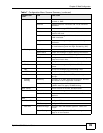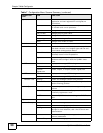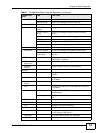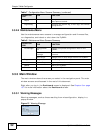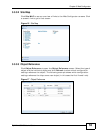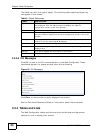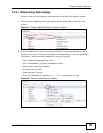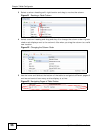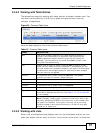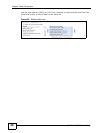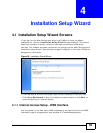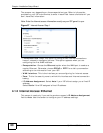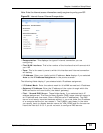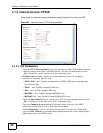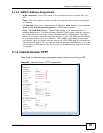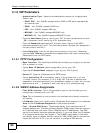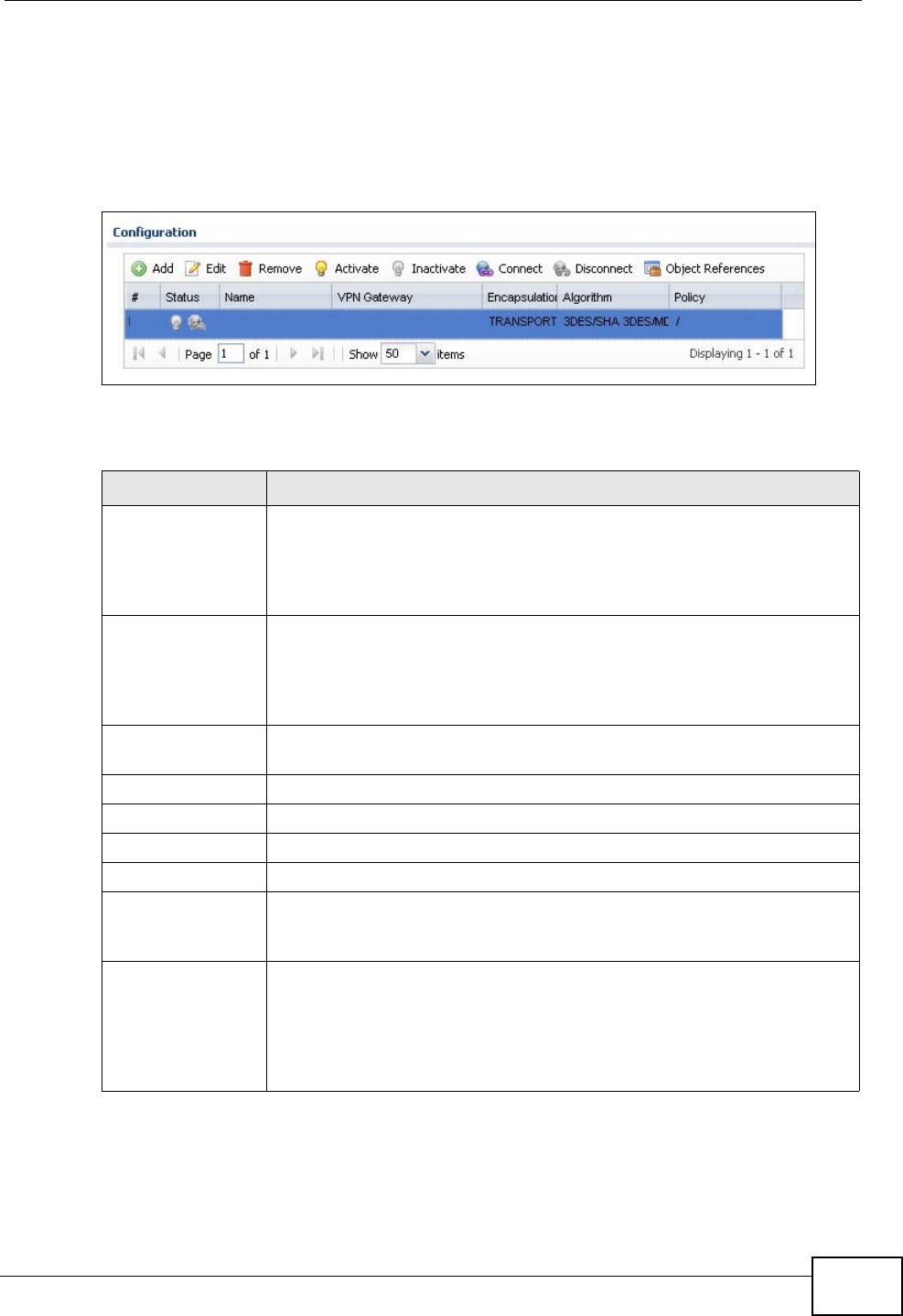
Chapter 3 Web Configurator
ZyWALL USG 50 User’s Guide
57
3.3.4.2 Working with Table Entries
The tables have icons for working with table entries. A sample is shown next. You
can often use the [Shift] or [Ctrl] key to select multiple entries to remove,
activate, or deactivate.
Figure 24 Common Table Icons
Here are descriptions for the most common table icons.
3.3.4.3 Working with Lists
When a list of available entries displays next to a list of selected entries, you can
often just double-click an entry to move it from one list to the other. In some lists
Table 10 Common Table Icons
LABEL DESCRIPTION
Add Click this to create a new entry. For features where the entry’s
position in the numbered list is important (features where the
ZyWALL applies the table’s entries in order like the firewall for
example), you can select an entry and click Add to create a new
entry after the selected entry.
Edit Double-click an entry or select it and click Edit to open a screen
where you can modify the entry’s settings. In some tables you can
just click a table entry and edit it directly in the table. For those types
of tables small red triangles display for table entries with changes
that you have not yet applied.
Remove To remove an entry, select it and click Remove. The ZyWALL
confirms you want to remove it before doing so.
Activate To turn on an entry, select it and click Activate.
Inactivate To turn off an entry, select it and click Inactivate.
Connect To connect an entry, select it and click Connect.
Disconnect To disconnect an entry, select it and click Disconnect.
Object References Select an entry and click Object References to open a screen that
shows which settings use the entry. See Section 11.3.2 on page 230
for an example.
Move To change an entry’s position in a numbered list, select it and click
Move to display a field to type a number for where you want to put
that entry and press [ENTER] to move the entry to the number that
you typed. For example, if you type 6, the entry you are moving
becomes number 6 and the previous entry 6 (if there is one) gets
pushed up (or down) one.