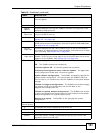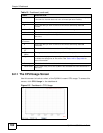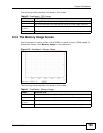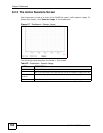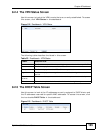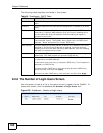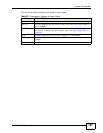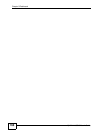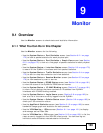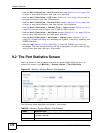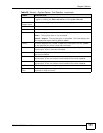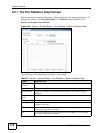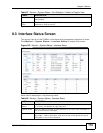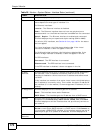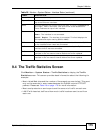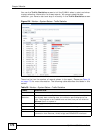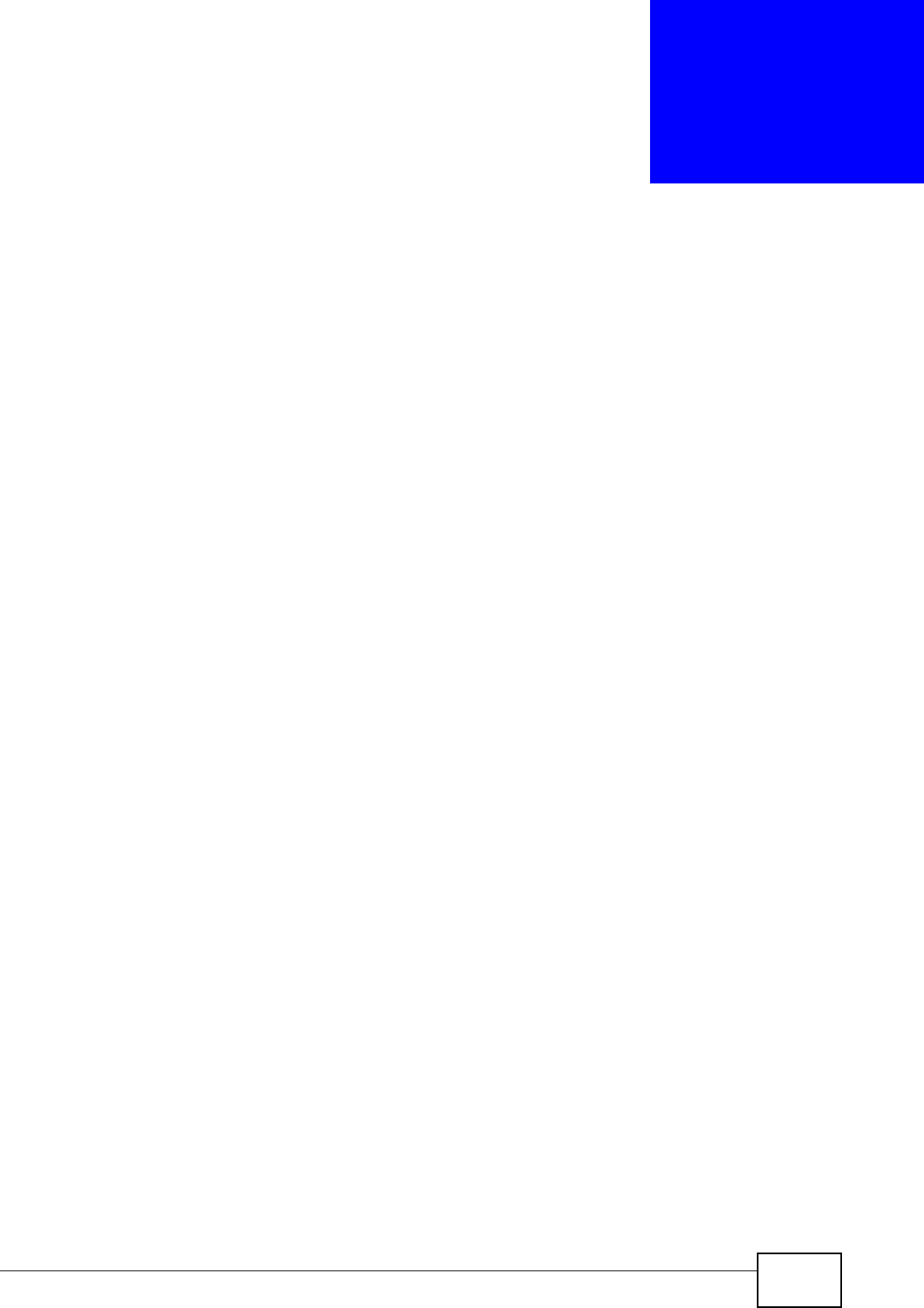
ZyWALL USG 50 User’s Guide
169
CHAPTER 9
Monitor
9.1 Overview
Use the Monitor screens to check status and statistics information.
9.1.1 What You Can Do in this Chapter
Use the Monitor screens for the following.
•Use the System Status > Port Statistics screen (see Section 9.2.1 on page
172) to look at packet statistics for each physical port.
•Use the System Status > Port Statistics > Graph View screen (see Section
9.2.1 on page 172) to look at a line graph of packet statistics for each physical
port.
•Use the System Status > Interface Status screen (Section 9.3 on page 173)
to see all of the ZyWALL’s interfaces and their packet statistics.
•Use the System Status > Traffic Statistics screen (see Section 9.4 on page
175) to start or stop data collection and view statistics.
•Use the System Status > Session Monitor screen (see Section 9.5 on page
178) to view sessions by user or service.
•Use the System Status > DDNS Status screen (see Section 9.6 on page 181)
to view the status of the ZyWALL’s DDNS domain names.
•Use the System Status > IP/MAC Binding screen (Section 9.7 on page 181)
to view a list of devices that have received an IP address from ZyWALL
interfaces with IP/MAC binding enabled.
•Use the System Status > Login Users screen (Section 9.8 on page 182) to
look at a list of the users currently logged into the ZyWALL.
•Use the System Status > Cellular Status screen (Section 9.9 on page 183) to
check your 3G connection status.
•Use the AppPatrol Statistics screen (see Section 9.10 on page 186) to see a
bandwidth usage graph and statistics for each protocol.
•Use the VPN Monitor > IPSec screen (Section 9.11 on page 191) to display
and manage active IPSec SAs.
•Use the VPN Monitor > SSL screen (see Section 9.12 on page 193) to list the
users currently logged into the VPN SSL client portal. You can also log out
individual users and delete related session information.