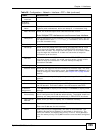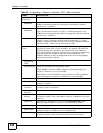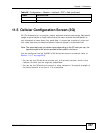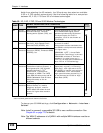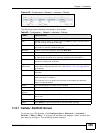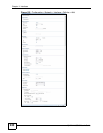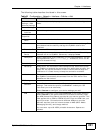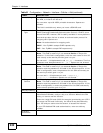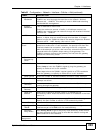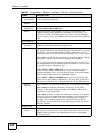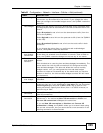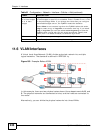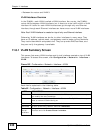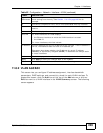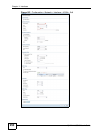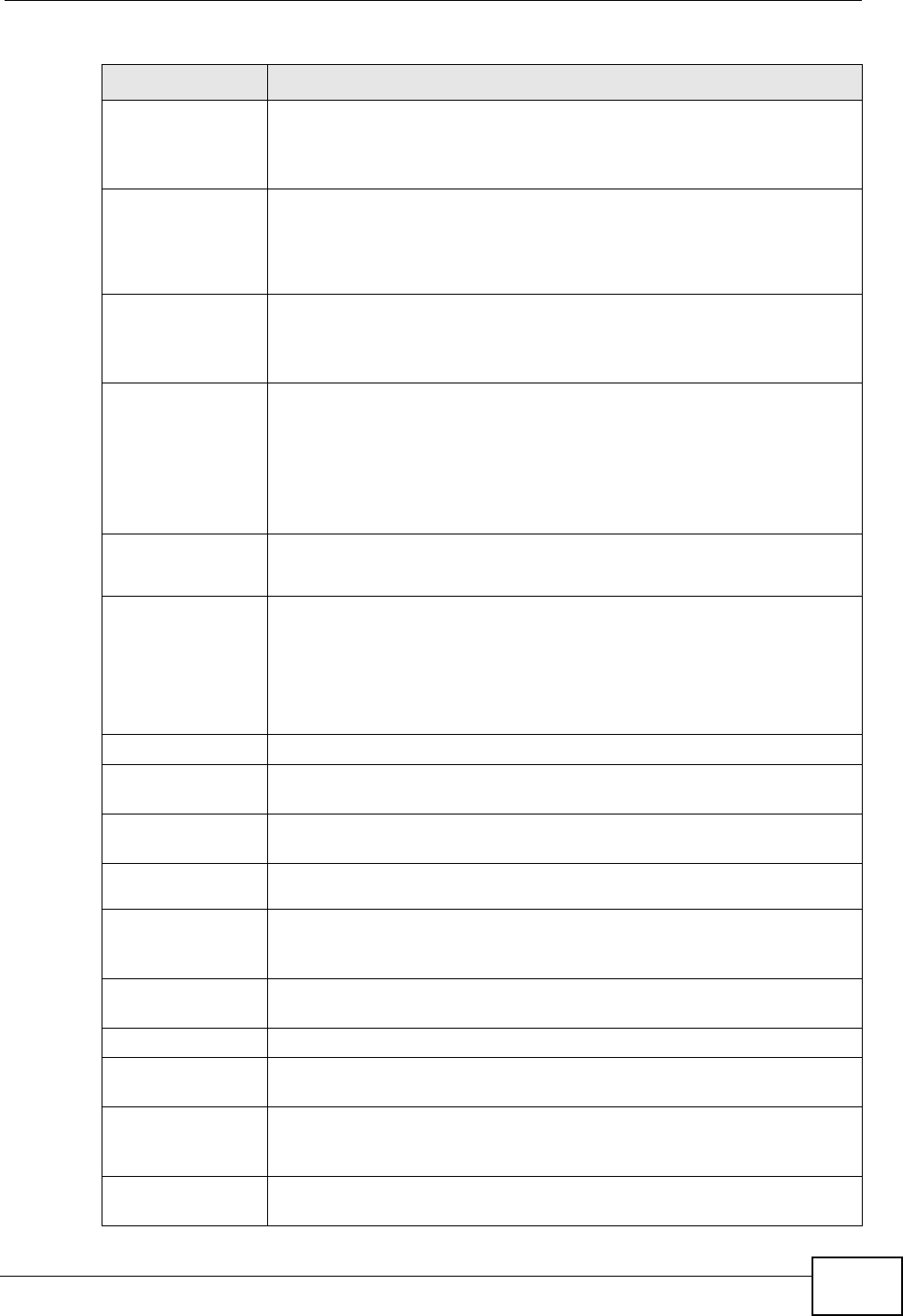
Chapter 11 Interfaces
ZyWALL USG 50 User’s Guide
243
Egress
Bandwidth
Enter the maximum amount of traffic, in kilobits per second, the
ZyWALL can send through the interface to the network. Allowed
values are 0 - 1048576. This setting is used in WAN load balancing
and bandwidth management.
Ingress
Bandwidth
This is reserved for future use.
Enter the maximum amount of traffic, in kilobits per second, the
ZyWALL can receive from the network through the interface. Allowed
values are 0 - 1048576.
MTU Maximum Transmission Unit. Type the maximum size of each data
packet, in bytes, that can move through this interface. If a larger
packet arrives, the ZyWALL divides it into smaller fragments. Allowed
values are 576 - 1492. Usually, this value is 1492.
Connectivity
Check
The interface can regularly check the connection to the gateway you
specified to make sure it is still available. You specify how often the
interface checks the connection, how long to wait for a response
before the attempt is a failure, and how many consecutive failures are
required before the ZyWALL stops routing to the gateway. The
ZyWALL resumes routing to the gateway the first time the gateway
passes the connectivity check.
Enable
Connectivity
Check
Select this to turn on the connection check.
Check Method Select the method that the gateway allows.
Select icmp to have the ZyWALL regularly ping the gateway you
specify to make sure it is still available.
Select tcp to have the ZyWALL regularly perform a TCP handshake
with the gateway you specify to make sure it is still available.
Check Period Enter the number of seconds between connection check attempts.
Check Timeout Enter the number of seconds to wait for a response before the
attempt is a failure.
Check Fail
Tolerance
Enter the number of consecutive failures before the ZyWALL stops
routing through the gateway.
Check Default
Gateway
Select this to use the default gateway for the connectivity check.
Check this
address
Select this to specify a domain name or IP address for the
connectivity check. Enter that domain name or IP address in the field
next to it.
Check Port This field only displays when you set the Check Method to tcp.
Specify the port number to use for a TCP connectivity check.
Related Setting
Configure WAN
TRUNK
Click WAN TRUNK to go to a screen where you can configure the
interface as part of a WAN trunk for load balancing.
Configure
Policy Route
Click Policy Route to go to the policy route summary screen where
you can configure a policy route to override the default routing and
SNAT behavior for the interface.
IP Address
Assignment
Table 61 Configuration > Network > Interface > Cellular > Add (continued)
LABEL DESCRIPTION