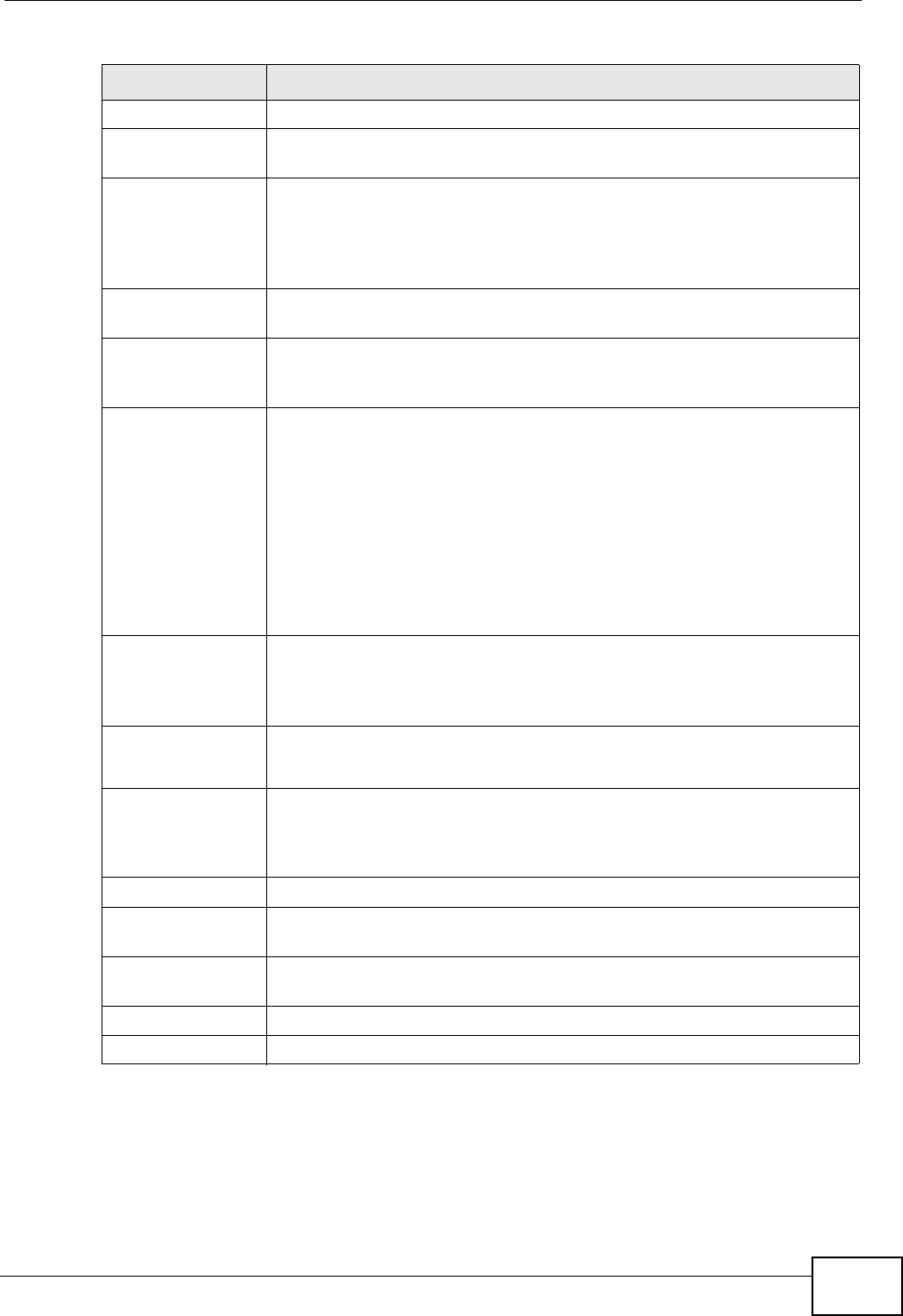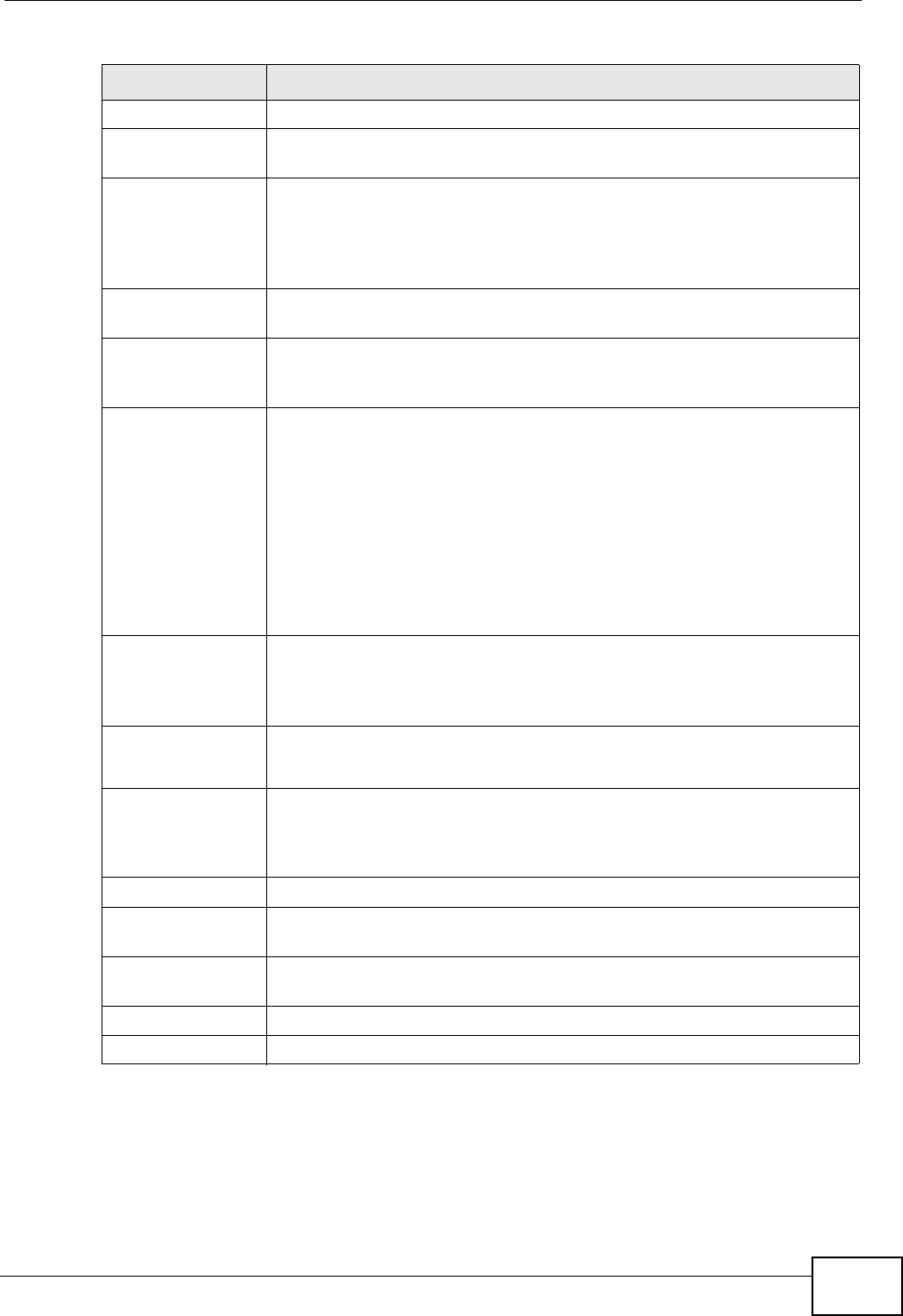
Chapter 11 Interfaces
ZyWALL USG 50 User’s Guide
255
OSPF Setting See Section 14.3 on page 299 for more information about OSPF.
Area Select the area in which this interface belongs. Select None to disable
OSPF in this interface.
Priority Enter the priority (between 0 and 255) of this interface when the area
is looking for a Designated Router (DR) or Backup Designated Router
(BDR). The highest-priority interface identifies the DR, and the
second-highest-priority interface identifies the BDR. Set the priority
to zero if the interface can not be the DR or BDR.
Link Cost Enter the cost (between 1 and 65,535) to route packets through this
interface.
Passive
Interface
Select this to stop forwarding OSPF routing information from the
selected interface. As a result, this interface only receives routing
information.
Authentication Select an authentication method, or disable authentication. To
exchange OSPF routing information with peer border routers, you
must use the same authentication method that they use. Choices are:
Same-as-Area - use the default authentication method in the area
None - disable authentication
Text - authenticate OSPF routing information using a plain-text
password
MD5 - authenticate OSPF routing information using MD5 encryption
Text
Authentication
Key
This field is available if the Authentication is Text. Type the
password for text authentication. The key can consist of alphanumeric
characters and the underscore, and it can be up to eight characters
long.
MD5
Authentication
ID
This field is available if the Authentication is MD5. Type the ID for
MD5 authentication. The ID can be between 1 and 255.
MD5
Authentication
Key
This field is available if the Authentication is MD5. Type the
password for MD5 authentication. The password can consist of
alphanumeric characters and the underscore, and it can be up to 16
characters long.
Related Setting
Configure
WAN TRUNK
Click WAN TRUNK to go to a screen where you can set this VLAN to
be part of a WAN trunk for load balancing.
Configure
Policy Route
Click Policy Route to go to the screen where you can manually
configure a policy route to associate traffic with this VLAN.
OK Click OK to save your changes back to the ZyWALL.
Cancel Click Cancel to exit this screen without saving.
Table 63 Configuration > Network > Interface > VLAN > Edit (continued)
LABEL DESCRIPTION