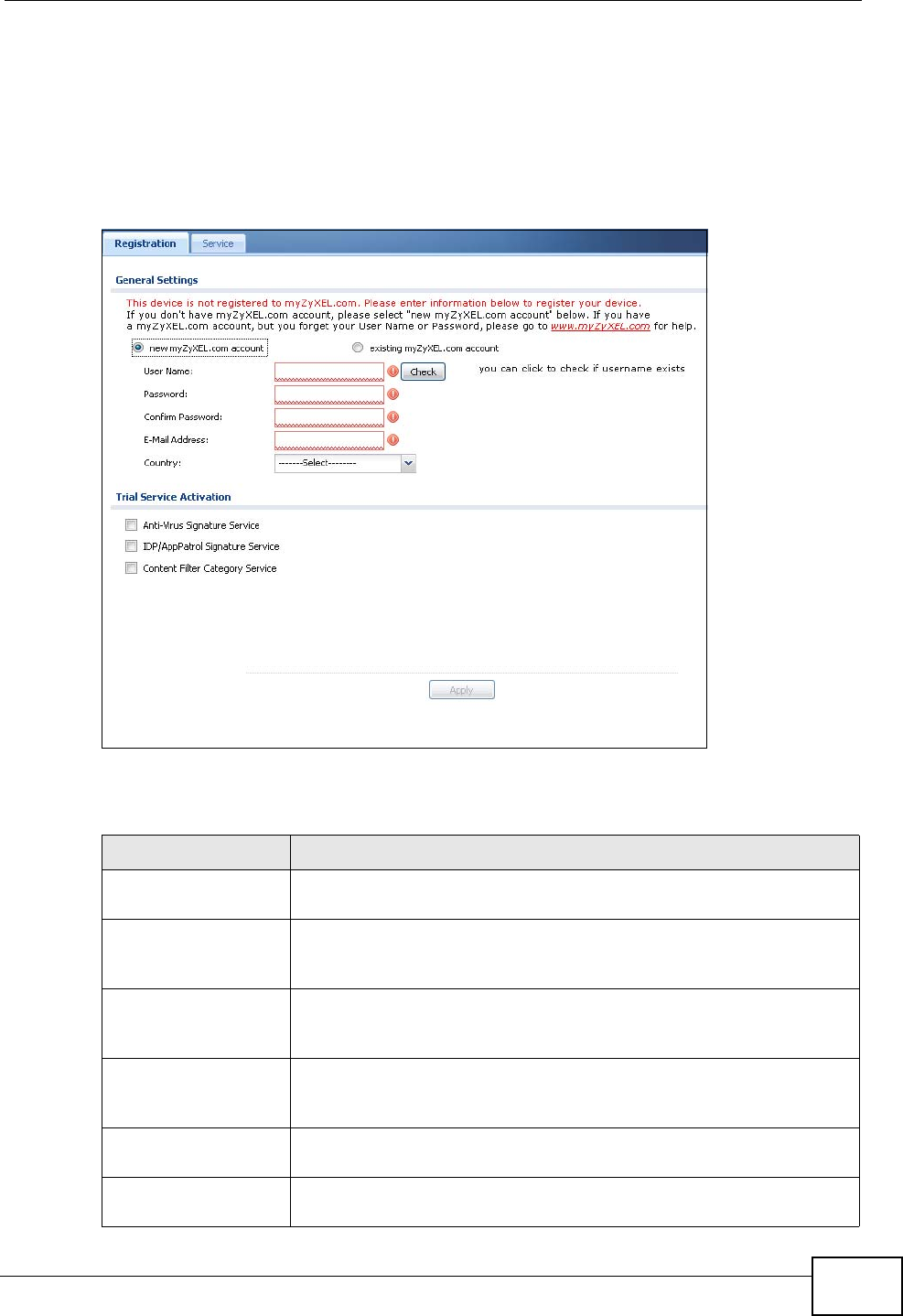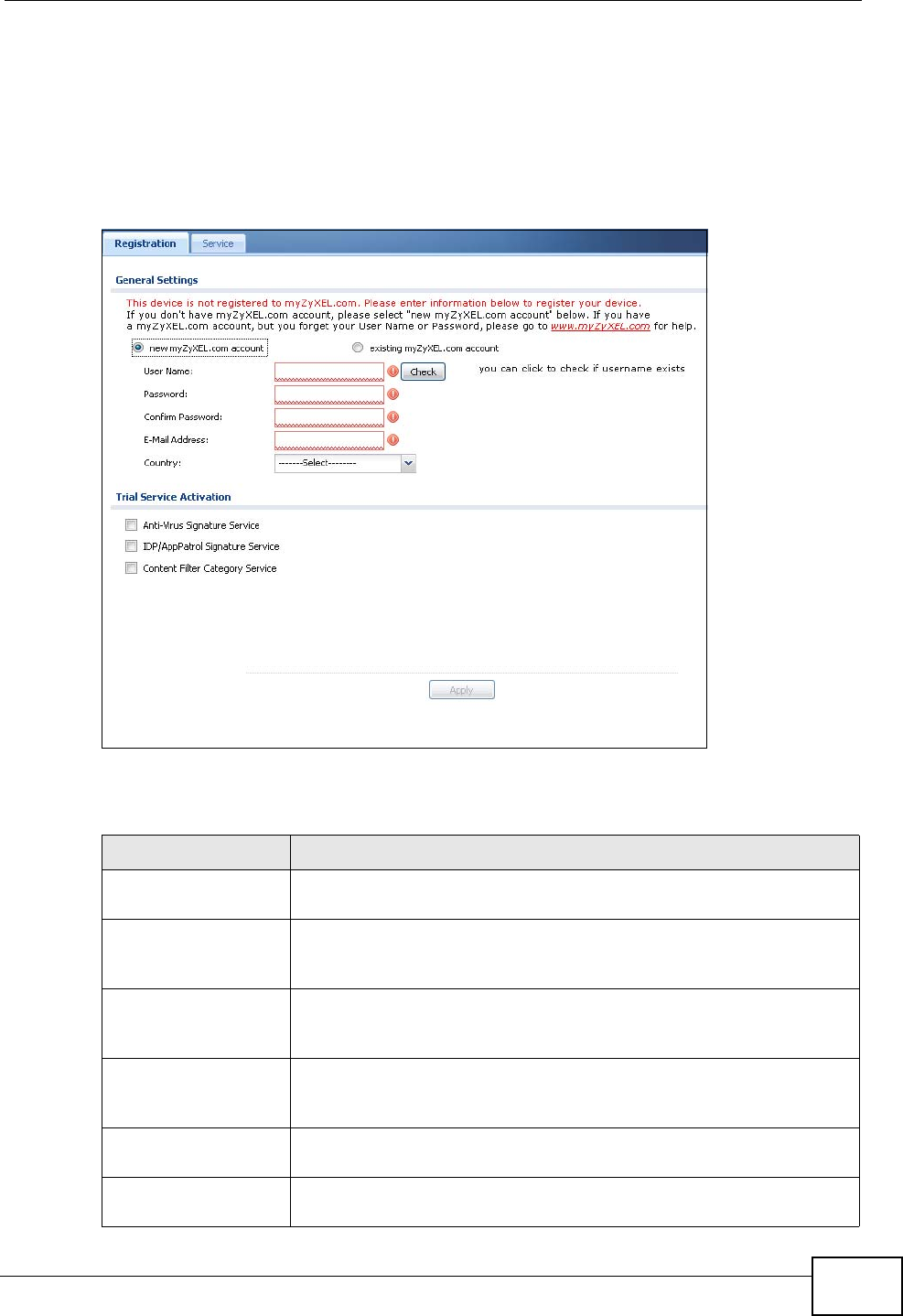
Chapter 10 Registration
ZyWALL USG 50 User’s Guide
211
10.2 The Registration Screen
Use this screen to register your ZyWALL with myZyXEL.com and activate a
service, such as content filtering. Click Configuration > Licensing >
Registration in the navigation panel to open the screen as shown next.
Figure 148 Configuration > Licensing > Registration
The following table describes the labels in this screen.
Table 49 Configuration > Licensing > Registration
LABEL DESCRIPTION
General Settings If you select existing myZyXEL.com account, only the User
Name and Password fields are available.
new myZyXEL.com
account
If you haven’t created an account at myZyXEL.com, select this
option and configure the following fields to create an account and
register your ZyWALL.
existing
myZyXEL.com
account
If you already have an account at myZyXEL.com, select this option
and enter your user name and password in the fields below to
register your ZyWALL.
UserName Enter a user name for your myZyXEL.com account. The name
should be from six to 20 alphanumeric characters (and the
underscore). Spaces are not allowed.
Check Click this button to check with the myZyXEL.com database to
verify the user name you entered has not been used.
Password Enter a password of between six and 20 alphanumeric characters
(and the underscore). Spaces are not allowed.