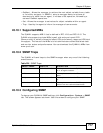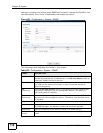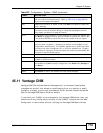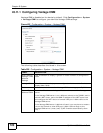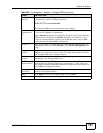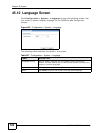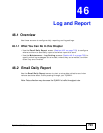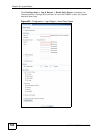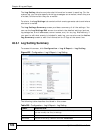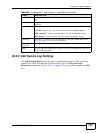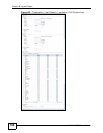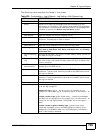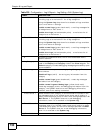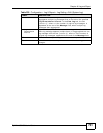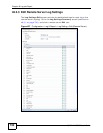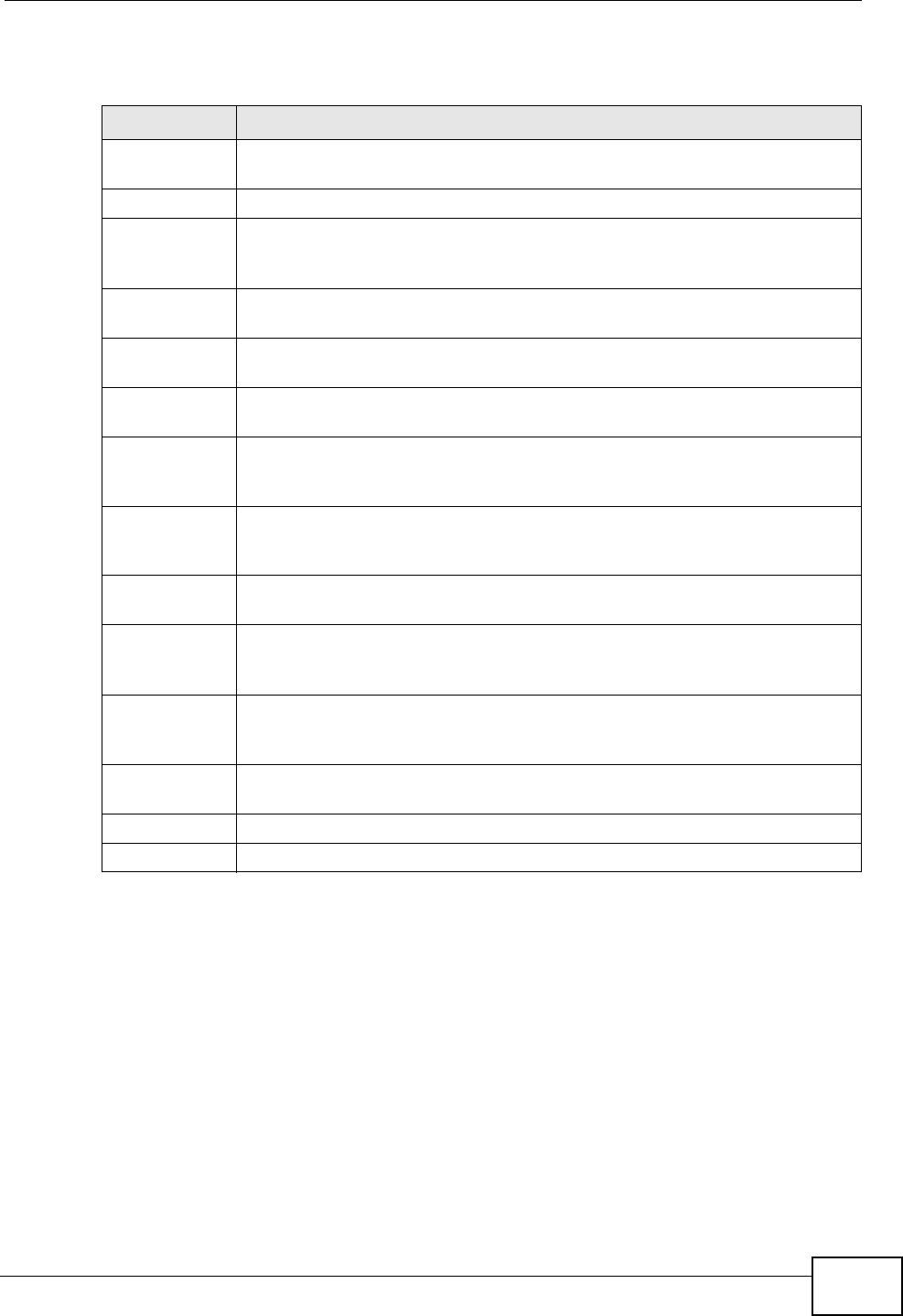
Chapter 46 Log and Report
ZyWALL USG 50 User’s Guide
725
The following table describes the labels in this screen.
46.3 Log Setting Screens
The Log Setting screens control log messages and alerts. A log message stores
the information for viewing (for example, in the View Log tab) or regular e-
mailing later, and an alert is e-mailed immediately. Usually, alerts are used for
events that require more serious attention, such as system errors and attacks.
The ZyWALL provides a system log and supports e-mail profiles and remote syslog
servers. The system log is available on the View Log tab, the e-mail profiles are
used to mail log messages to the specified destinations, and the other four logs
are stored on specified syslog servers.
Table 228 Configuration > Log & Report > Email Daily Report
LABEL DESCRIPTION
Enable Email
Daily Report
Select this to send reports by e-mail every day.
Mail Server Type the name or IP address of the outgoing SMTP server.
Mail Subject Type the subject line for the outgoing e-mail. Select Append system
name to add the ZyWALL’s system name to the subject. Select Append
date time to add the ZyWALL’s system date and time to the subject.
Mail From Type the e-mail address from which the outgoing e-mail is delivered. This
address is used in replies.
Mail To Type the e-mail address (or addresses) to which the outgoing e-mail is
delivered.
SMTP
Authentication
Select this check box if it is necessary to provide a user name and
password to the SMTP server.
User Name This box is effective when you select the SMTP Authentication check
box. Type the user name to provide to the SMTP server when the log is e-
mailed.
Password This box is effective when you select the SMTP Authentication check
box. Type the password to provide to the SMTP server when the log is e-
mailed.
Send Report
Now
Click this button to have the ZyWALL send the daily e-mail report
immediately.
Time for
sending
report
Select the time of day (hours and minutes) when the log is e-mailed. Use
24-hour notation.
Report Items Select the information to include in the report. Select Reset counters
after sending report successfully if you only want to see statistics for
a 24 hour period.
Reset All
Counters
Click this to discard all report data and start all of the counters over at
zero.
Apply Click Apply to save your changes back to the ZyWALL.
Reset Click Reset to return the screen to its last-saved settings.