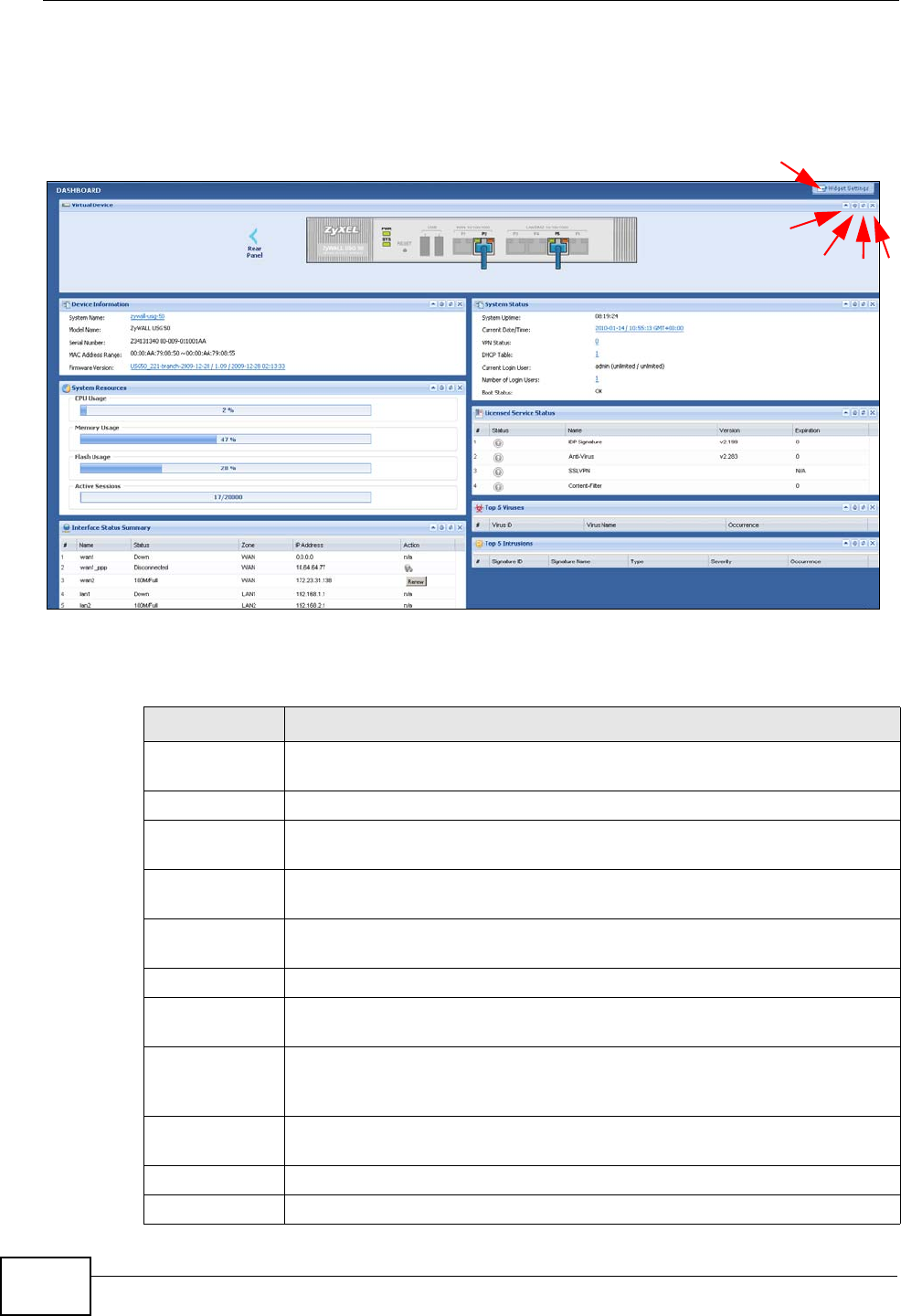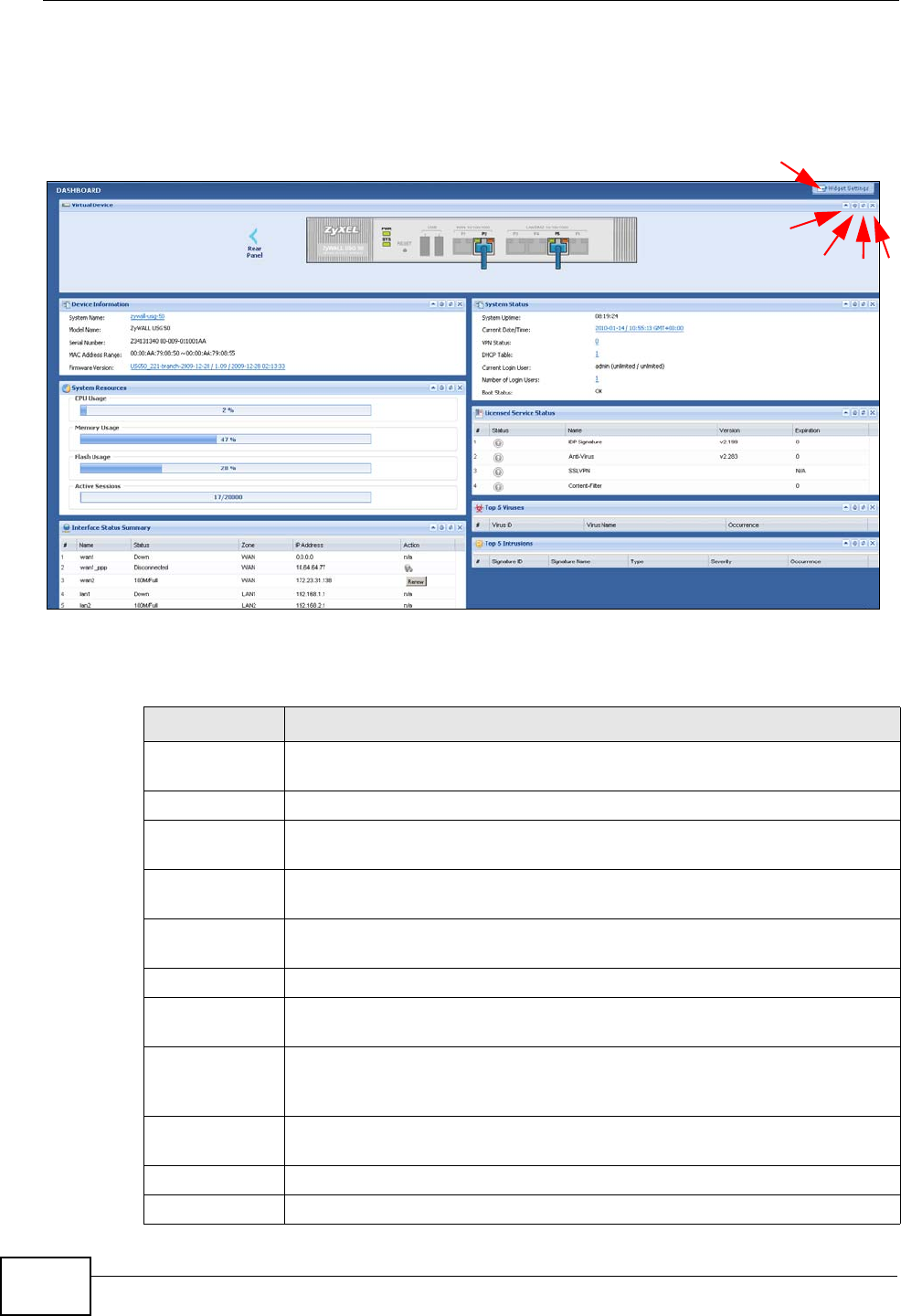
Chapter 8 Dashboard
ZyWALL USG 50 User’s Guide
158
interface status in widgets that you can re-arrange to suit your needs. You can
also collapse, refresh, and close individual widgets.
Figure 114 Dashboard
The following table describes the labels in this screen.
A
B
C
D
E
Table 19 Dashboard
LABEL DESCRIPTION
Widget Setting
(A)
Use this link to re-open closed widgets. Widgets that are already open
appear grayed out.
Up Arrow (B) Click this to collapse a widget.
Refresh Time
Setting (C)
Set the interval for refreshing the information displayed in the widget.
Refresh Now
(D)
Click this to update the widget’s information immediately.
Close this
Module (E)
Click this to close the widget. Use Widget Setting to re-open it.
Virtual Device
Rear Panel Click this to view details about the ZyWALL’s rear panel. Hover your
cursor over a connected interface or slot to display status details.
Front Panel Click this to view details about the status of the ZyWALL’s front panel
LEDs and connections. See Section 1.3.1 on page 33 for LED
descriptions. An unconnected interface or slot appears grayed out.
The following front and rear panel labels display when you hover your
cursor over a connected interface or slot.
Name This field displays the name of each interface.
Slot This field displays the name of each extension slot.