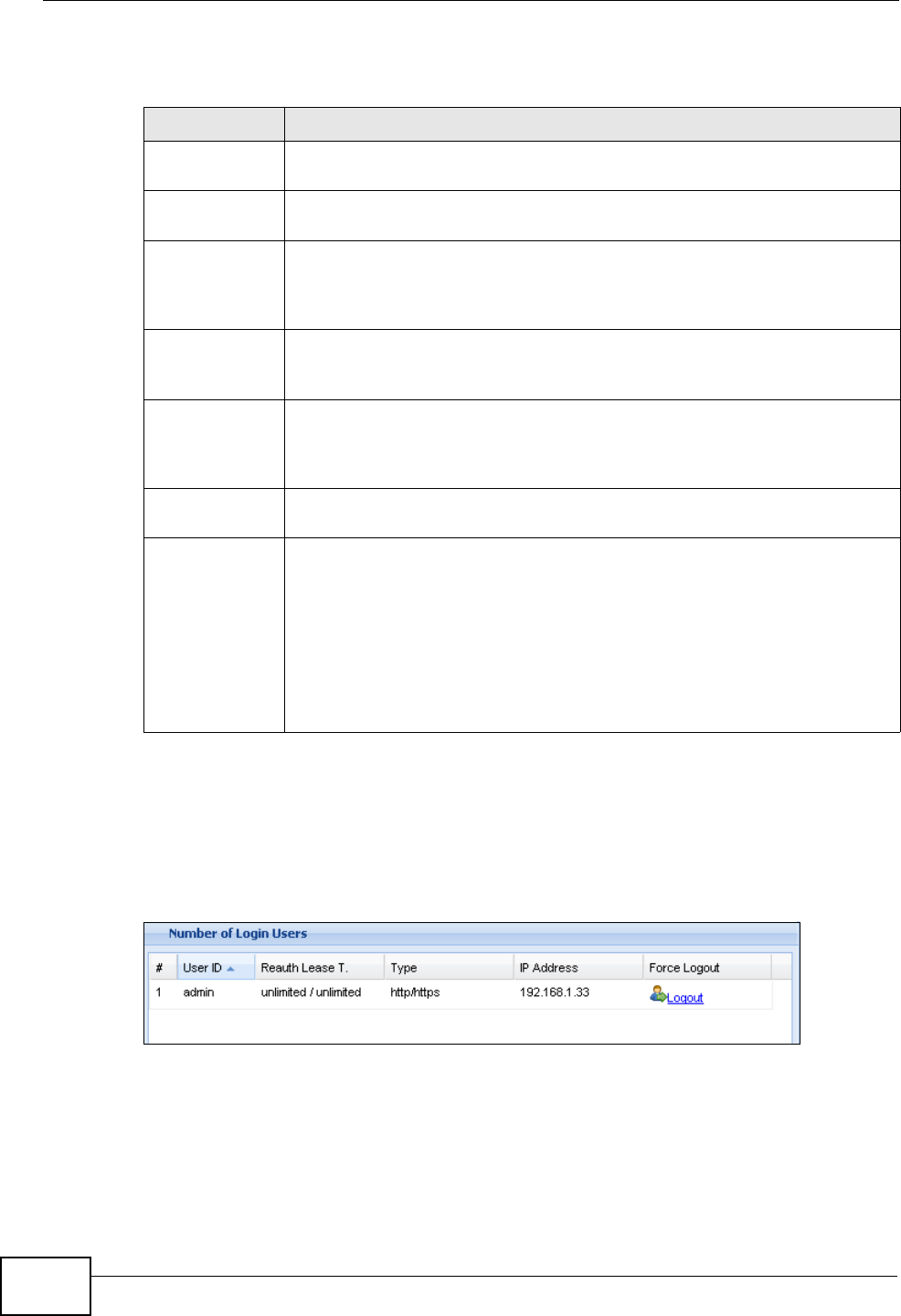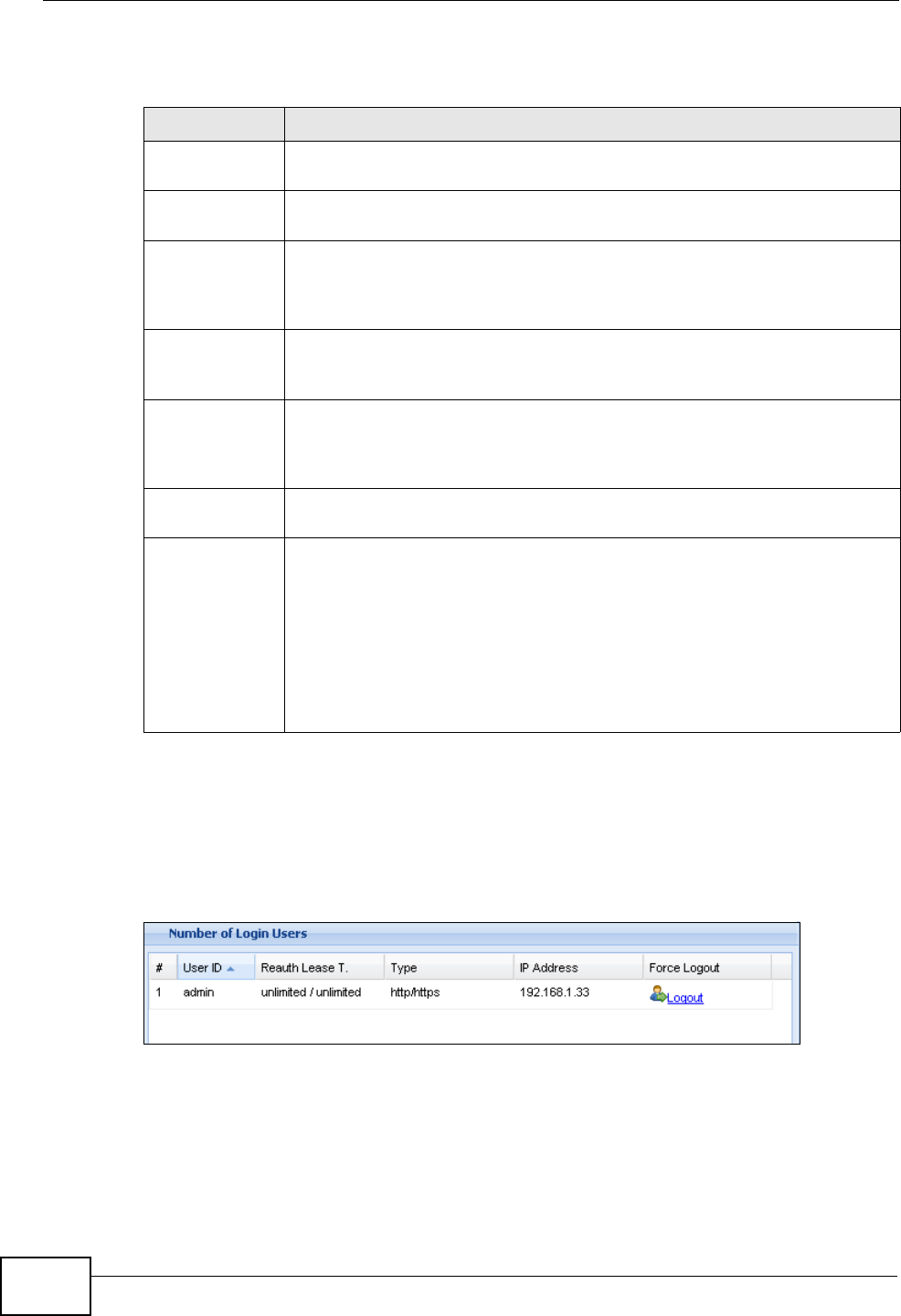
Chapter 8 Dashboard
ZyWALL USG 50 User’s Guide
166
The following table describes the labels in this screen.
8.2.6 The Number of Login Users Screen
Use this screen to look at a list of the users currently logged into the ZyWALL. To
access this screen, click the dashboard’s Number of Login Users icon.
Figure 120 Dashboard > Number of Login Users
Table 24 Dashboard > DHCP Table
LABEL DESCRIPTION
# This field is a sequential value, and it is not associated with a specific
entry.
Interface This field identifies the interface that assigned an IP address to a DHCP
client.
IP Address This field displays the IP address currently assigned to a DHCP client or
reserved for a specific MAC address. Click the column’s heading cell to
sort the table entries by IP address. Click the heading cell again to
reverse the sort order.
Host Name This field displays the name used to identify this device on the network
(the computer name). The ZyWALL learns these from the DHCP client
requests. “None” shows here for a static DHCP entry.
MAC Address This field displays the MAC address to which the IP address is currently
assigned or for which the IP address is reserved. Click the column’s
heading cell to sort the table entries by MAC address. Click the heading
cell again to reverse the sort order.
Description For a static DHCP entry, the host name or the description you configured
shows here. This field is blank for dynamic DHCP entries.
Reserve If this field is selected, this entry is a static DHCP entry. The IP address
is reserved for the MAC address.
If this field is clear, this entry is a dynamic DHCP entry. The IP address is
assigned to a DHCP client.
To create a static DHCP entry using an existing dynamic DHCP entry,
select this field, and then click Apply.
To remove a static DHCP entry, clear this field, and then click Apply.