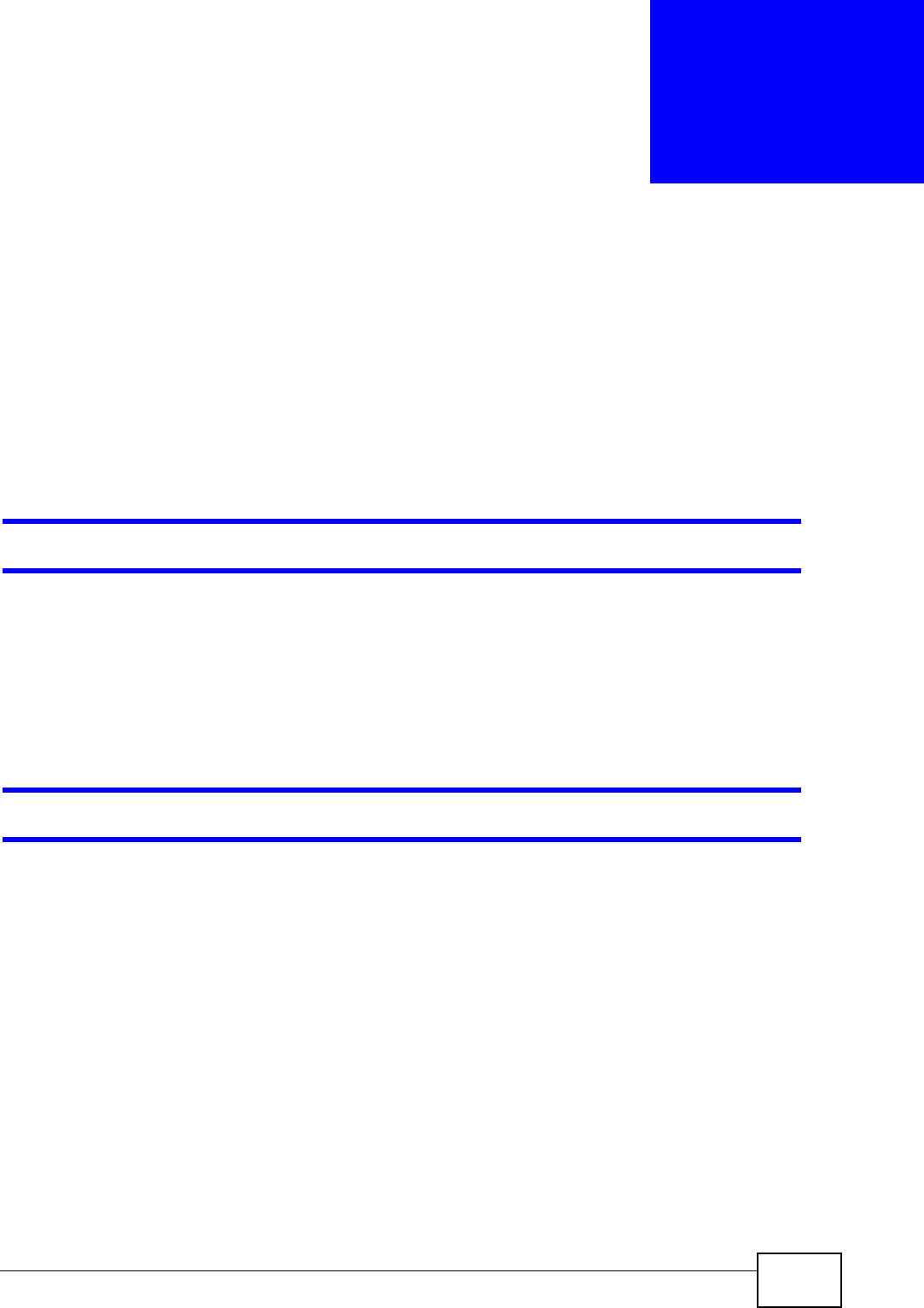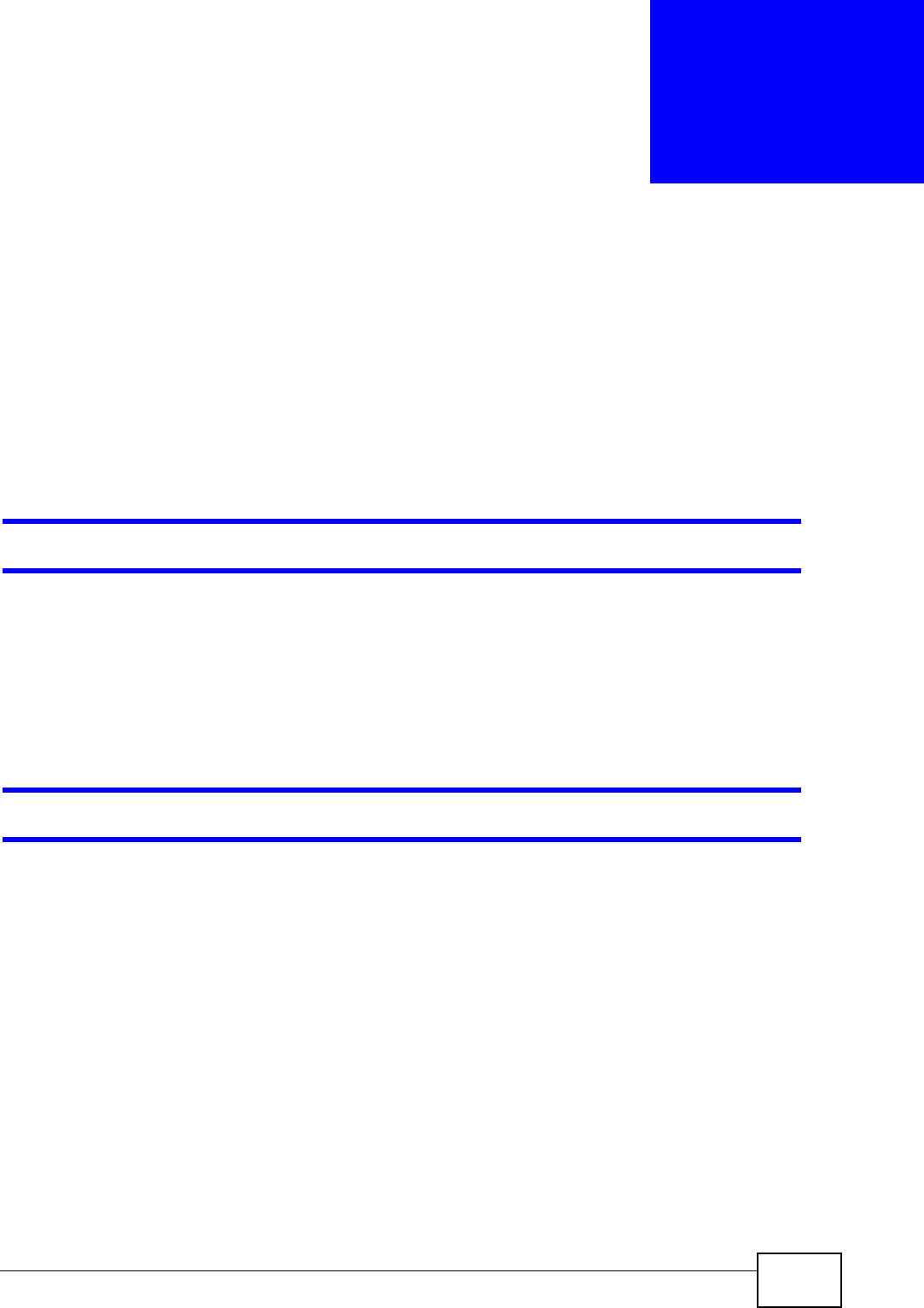
ZyWALL USG 50 User’s Guide
759
CHAPTER 51
Troubleshooting
This chapter offers some suggestions to solve problems you might encounter.
• You can also refer to the logs (see Chapter 9 on page 206). For individual log
descriptions, see the User’s Guide appendix Appendix A on page 783.
• For the order in which the ZyWALL applies its features and checks, see Section
6.4 on page 91.
None of the LEDs turn on.
Make sure that you have the power cord connected to the ZyWALL and plugged in
to an appropriate power source. Make sure you have the ZyWALL turned on.
Check all cable connections.
If the LEDs still do not turn on, you may have a hardware problem. In this case,
you should contact your local vendor.
Cannot access the ZyWALL from the LAN.
• Check the cable connection between the ZyWALL and your computer or switch.
• Ping the ZyWALL from a LAN computer. Make sure your computer’s Ethernet
card is installed and functioning properly. Also make sure that its IP address is in
the same subnet as the ZyWALL’s.
• In the computer, click Start, (All) Programs, Accessories and then
Command Prompt. In the Command Prompt window, type "ping" followed
by the ZyWALL’s LAN IP address (192.168.1.1 is the default) and then press
[ENTER]. The ZyWALL should reply.
• If you’ve forgotten the ZyWALL’s password, use the RESET button. Press the
button in for about 5 seconds (or until the PWR LED starts to blink), then
release it. It returns the ZyWALL to the factory defaults (password is 1234, LAN
IP address 192.168.1.1 etc.; see your User’s Guide for details).