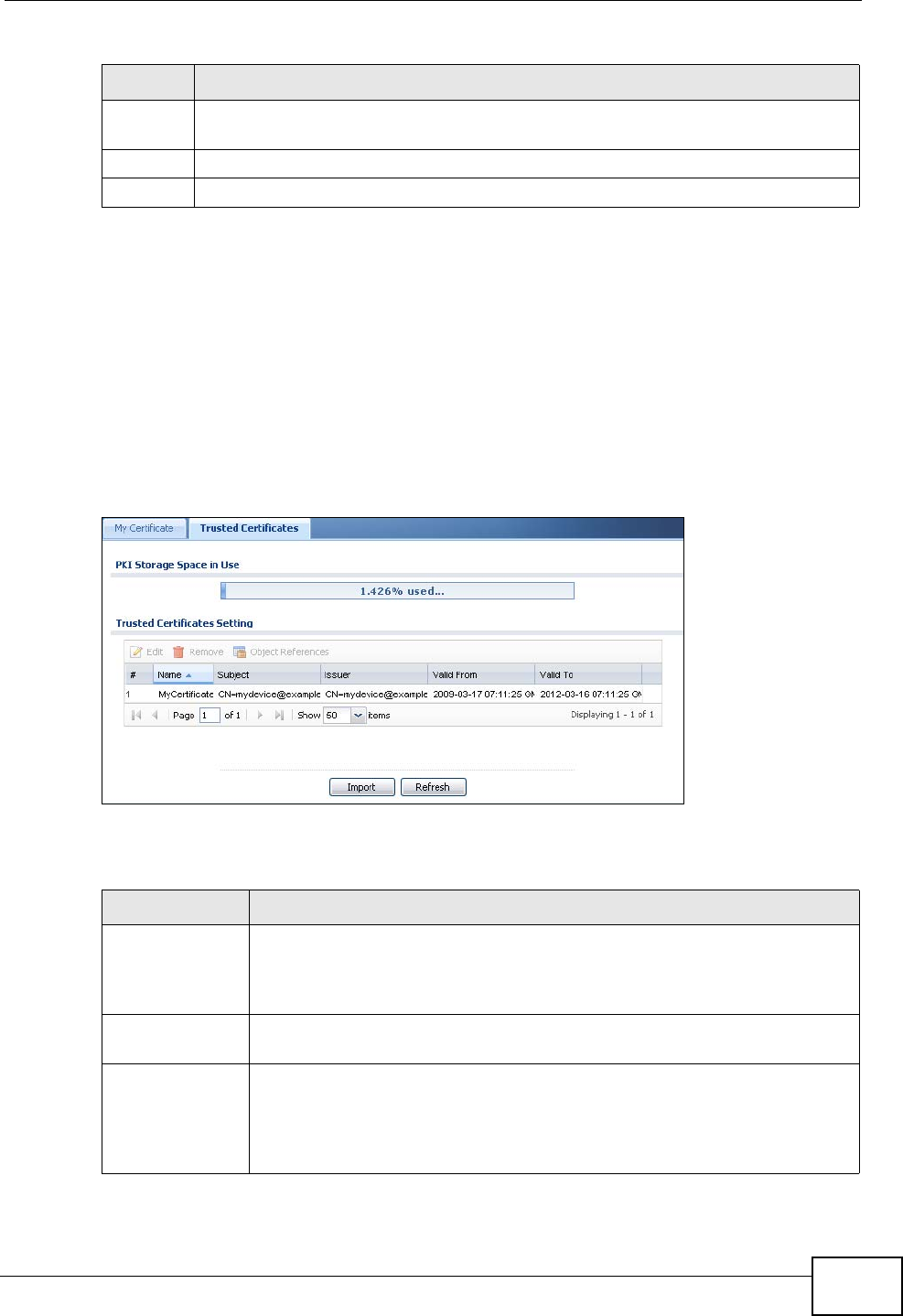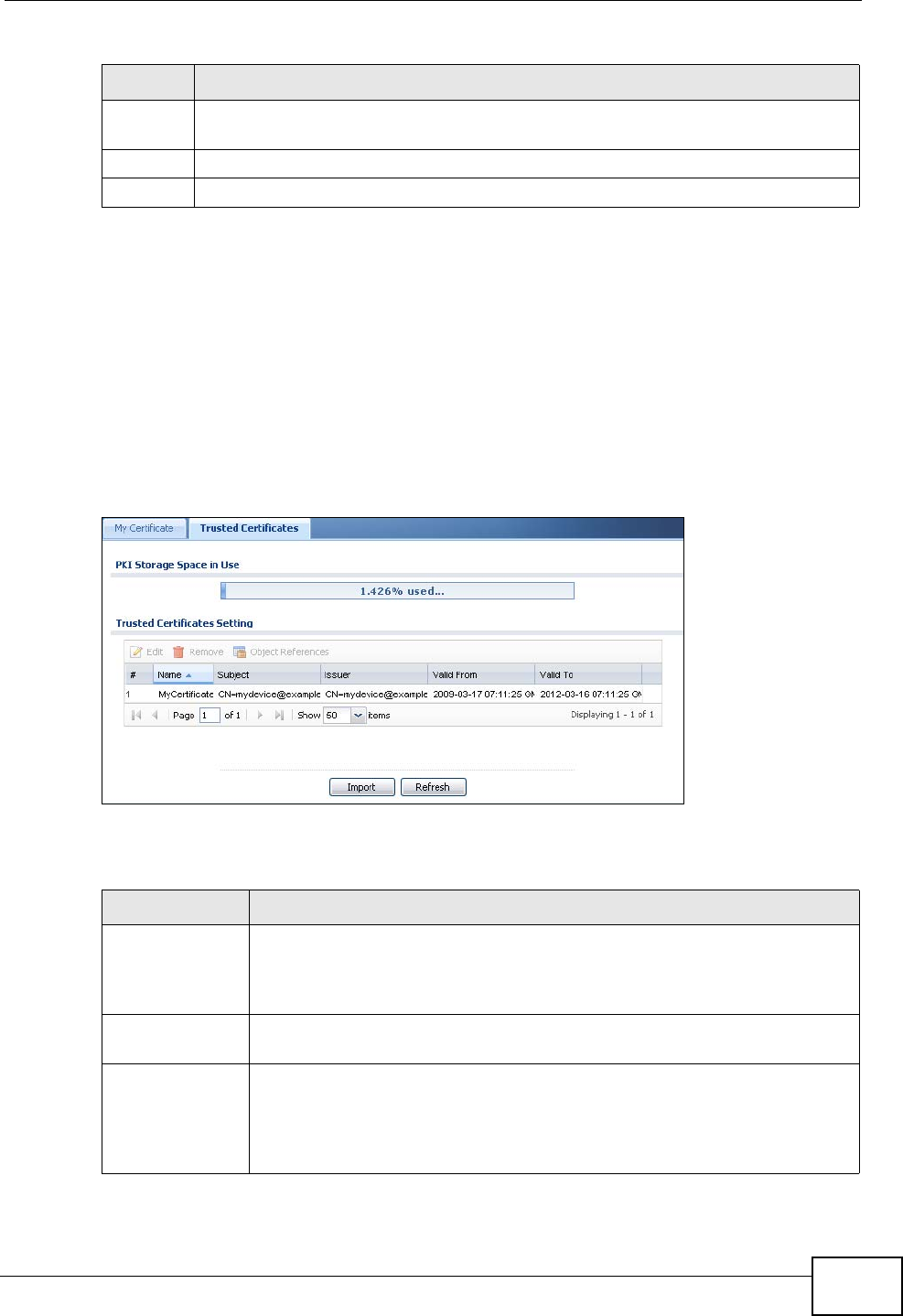
Chapter 41 Certificates
ZyWALL USG 50 User’s Guide
647
41.3 The Trusted Certificates Screen
Click Configuration > Object > Certificate > Trusted Certificates to open the
Trusted Certificates screen. This screen displays a summary list of certificates
that you have set the ZyWALL to accept as trusted. The ZyWALL also accepts any
valid certificate signed by a certificate on this list as being trustworthy; thus you
do not need to import any certificate that is signed by one of these certificates.
Figure 370 Configuration > Object > Certificate > Trusted Certificates
The following table describes the labels in this screen.
Password This field only applies when you import a binary PKCS#12 format file. Type the
file’s password that was created when the PKCS #12 file was exported.
OK Click OK to save the certificate on the ZyWALL.
Cancel Click Cancel to quit and return to the My Certificates screen.
Table 199 Configuration > Object > Certificate > My Certificates > Import (continued)
LABEL DESCRIPTION
Table 200 Configuration > Object > Certificate > Trusted Certificates
LABEL DESCRIPTION
PKI Storage
Space in Use
This bar displays the percentage of the ZyWALL’s PKI storage space that
is currently in use. When the storage space is almost full, you should
consider deleting expired or unnecessary certificates before adding
more certificates.
Edit Double-click an entry or select it and click Edit to open a screen with an
in-depth list of information about the certificate.
Remove The ZyWALL keeps all of your certificates unless you specifically delete
them. Uploading a new firmware or default configuration file does not
delete your certificates. To remove an entry, select it and click Remove.
The ZyWALL confirms you want to remove it before doing so.
Subsequent certificates move up by one when you take this action.