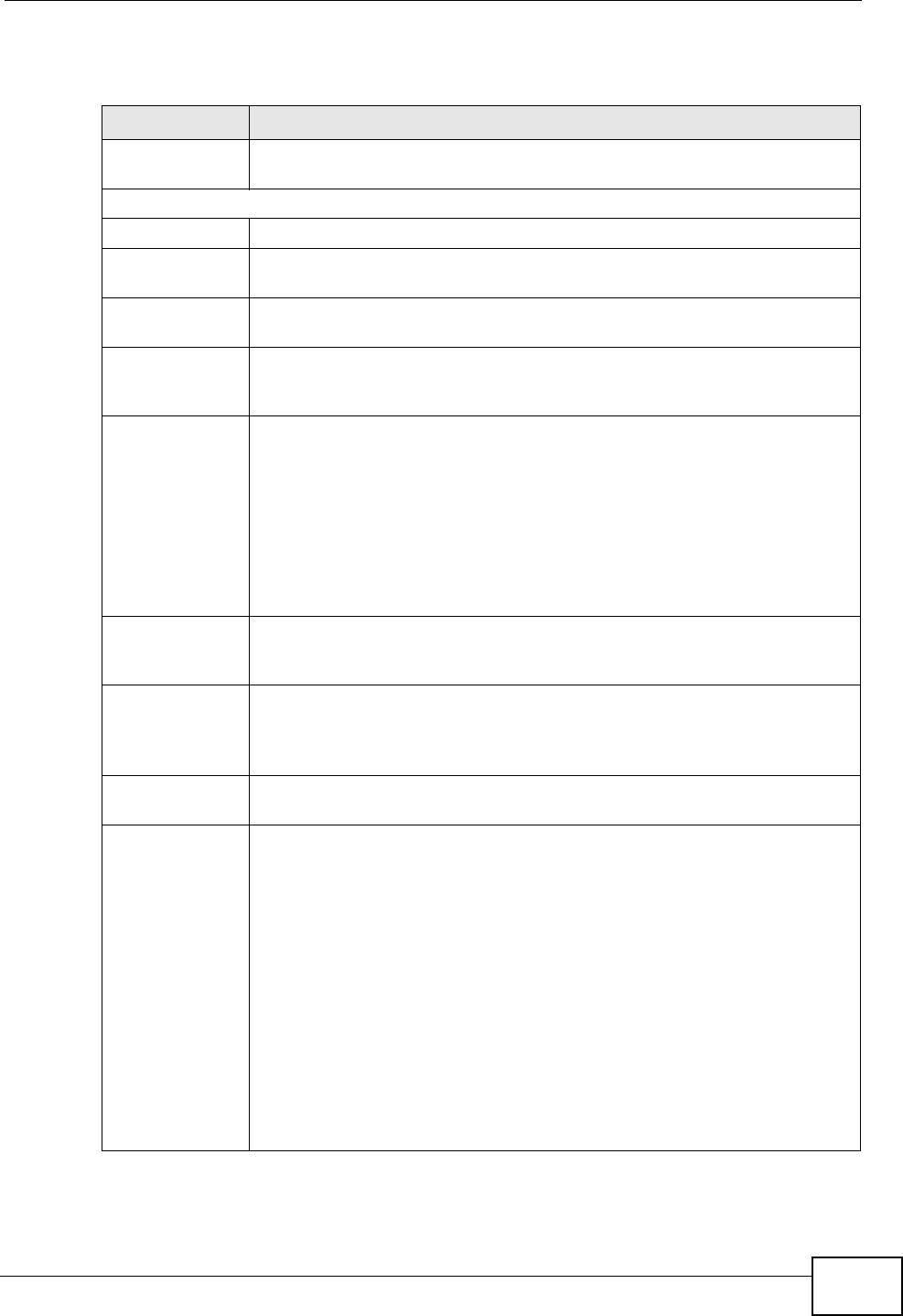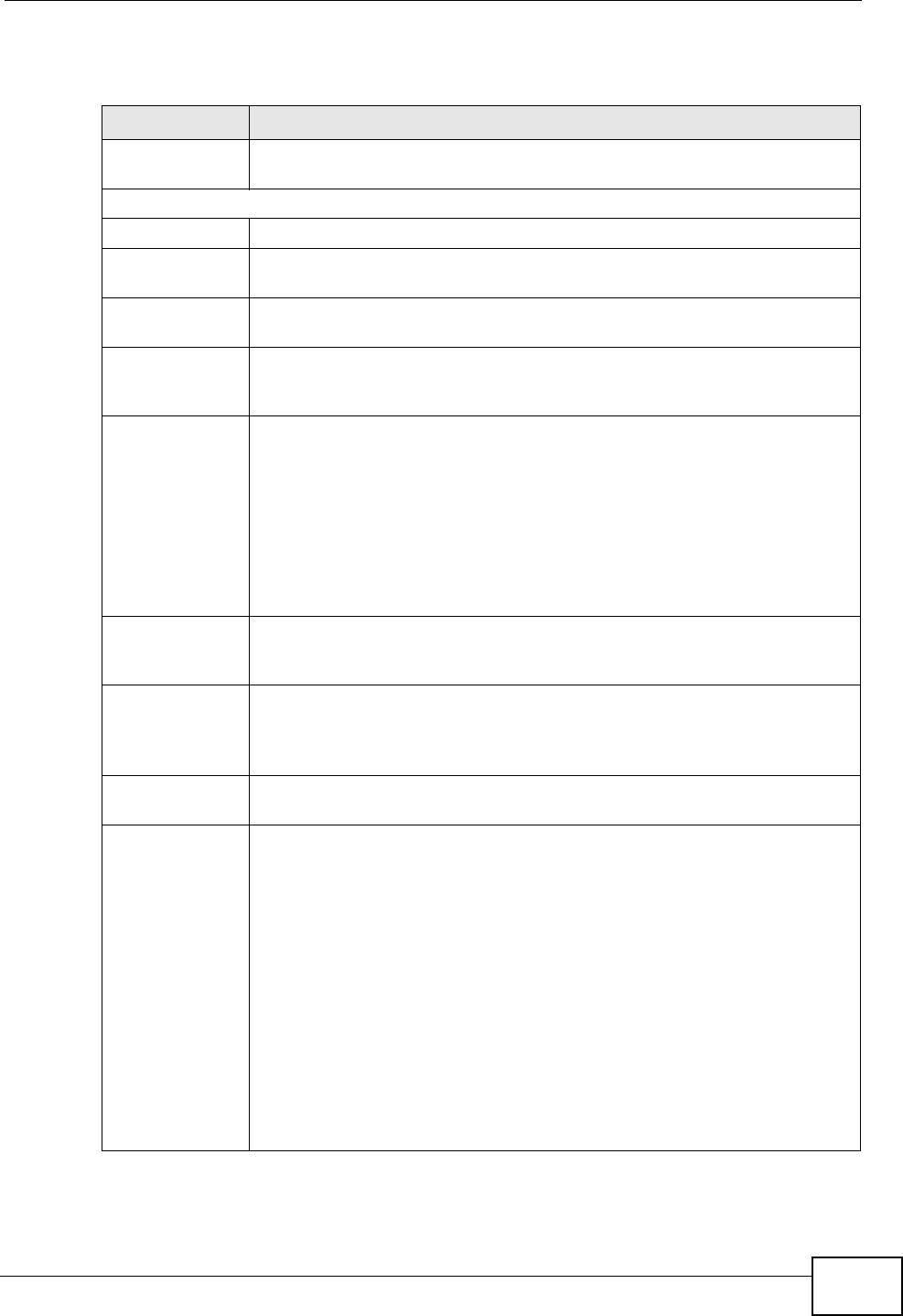
Chapter 24 SSL VPN
ZyWALL USG 50 User’s Guide
415
The following table describes the labels in this screen.
Table 121 VPN > SSL VPN > Access Privilege > Add/Edit
LABEL DESCRIPTION
Create new
Object
Use to configure any new settings objects that you need to use in this
screen.
Configuration
Enable Policy Select this option to activate this SSL access policy.
Name Enter a descriptive name to identify this policy. You can enter up to 15
characters (“a-z”, A-Z”, “0-9”) with no spaces allowed.
Description Enter additional information about this SSL access policy. You can enter
up to 31 characters (“0-9”, “a-z”, “A-Z”, “-” and “_”).
Clean browser
cache when
user logs out
Select this to clean the cookie, history, and temporary Internet files in
the user’s browser’s cache when the user logs out. The ZyWALL returns
them to the values present before the user logged in.
User/Group The Selectable User/Group Objects list displays the name(s) of the
user account and/or user group(s) to which you have not applied an SSL
access policy yet.
To associate a user or user group to this SSL access policy, select a user
account or user group and click >> to add to the Selected User/
Group Objects list. You can select more than one name.
To remove a user or user group, select the name(s) in the Selected
User/Group Objects list and click <<.
Endpoint
Security (EPS)
Use these fields to make sure users’ computers meet an endpoint
security object’s Operating System (OS) and security requirements
before granting access.
Enable EPS
Checking
Select this to have the ZyWALL check that users’ computers meet the
Operating System (OS) and security requirements of one of the SSL
access policy’s selected endpoint security objects before granting
access.
Periodical
checking time
Select this and specify a number of minutes to have the ZyWALL repeat
the endpoint security check at a regular interval.
Available EPS
Objects /
Selected EPS
Objects
Configured endpoint security objects appear on the left. Select the
endpoint security objects to use for this SSL access policy and click the
right arrow button to add them to the selected list on the right. Use the
[Shift] and/or [Ctrl] key to select multiple objects. Select any endpoint
security objects that you want to remove from the selected list and click
the left arrow button to remove them.
The ZyWALL checks authenticated users’ computers against the SSL
access policy’s selected endpoint security objects in the order you list
them here. When a user’s computer matches an endpoint security
object the ZyWALL grants access and stops checking. Select an
endpoint security object and use the up and down arrows to change it’s
position in the list. To make the endpoint security check as efficient as
possible, arrange the endpoint security objects in order with the one
that the most users should match first and the one that the least users
should match last.